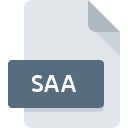
SAA File Extension
SecretAgent Encrypted Archive
-
DeveloperInformation Security Corp.
-
Category
-
Popularity3.2 (7 votes)
What is SAA file?
SAA filename suffix is mostly used for SecretAgent Encrypted Archive files. Information Security Corp. defined the SecretAgent Encrypted Archive format standard. Files with SAA extension may be used by programs distributed for Windows platform. SAA file belongs to the Encoded Files category just like 236 other filename extensions listed in our database. SecretAgent is by far the most used program for working with SAA files. Software named SecretAgent was created by Information Security Corp.. In order to find more detailed information on the software and SAA files, check the developer’s official website.
Programs which support SAA file extension
Programs that can handle SAA files are as follows. SAA files can be encountered on all system platforms, including mobile, yet there is no guarantee each will properly support such files.
How to open file with SAA extension?
Problems with accessing SAA may be due to various reasons. Fortunately, most common problems with SAA files can be solved without in-depth IT knowledge, and most importantly, in a matter of minutes. The following is a list of guidelines that will help you identify and solve file-related problems.
Step 1. Get the SecretAgent
 The most common reason for such problems is the lack of proper applications that supports SAA files installed on the system. The solution to this problem is very simple. Download SecretAgent and install it on your device. The full list of programs grouped by operating systems can be found above. The safest method of downloading SecretAgent installed is by going to developer’s website (Information Security Corp.) and downloading the software using provided links.
The most common reason for such problems is the lack of proper applications that supports SAA files installed on the system. The solution to this problem is very simple. Download SecretAgent and install it on your device. The full list of programs grouped by operating systems can be found above. The safest method of downloading SecretAgent installed is by going to developer’s website (Information Security Corp.) and downloading the software using provided links.
Step 2. Verify the you have the latest version of SecretAgent
 If you already have SecretAgent installed on your systems and SAA files are still not opened properly, check if you have the latest version of the software. It may also happen that software creators by updating their applications add compatibility with other, newer file formats. This can be one of the causes why SAA files are not compatible with SecretAgent. All of the file formats that were handled just fine by the previous versions of given program should be also possible to open using SecretAgent.
If you already have SecretAgent installed on your systems and SAA files are still not opened properly, check if you have the latest version of the software. It may also happen that software creators by updating their applications add compatibility with other, newer file formats. This can be one of the causes why SAA files are not compatible with SecretAgent. All of the file formats that were handled just fine by the previous versions of given program should be also possible to open using SecretAgent.
Step 3. Associate SecretAgent Encrypted Archive files with SecretAgent
If you have the latest version of SecretAgent installed and the problem persists, select it as the default program to be used to manage SAA on your device. The process of associating file formats with default application may differ in details depending on platform, but the basic procedure is very similar.

Change the default application in Windows
- Choose the entry from the file menu accessed by right-mouse clicking on the SAA file
- Select
- Finally select , point to the folder where SecretAgent is installed, check the Always use this app to open SAA files box and conform your selection by clicking button

Change the default application in Mac OS
- From the drop-down menu, accessed by clicking the file with SAA extension, select
- Open the section by clicking its name
- Select SecretAgent and click
- Finally, a This change will be applied to all files with SAA extension message should pop-up. Click button in order to confirm your choice.
Step 4. Verify that the SAA is not faulty
You closely followed the steps listed in points 1-3, but the problem is still present? You should check whether the file is a proper SAA file. Being unable to access the file can be related to various issues.

1. Check the SAA file for viruses or malware
Should it happed that the SAA is infected with a virus, this may be that cause that prevents you from accessing it. It is advised to scan the system for viruses and malware as soon as possible or use an online antivirus scanner. If the SAA file is indeed infected follow the instructions below.
2. Ensure the file with SAA extension is complete and error-free
If you obtained the problematic SAA file from a third party, ask them to supply you with another copy. The file might have been copied erroneously and the data lost integrity, which precludes from accessing the file. If the SAA file has been downloaded from the internet only partially, try to redownload it.
3. Check if the user that you are logged as has administrative privileges.
There is a possibility that the file in question can only be accessed by users with sufficient system privileges. Switch to an account that has required privileges and try opening the SecretAgent Encrypted Archive file again.
4. Make sure that the system has sufficient resources to run SecretAgent
If the systems has insufficient resources to open SAA files, try closing all currently running applications and try again.
5. Check if you have the latest updates to the operating system and drivers
Up-to-date system and drivers not only makes your computer more secure, but also may solve problems with SecretAgent Encrypted Archive file. Outdated drivers or software may have caused the inability to use a peripheral device needed to handle SAA files.
Do you want to help?
If you have additional information about the SAA file, we will be grateful if you share it with our users. To do this, use the form here and send us your information on SAA file.

 Windows
Windows 
