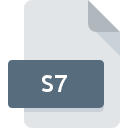
S7 File Extension
Sibelius Music Notation
-
DeveloperAvid Technology, Inc.
-
Category
-
Popularity0 ( votes)
What is S7 file?
S7 is a file extension commonly associated with Sibelius Music Notation files. Avid Technology, Inc. defined the Sibelius Music Notation format standard. S7 files are supported by software applications available for devices running Windows. Files with S7 extension are categorized as Audio Files files. The Audio Files subset comprises 771 various file formats. The software recommended for managing S7 files is Sibelius. Software named Sibelius was created by Avid Technology, Inc.. In order to find more detailed information on the software and S7 files, check the developer’s official website.
Programs which support S7 file extension
Below is a table that list programs that support S7 files. S7 files can be encountered on all system platforms, including mobile, yet there is no guarantee each will properly support such files.
How to open file with S7 extension?
Problems with accessing S7 may be due to various reasons. On the bright side, the most encountered issues pertaining to Sibelius Music Notation files aren’t complex. In most cases they can be addressed swiftly and effectively without assistance from a specialist. The following is a list of guidelines that will help you identify and solve file-related problems.
Step 1. Install Sibelius software
 The main and most frequent cause precluding users form opening S7 files is that no program that can handle S7 files is installed on user’s system. The solution to this problem is very simple. Download Sibelius and install it on your device. On the top of the page a list that contains all programs grouped based on operating systems supported can be found. If you want to download Sibelius installer in the most secured manner, we suggest you visit Avid Technology, Inc. website and download from their official repositories.
The main and most frequent cause precluding users form opening S7 files is that no program that can handle S7 files is installed on user’s system. The solution to this problem is very simple. Download Sibelius and install it on your device. On the top of the page a list that contains all programs grouped based on operating systems supported can be found. If you want to download Sibelius installer in the most secured manner, we suggest you visit Avid Technology, Inc. website and download from their official repositories.
Step 2. Update Sibelius to the latest version
 If the problems with opening S7 files still occur even after installing Sibelius, it is possible that you have an outdated version of the software. Check the developer’s website whether a newer version of Sibelius is available. It may also happen that software creators by updating their applications add compatibility with other, newer file formats. This can be one of the causes why S7 files are not compatible with Sibelius. The latest version of Sibelius should support all file formats that where compatible with older versions of the software.
If the problems with opening S7 files still occur even after installing Sibelius, it is possible that you have an outdated version of the software. Check the developer’s website whether a newer version of Sibelius is available. It may also happen that software creators by updating their applications add compatibility with other, newer file formats. This can be one of the causes why S7 files are not compatible with Sibelius. The latest version of Sibelius should support all file formats that where compatible with older versions of the software.
Step 3. Set the default application to open S7 files to Sibelius
If the issue has not been solved in the previous step, you should associate S7 files with latest version of Sibelius you have installed on your device. The next step should pose no problems. The procedure is straightforward and largely system-independent

The procedure to change the default program in Windows
- Choose the entry from the file menu accessed by right-mouse clicking on the S7 file
- Click and then select option
- The last step is to select option supply the directory path to the folder where Sibelius is installed. Now all that is left is to confirm your choice by selecting Always use this app to open S7 files and clicking .

The procedure to change the default program in Mac OS
- By clicking right mouse button on the selected S7 file open the file menu and choose
- Find the option – click the title if its hidden
- Select the appropriate software and save your settings by clicking
- A message window should appear informing that This change will be applied to all files with S7 extension. By clicking you confirm your selection.
Step 4. Check the S7 for errors
You closely followed the steps listed in points 1-3, but the problem is still present? You should check whether the file is a proper S7 file. Problems with opening the file may arise due to various reasons.

1. Verify that the S7 in question is not infected with a computer virus
Should it happed that the S7 is infected with a virus, this may be that cause that prevents you from accessing it. It is advised to scan the system for viruses and malware as soon as possible or use an online antivirus scanner. If the S7 file is indeed infected follow the instructions below.
2. Verify that the S7 file’s structure is intact
If you obtained the problematic S7 file from a third party, ask them to supply you with another copy. During the copy process of the file errors may occurred rendering the file incomplete or corrupted. This could be the source of encountered problems with the file. If the S7 file has been downloaded from the internet only partially, try to redownload it.
3. Check if the user that you are logged as has administrative privileges.
Sometimes in order to access files user need to have administrative privileges. Log in using an administrative account and see If this solves the problem.
4. Make sure that the system has sufficient resources to run Sibelius
The operating systems may note enough free resources to run the application that support S7 files. Close all running programs and try opening the S7 file.
5. Ensure that you have the latest drivers and system updates and patches installed
Up-to-date system and drivers not only makes your computer more secure, but also may solve problems with Sibelius Music Notation file. It may be the case that the S7 files work properly with updated software that addresses some system bugs.
Do you want to help?
If you have additional information about the S7 file, we will be grateful if you share it with our users. To do this, use the form here and send us your information on S7 file.

 Windows
Windows 
