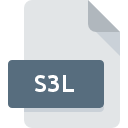
S3L File Extension
Scorched 3D Model Format
-
Category
-
Popularity0 ( votes)
What is S3L file?
Full format name of files that use S3L extension is Scorched 3D Model Format. Files with S3L extension may be used by programs distributed for Windows platform. S3L file format, along with 1509 other file formats, belongs to the Game Files category. The most popular software that supports S3L files is Scorched 3D. Scorched 3D software was developed by Gavin Camp, and on its official website you may find more information about S3L files or the Scorched 3D software program.
Programs which support S3L file extension
Below is a table that list programs that support S3L files. S3L files can be encountered on all system platforms, including mobile, yet there is no guarantee each will properly support such files.
Updated: 08/13/2020
How to open file with S3L extension?
There can be multiple causes why you have problems with opening S3L files on given system. What is important, all common issues related to files with S3L extension can be resolved by the users themselves. The process is quick and doesn’t involve an IT expert. The following is a list of guidelines that will help you identify and solve file-related problems.
Step 1. Download and install Scorched 3D
 The main and most frequent cause precluding users form opening S3L files is that no program that can handle S3L files is installed on user’s system. The solution to this problem is very simple. Download Scorched 3D and install it on your device. On the top of the page a list that contains all programs grouped based on operating systems supported can be found. One of the most risk-free method of downloading software is using links provided by official distributors. Visit Scorched 3D website and download the installer.
The main and most frequent cause precluding users form opening S3L files is that no program that can handle S3L files is installed on user’s system. The solution to this problem is very simple. Download Scorched 3D and install it on your device. On the top of the page a list that contains all programs grouped based on operating systems supported can be found. One of the most risk-free method of downloading software is using links provided by official distributors. Visit Scorched 3D website and download the installer.
Step 2. Update Scorched 3D to the latest version
 You still cannot access S3L files although Scorched 3D is installed on your system? Make sure that the software is up to date. Sometimes software developers introduce new formats in place of that already supports along with newer versions of their applications. The reason that Scorched 3D cannot handle files with S3L may be that the software is outdated. All of the file formats that were handled just fine by the previous versions of given program should be also possible to open using Scorched 3D.
You still cannot access S3L files although Scorched 3D is installed on your system? Make sure that the software is up to date. Sometimes software developers introduce new formats in place of that already supports along with newer versions of their applications. The reason that Scorched 3D cannot handle files with S3L may be that the software is outdated. All of the file formats that were handled just fine by the previous versions of given program should be also possible to open using Scorched 3D.
Step 3. Assign Scorched 3D to S3L files
After installing Scorched 3D (the most recent version) make sure that it is set as the default application to open S3L files. The next step should pose no problems. The procedure is straightforward and largely system-independent

The procedure to change the default program in Windows
- Right-click the S3L file and choose option
- Select
- The last step is to select option supply the directory path to the folder where Scorched 3D is installed. Now all that is left is to confirm your choice by selecting Always use this app to open S3L files and clicking .

The procedure to change the default program in Mac OS
- By clicking right mouse button on the selected S3L file open the file menu and choose
- Find the option – click the title if its hidden
- From the list choose the appropriate program and confirm by clicking .
- Finally, a This change will be applied to all files with S3L extension message should pop-up. Click button in order to confirm your choice.
Step 4. Check the S3L for errors
If you followed the instructions form the previous steps yet the issue is still not solved, you should verify the S3L file in question. Being unable to access the file can be related to various issues.

1. The S3L may be infected with malware – make sure to scan it with an antivirus tool.
If the file is infected, the malware that resides in the S3L file hinders attempts to open it. Immediately scan the file using an antivirus tool or scan the whole system to ensure the whole system is safe. If the S3L file is indeed infected follow the instructions below.
2. Verify that the S3L file’s structure is intact
If you obtained the problematic S3L file from a third party, ask them to supply you with another copy. During the copy process of the file errors may occurred rendering the file incomplete or corrupted. This could be the source of encountered problems with the file. If the S3L file has been downloaded from the internet only partially, try to redownload it.
3. Ensure that you have appropriate access rights
Some files require elevated access rights to open them. Switch to an account that has required privileges and try opening the Scorched 3D Model Format file again.
4. Check whether your system can handle Scorched 3D
If the systems has insufficient resources to open S3L files, try closing all currently running applications and try again.
5. Check if you have the latest updates to the operating system and drivers
Regularly updated system, drivers, and programs keep your computer secure. This may also prevent problems with Scorched 3D Model Format files. Outdated drivers or software may have caused the inability to use a peripheral device needed to handle S3L files.
Do you want to help?
If you have additional information about the S3L file, we will be grateful if you share it with our users. To do this, use the form here and send us your information on S3L file.

 Windows
Windows 
