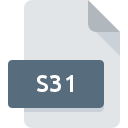
S31 File Extension
SmartWhois
-
DeveloperTamoSoft
-
Category
-
Popularity0 ( votes)
What is S31 file?
S31 filename suffix is mostly used for SmartWhois files. TamoSoft defined the SmartWhois format standard. Files with S31 extension may be used by programs distributed for Windows platform. S31 file belongs to the Misc Files category just like 6033 other filename extensions listed in our database. The most popular software that supports S31 files is SmartWhois. SmartWhois software was developed by TamoSoft, and on its official website you may find more information about S31 files or the SmartWhois software program.
Programs which support S31 file extension
Below is a table that list programs that support S31 files. S31 files can be encountered on all system platforms, including mobile, yet there is no guarantee each will properly support such files.
How to open file with S31 extension?
Problems with accessing S31 may be due to various reasons. Fortunately, most common problems with S31 files can be solved without in-depth IT knowledge, and most importantly, in a matter of minutes. The following is a list of guidelines that will help you identify and solve file-related problems.
Step 1. Download and install SmartWhois
 The main and most frequent cause precluding users form opening S31 files is that no program that can handle S31 files is installed on user’s system. The solution to this problem is very simple. Download SmartWhois and install it on your device. The full list of programs grouped by operating systems can be found above. If you want to download SmartWhois installer in the most secured manner, we suggest you visit TamoSoft website and download from their official repositories.
The main and most frequent cause precluding users form opening S31 files is that no program that can handle S31 files is installed on user’s system. The solution to this problem is very simple. Download SmartWhois and install it on your device. The full list of programs grouped by operating systems can be found above. If you want to download SmartWhois installer in the most secured manner, we suggest you visit TamoSoft website and download from their official repositories.
Step 2. Verify the you have the latest version of SmartWhois
 You still cannot access S31 files although SmartWhois is installed on your system? Make sure that the software is up to date. Sometimes software developers introduce new formats in place of that already supports along with newer versions of their applications. If you have an older version of SmartWhois installed, it may not support S31 format. The most recent version of SmartWhois is backward compatible and can handle file formats supported by older versions of the software.
You still cannot access S31 files although SmartWhois is installed on your system? Make sure that the software is up to date. Sometimes software developers introduce new formats in place of that already supports along with newer versions of their applications. If you have an older version of SmartWhois installed, it may not support S31 format. The most recent version of SmartWhois is backward compatible and can handle file formats supported by older versions of the software.
Step 3. Assign SmartWhois to S31 files
If you have the latest version of SmartWhois installed and the problem persists, select it as the default program to be used to manage S31 on your device. The process of associating file formats with default application may differ in details depending on platform, but the basic procedure is very similar.

The procedure to change the default program in Windows
- Choose the entry from the file menu accessed by right-mouse clicking on the S31 file
- Next, select the option and then using open the list of available applications
- To finalize the process, select entry and using the file explorer select the SmartWhois installation folder. Confirm by checking Always use this app to open S31 files box and clicking button.

The procedure to change the default program in Mac OS
- Right-click the S31 file and select
- Open the section by clicking its name
- Select SmartWhois and click
- If you followed the previous steps a message should appear: This change will be applied to all files with S31 extension. Next, click the button to finalize the process.
Step 4. Verify that the S31 is not faulty
If you followed the instructions form the previous steps yet the issue is still not solved, you should verify the S31 file in question. It is probable that the file is corrupted and thus cannot be accessed.

1. The S31 may be infected with malware – make sure to scan it with an antivirus tool.
If the file is infected, the malware that resides in the S31 file hinders attempts to open it. It is advised to scan the system for viruses and malware as soon as possible or use an online antivirus scanner. If the scanner detected that the S31 file is unsafe, proceed as instructed by the antivirus program to neutralize the threat.
2. Check whether the file is corrupted or damaged
If you obtained the problematic S31 file from a third party, ask them to supply you with another copy. It is possible that the file has not been properly copied to a data storage and is incomplete and therefore cannot be opened. When downloading the file with S31 extension from the internet an error may occurred resulting in incomplete file. Try downloading the file again.
3. Check if the user that you are logged as has administrative privileges.
Sometimes in order to access files user need to have administrative privileges. Log in using an administrative account and see If this solves the problem.
4. Check whether your system can handle SmartWhois
The operating systems may note enough free resources to run the application that support S31 files. Close all running programs and try opening the S31 file.
5. Check if you have the latest updates to the operating system and drivers
Latest versions of programs and drivers may help you solve problems with SmartWhois files and ensure security of your device and operating system. Outdated drivers or software may have caused the inability to use a peripheral device needed to handle S31 files.
Do you want to help?
If you have additional information about the S31 file, we will be grateful if you share it with our users. To do this, use the form here and send us your information on S31 file.

 Windows
Windows 
