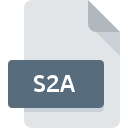
S2A File Extension
SEAL2 Application
-
DeveloperSEAL
-
Category
-
Popularity3 (2 votes)
What is S2A file?
S2A filename suffix is mostly used for SEAL2 Application files. SEAL defined the SEAL2 Application format standard. S2A file format is compatible with software that can be installed on Windows system platform. S2A file belongs to the Executable Files category just like 140 other filename extensions listed in our database. SEAL is by far the most used program for working with S2A files. On the official website of SourceForge.net developer not only will you find detailed information about theSEAL software, but also about S2A and other supported file formats.
Programs which support S2A file extension
The following listing features S2A-compatible programs. Files with S2A suffix can be copied to any mobile device or system platform, but it may not be possible to open them properly on target system.
How to open file with S2A extension?
There can be multiple causes why you have problems with opening S2A files on given system. What is important, all common issues related to files with S2A extension can be resolved by the users themselves. The process is quick and doesn’t involve an IT expert. The list below will guide you through the process of addressing the encountered problem.
Step 1. Get the SEAL
 Problems with opening and working with S2A files are most probably having to do with no proper software compatible with S2A files being present on your machine. To address this issue, go to the SEAL developer website, download the tool, and install it. It is that easy On the top of the page a list that contains all programs grouped based on operating systems supported can be found. If you want to download SEAL installer in the most secured manner, we suggest you visit SourceForge.net website and download from their official repositories.
Problems with opening and working with S2A files are most probably having to do with no proper software compatible with S2A files being present on your machine. To address this issue, go to the SEAL developer website, download the tool, and install it. It is that easy On the top of the page a list that contains all programs grouped based on operating systems supported can be found. If you want to download SEAL installer in the most secured manner, we suggest you visit SourceForge.net website and download from their official repositories.
Step 2. Update SEAL to the latest version
 If the problems with opening S2A files still occur even after installing SEAL, it is possible that you have an outdated version of the software. Check the developer’s website whether a newer version of SEAL is available. Software developers may implement support for more modern file formats in updated versions of their products. This can be one of the causes why S2A files are not compatible with SEAL. The latest version of SEAL should support all file formats that where compatible with older versions of the software.
If the problems with opening S2A files still occur even after installing SEAL, it is possible that you have an outdated version of the software. Check the developer’s website whether a newer version of SEAL is available. Software developers may implement support for more modern file formats in updated versions of their products. This can be one of the causes why S2A files are not compatible with SEAL. The latest version of SEAL should support all file formats that where compatible with older versions of the software.
Step 3. Assign SEAL to S2A files
After installing SEAL (the most recent version) make sure that it is set as the default application to open S2A files. The method is quite simple and varies little across operating systems.

Change the default application in Windows
- Clicking the S2A with right mouse button will bring a menu from which you should select the option
- Select
- The last step is to select option supply the directory path to the folder where SEAL is installed. Now all that is left is to confirm your choice by selecting Always use this app to open S2A files and clicking .

Change the default application in Mac OS
- By clicking right mouse button on the selected S2A file open the file menu and choose
- Find the option – click the title if its hidden
- Select SEAL and click
- If you followed the previous steps a message should appear: This change will be applied to all files with S2A extension. Next, click the button to finalize the process.
Step 4. Verify that the S2A is not faulty
You closely followed the steps listed in points 1-3, but the problem is still present? You should check whether the file is a proper S2A file. It is probable that the file is corrupted and thus cannot be accessed.

1. The S2A may be infected with malware – make sure to scan it with an antivirus tool.
If the file is infected, the malware that resides in the S2A file hinders attempts to open it. Immediately scan the file using an antivirus tool or scan the whole system to ensure the whole system is safe. If the scanner detected that the S2A file is unsafe, proceed as instructed by the antivirus program to neutralize the threat.
2. Ensure the file with S2A extension is complete and error-free
If you obtained the problematic S2A file from a third party, ask them to supply you with another copy. It is possible that the file has not been properly copied to a data storage and is incomplete and therefore cannot be opened. It could happen the the download process of file with S2A extension was interrupted and the file data is defective. Download the file again from the same source.
3. Ensure that you have appropriate access rights
Some files require elevated access rights to open them. Log out of your current account and log in to an account with sufficient access privileges. Then open the SEAL2 Application file.
4. Check whether your system can handle SEAL
The operating systems may note enough free resources to run the application that support S2A files. Close all running programs and try opening the S2A file.
5. Verify that your operating system and drivers are up to date
Latest versions of programs and drivers may help you solve problems with SEAL2 Application files and ensure security of your device and operating system. Outdated drivers or software may have caused the inability to use a peripheral device needed to handle S2A files.
Do you want to help?
If you have additional information about the S2A file, we will be grateful if you share it with our users. To do this, use the form here and send us your information on S2A file.

 Windows
Windows 
