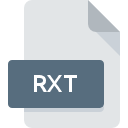
RXT File Extension
Retrospect Extension Data Format
-
Category
-
Popularity0 ( votes)
What is RXT file?
RXT is a file extension commonly associated with Retrospect Extension Data Format files. RXT file format is compatible with software that can be installed on Windows system platform. RXT file format, along with 179 other file formats, belongs to the Plugin Files category. The software recommended for managing RXT files is Retrospect. On the official website of Retrospect, Inc. developer not only will you find detailed information about theRetrospect software, but also about RXT and other supported file formats.
Programs which support RXT file extension
Programs that can handle RXT files are as follows. Files with RXT suffix can be copied to any mobile device or system platform, but it may not be possible to open them properly on target system.
Updated: 03/08/2020
How to open file with RXT extension?
Being unable to open files with RXT extension can be have various origins. On the bright side, the most encountered issues pertaining to Retrospect Extension Data Format files aren’t complex. In most cases they can be addressed swiftly and effectively without assistance from a specialist. The list below will guide you through the process of addressing the encountered problem.
Step 1. Download and install Retrospect
 The most common reason for such problems is the lack of proper applications that supports RXT files installed on the system. The solution is straightforward, just download and install Retrospect. On the top of the page a list that contains all programs grouped based on operating systems supported can be found. One of the most risk-free method of downloading software is using links provided by official distributors. Visit Retrospect website and download the installer.
The most common reason for such problems is the lack of proper applications that supports RXT files installed on the system. The solution is straightforward, just download and install Retrospect. On the top of the page a list that contains all programs grouped based on operating systems supported can be found. One of the most risk-free method of downloading software is using links provided by official distributors. Visit Retrospect website and download the installer.
Step 2. Check the version of Retrospect and update if needed
 You still cannot access RXT files although Retrospect is installed on your system? Make sure that the software is up to date. Sometimes software developers introduce new formats in place of that already supports along with newer versions of their applications. This can be one of the causes why RXT files are not compatible with Retrospect. The latest version of Retrospect should support all file formats that where compatible with older versions of the software.
You still cannot access RXT files although Retrospect is installed on your system? Make sure that the software is up to date. Sometimes software developers introduce new formats in place of that already supports along with newer versions of their applications. This can be one of the causes why RXT files are not compatible with Retrospect. The latest version of Retrospect should support all file formats that where compatible with older versions of the software.
Step 3. Assign Retrospect to RXT files
If you have the latest version of Retrospect installed and the problem persists, select it as the default program to be used to manage RXT on your device. The process of associating file formats with default application may differ in details depending on platform, but the basic procedure is very similar.

Selecting the first-choice application in Windows
- Clicking the RXT with right mouse button will bring a menu from which you should select the option
- Next, select the option and then using open the list of available applications
- Finally select , point to the folder where Retrospect is installed, check the Always use this app to open RXT files box and conform your selection by clicking button

Selecting the first-choice application in Mac OS
- By clicking right mouse button on the selected RXT file open the file menu and choose
- Open the section by clicking its name
- Select Retrospect and click
- A message window should appear informing that This change will be applied to all files with RXT extension. By clicking you confirm your selection.
Step 4. Ensure that the RXT file is complete and free of errors
You closely followed the steps listed in points 1-3, but the problem is still present? You should check whether the file is a proper RXT file. Being unable to access the file can be related to various issues.

1. Check the RXT file for viruses or malware
If the file is infected, the malware that resides in the RXT file hinders attempts to open it. It is advised to scan the system for viruses and malware as soon as possible or use an online antivirus scanner. If the RXT file is indeed infected follow the instructions below.
2. Ensure the file with RXT extension is complete and error-free
If you obtained the problematic RXT file from a third party, ask them to supply you with another copy. It is possible that the file has not been properly copied to a data storage and is incomplete and therefore cannot be opened. When downloading the file with RXT extension from the internet an error may occurred resulting in incomplete file. Try downloading the file again.
3. Check if the user that you are logged as has administrative privileges.
Some files require elevated access rights to open them. Log out of your current account and log in to an account with sufficient access privileges. Then open the Retrospect Extension Data Format file.
4. Make sure that the system has sufficient resources to run Retrospect
The operating systems may note enough free resources to run the application that support RXT files. Close all running programs and try opening the RXT file.
5. Ensure that you have the latest drivers and system updates and patches installed
Up-to-date system and drivers not only makes your computer more secure, but also may solve problems with Retrospect Extension Data Format file. Outdated drivers or software may have caused the inability to use a peripheral device needed to handle RXT files.
Do you want to help?
If you have additional information about the RXT file, we will be grateful if you share it with our users. To do this, use the form here and send us your information on RXT file.

 Windows
Windows 
