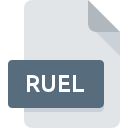
RUEL File Extension
Revo Uninstaller Pro Data Format
-
Category
-
Popularity0 ( votes)
What is RUEL file?
RUEL is a file extension commonly associated with Revo Uninstaller Pro Data Format files. RUEL files are supported by software applications available for devices running Windows. RUEL file belongs to the Misc Files category just like 6033 other filename extensions listed in our database. The software recommended for managing RUEL files is Revo Uninstaller Pro. On the official website of VS Revo Group developer not only will you find detailed information about theRevo Uninstaller Pro software, but also about RUEL and other supported file formats.
Programs which support RUEL file extension
The following listing features RUEL-compatible programs. RUEL files can be encountered on all system platforms, including mobile, yet there is no guarantee each will properly support such files.
Updated: 01/03/2021
How to open file with RUEL extension?
Being unable to open files with RUEL extension can be have various origins. What is important, all common issues related to files with RUEL extension can be resolved by the users themselves. The process is quick and doesn’t involve an IT expert. We have prepared a listing of which will help you resolve your problems with RUEL files.
Step 1. Download and install Revo Uninstaller Pro
 The most common reason for such problems is the lack of proper applications that supports RUEL files installed on the system. The solution to this problem is very simple. Download Revo Uninstaller Pro and install it on your device. The full list of programs grouped by operating systems can be found above. One of the most risk-free method of downloading software is using links provided by official distributors. Visit Revo Uninstaller Pro website and download the installer.
The most common reason for such problems is the lack of proper applications that supports RUEL files installed on the system. The solution to this problem is very simple. Download Revo Uninstaller Pro and install it on your device. The full list of programs grouped by operating systems can be found above. One of the most risk-free method of downloading software is using links provided by official distributors. Visit Revo Uninstaller Pro website and download the installer.
Step 2. Update Revo Uninstaller Pro to the latest version
 If the problems with opening RUEL files still occur even after installing Revo Uninstaller Pro, it is possible that you have an outdated version of the software. Check the developer’s website whether a newer version of Revo Uninstaller Pro is available. Software developers may implement support for more modern file formats in updated versions of their products. This can be one of the causes why RUEL files are not compatible with Revo Uninstaller Pro. All of the file formats that were handled just fine by the previous versions of given program should be also possible to open using Revo Uninstaller Pro.
If the problems with opening RUEL files still occur even after installing Revo Uninstaller Pro, it is possible that you have an outdated version of the software. Check the developer’s website whether a newer version of Revo Uninstaller Pro is available. Software developers may implement support for more modern file formats in updated versions of their products. This can be one of the causes why RUEL files are not compatible with Revo Uninstaller Pro. All of the file formats that were handled just fine by the previous versions of given program should be also possible to open using Revo Uninstaller Pro.
Step 3. Assign Revo Uninstaller Pro to RUEL files
If you have the latest version of Revo Uninstaller Pro installed and the problem persists, select it as the default program to be used to manage RUEL on your device. The next step should pose no problems. The procedure is straightforward and largely system-independent

Selecting the first-choice application in Windows
- Choose the entry from the file menu accessed by right-mouse clicking on the RUEL file
- Next, select the option and then using open the list of available applications
- To finalize the process, select entry and using the file explorer select the Revo Uninstaller Pro installation folder. Confirm by checking Always use this app to open RUEL files box and clicking button.

Selecting the first-choice application in Mac OS
- Right-click the RUEL file and select
- Open the section by clicking its name
- From the list choose the appropriate program and confirm by clicking .
- A message window should appear informing that This change will be applied to all files with RUEL extension. By clicking you confirm your selection.
Step 4. Verify that the RUEL is not faulty
Should the problem still occur after following steps 1-3, check if the RUEL file is valid. Problems with opening the file may arise due to various reasons.

1. The RUEL may be infected with malware – make sure to scan it with an antivirus tool.
If the file is infected, the malware that resides in the RUEL file hinders attempts to open it. Immediately scan the file using an antivirus tool or scan the whole system to ensure the whole system is safe. If the RUEL file is indeed infected follow the instructions below.
2. Verify that the RUEL file’s structure is intact
If the RUEL file was sent to you by someone else, ask this person to resend the file to you. During the copy process of the file errors may occurred rendering the file incomplete or corrupted. This could be the source of encountered problems with the file. It could happen the the download process of file with RUEL extension was interrupted and the file data is defective. Download the file again from the same source.
3. Ensure that you have appropriate access rights
Some files require elevated access rights to open them. Log in using an administrative account and see If this solves the problem.
4. Check whether your system can handle Revo Uninstaller Pro
The operating systems may note enough free resources to run the application that support RUEL files. Close all running programs and try opening the RUEL file.
5. Ensure that you have the latest drivers and system updates and patches installed
Up-to-date system and drivers not only makes your computer more secure, but also may solve problems with Revo Uninstaller Pro Data Format file. Outdated drivers or software may have caused the inability to use a peripheral device needed to handle RUEL files.
Do you want to help?
If you have additional information about the RUEL file, we will be grateful if you share it with our users. To do this, use the form here and send us your information on RUEL file.

 Windows
Windows 
