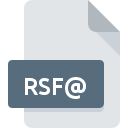
RSF@ File Extension
RSF Format Binary Data Format
-
Category
-
Popularity0 ( votes)
What is RSF@ file?
Full format name of files that use RSF@ extension is RSF Format Binary Data Format. RSF@ files are supported by software applications available for devices running Windows. RSF@ file format, along with 6033 other file formats, belongs to the Misc Files category. The software recommended for managing RSF@ files is Madagascar.
Programs which support RSF@ file extension
The following listing features RSF@-compatible programs. Files with RSF@ suffix can be copied to any mobile device or system platform, but it may not be possible to open them properly on target system.
Updated: 11/14/2020
How to open file with RSF@ extension?
Problems with accessing RSF@ may be due to various reasons. On the bright side, the most encountered issues pertaining to RSF Format Binary Data Format files aren’t complex. In most cases they can be addressed swiftly and effectively without assistance from a specialist. The following is a list of guidelines that will help you identify and solve file-related problems.
Step 1. Get the Madagascar
 The main and most frequent cause precluding users form opening RSF@ files is that no program that can handle RSF@ files is installed on user’s system. The solution to this problem is very simple. Download Madagascar and install it on your device. Above you will find a complete listing of programs that support RSF@ files, classified according to system platforms for which they are available. The safest method of downloading Madagascar installed is by going to developer’s website () and downloading the software using provided links.
The main and most frequent cause precluding users form opening RSF@ files is that no program that can handle RSF@ files is installed on user’s system. The solution to this problem is very simple. Download Madagascar and install it on your device. Above you will find a complete listing of programs that support RSF@ files, classified according to system platforms for which they are available. The safest method of downloading Madagascar installed is by going to developer’s website () and downloading the software using provided links.
Step 2. Update Madagascar to the latest version
 If you already have Madagascar installed on your systems and RSF@ files are still not opened properly, check if you have the latest version of the software. Sometimes software developers introduce new formats in place of that already supports along with newer versions of their applications. This can be one of the causes why RSF@ files are not compatible with Madagascar. The latest version of Madagascar should support all file formats that where compatible with older versions of the software.
If you already have Madagascar installed on your systems and RSF@ files are still not opened properly, check if you have the latest version of the software. Sometimes software developers introduce new formats in place of that already supports along with newer versions of their applications. This can be one of the causes why RSF@ files are not compatible with Madagascar. The latest version of Madagascar should support all file formats that where compatible with older versions of the software.
Step 3. Assign Madagascar to RSF@ files
If the issue has not been solved in the previous step, you should associate RSF@ files with latest version of Madagascar you have installed on your device. The process of associating file formats with default application may differ in details depending on platform, but the basic procedure is very similar.

The procedure to change the default program in Windows
- Right-click the RSF@ file and choose option
- Next, select the option and then using open the list of available applications
- Finally select , point to the folder where Madagascar is installed, check the Always use this app to open RSF@ files box and conform your selection by clicking button

The procedure to change the default program in Mac OS
- By clicking right mouse button on the selected RSF@ file open the file menu and choose
- Open the section by clicking its name
- Select Madagascar and click
- A message window should appear informing that This change will be applied to all files with RSF@ extension. By clicking you confirm your selection.
Step 4. Ensure that the RSF@ file is complete and free of errors
If you followed the instructions form the previous steps yet the issue is still not solved, you should verify the RSF@ file in question. Problems with opening the file may arise due to various reasons.

1. The RSF@ may be infected with malware – make sure to scan it with an antivirus tool.
If the file is infected, the malware that resides in the RSF@ file hinders attempts to open it. Scan the RSF@ file as well as your computer for malware or viruses. RSF@ file is infected with malware? Follow the steps suggested by your antivirus software.
2. Verify that the RSF@ file’s structure is intact
If the RSF@ file was sent to you by someone else, ask this person to resend the file to you. It is possible that the file has not been properly copied to a data storage and is incomplete and therefore cannot be opened. If the RSF@ file has been downloaded from the internet only partially, try to redownload it.
3. Verify whether your account has administrative rights
There is a possibility that the file in question can only be accessed by users with sufficient system privileges. Switch to an account that has required privileges and try opening the RSF Format Binary Data Format file again.
4. Check whether your system can handle Madagascar
If the system is under havy load, it may not be able to handle the program that you use to open files with RSF@ extension. In this case close the other applications.
5. Verify that your operating system and drivers are up to date
Regularly updated system, drivers, and programs keep your computer secure. This may also prevent problems with RSF Format Binary Data Format files. It is possible that one of the available system or driver updates may solve the problems with RSF@ files affecting older versions of given software.
Do you want to help?
If you have additional information about the RSF@ file, we will be grateful if you share it with our users. To do this, use the form here and send us your information on RSF@ file.

 Windows
Windows 
