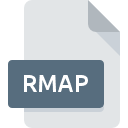
RMAP File Extension
CompeGPS Land Raster Map
-
DeveloperCompeGPS TEAM S.L.
-
Category
-
Popularity4.6 (3 votes)
What is RMAP file?
RMAP is a file extension commonly associated with CompeGPS Land Raster Map files. CompeGPS TEAM S.L. defined the CompeGPS Land Raster Map format standard. RMAP file format is compatible with software that can be installed on Windows system platform. Files with RMAP extension are categorized as GIS Files files. The GIS Files subset comprises 255 various file formats. The most popular software that supports RMAP files is CompeGPS Land. Software named CompeGPS Land was created by CompeGPS TEAM S.L.. In order to find more detailed information on the software and RMAP files, check the developer’s official website.
Programs which support RMAP file extension
Below is a table that list programs that support RMAP files. RMAP files can be encountered on all system platforms, including mobile, yet there is no guarantee each will properly support such files.
How to open file with RMAP extension?
Being unable to open files with RMAP extension can be have various origins. On the bright side, the most encountered issues pertaining to CompeGPS Land Raster Map files aren’t complex. In most cases they can be addressed swiftly and effectively without assistance from a specialist. The following is a list of guidelines that will help you identify and solve file-related problems.
Step 1. Install CompeGPS Land software
 The main and most frequent cause precluding users form opening RMAP files is that no program that can handle RMAP files is installed on user’s system. To address this issue, go to the CompeGPS Land developer website, download the tool, and install it. It is that easy On the top of the page a list that contains all programs grouped based on operating systems supported can be found. One of the most risk-free method of downloading software is using links provided by official distributors. Visit CompeGPS Land website and download the installer.
The main and most frequent cause precluding users form opening RMAP files is that no program that can handle RMAP files is installed on user’s system. To address this issue, go to the CompeGPS Land developer website, download the tool, and install it. It is that easy On the top of the page a list that contains all programs grouped based on operating systems supported can be found. One of the most risk-free method of downloading software is using links provided by official distributors. Visit CompeGPS Land website and download the installer.
Step 2. Update CompeGPS Land to the latest version
 If you already have CompeGPS Land installed on your systems and RMAP files are still not opened properly, check if you have the latest version of the software. Software developers may implement support for more modern file formats in updated versions of their products. If you have an older version of CompeGPS Land installed, it may not support RMAP format. The most recent version of CompeGPS Land is backward compatible and can handle file formats supported by older versions of the software.
If you already have CompeGPS Land installed on your systems and RMAP files are still not opened properly, check if you have the latest version of the software. Software developers may implement support for more modern file formats in updated versions of their products. If you have an older version of CompeGPS Land installed, it may not support RMAP format. The most recent version of CompeGPS Land is backward compatible and can handle file formats supported by older versions of the software.
Step 3. Set the default application to open RMAP files to CompeGPS Land
If you have the latest version of CompeGPS Land installed and the problem persists, select it as the default program to be used to manage RMAP on your device. The next step should pose no problems. The procedure is straightforward and largely system-independent

The procedure to change the default program in Windows
- Clicking the RMAP with right mouse button will bring a menu from which you should select the option
- Select
- The last step is to select option supply the directory path to the folder where CompeGPS Land is installed. Now all that is left is to confirm your choice by selecting Always use this app to open RMAP files and clicking .

The procedure to change the default program in Mac OS
- By clicking right mouse button on the selected RMAP file open the file menu and choose
- Proceed to the section. If its closed, click the title to access available options
- Select the appropriate software and save your settings by clicking
- If you followed the previous steps a message should appear: This change will be applied to all files with RMAP extension. Next, click the button to finalize the process.
Step 4. Ensure that the RMAP file is complete and free of errors
Should the problem still occur after following steps 1-3, check if the RMAP file is valid. Problems with opening the file may arise due to various reasons.

1. The RMAP may be infected with malware – make sure to scan it with an antivirus tool.
Should it happed that the RMAP is infected with a virus, this may be that cause that prevents you from accessing it. It is advised to scan the system for viruses and malware as soon as possible or use an online antivirus scanner. RMAP file is infected with malware? Follow the steps suggested by your antivirus software.
2. Ensure the file with RMAP extension is complete and error-free
If the RMAP file was sent to you by someone else, ask this person to resend the file to you. It is possible that the file has not been properly copied to a data storage and is incomplete and therefore cannot be opened. If the RMAP file has been downloaded from the internet only partially, try to redownload it.
3. Ensure that you have appropriate access rights
There is a possibility that the file in question can only be accessed by users with sufficient system privileges. Log out of your current account and log in to an account with sufficient access privileges. Then open the CompeGPS Land Raster Map file.
4. Make sure that the system has sufficient resources to run CompeGPS Land
If the system is under havy load, it may not be able to handle the program that you use to open files with RMAP extension. In this case close the other applications.
5. Ensure that you have the latest drivers and system updates and patches installed
Regularly updated system, drivers, and programs keep your computer secure. This may also prevent problems with CompeGPS Land Raster Map files. Outdated drivers or software may have caused the inability to use a peripheral device needed to handle RMAP files.
Do you want to help?
If you have additional information about the RMAP file, we will be grateful if you share it with our users. To do this, use the form here and send us your information on RMAP file.

 Windows
Windows 
