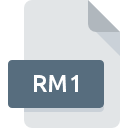
RM1 File Extension
RAMbrandt Picture Image Format
-
Category
-
Popularity0 ( votes)
What is RM1 file?
RM1 is a file extension commonly associated with RAMbrandt Picture Image Format files. RM1 files are supported by software applications available for devices running Windows. Files with RM1 extension are categorized as Raster Image Files files. The Raster Image Files subset comprises 522 various file formats. RECOIL is by far the most used program for working with RM1 files. RECOIL software was developed by Piotr Fusik and Adrian Matoga, and on its official website you may find more information about RM1 files or the RECOIL software program.
Programs which support RM1 file extension
Programs that can handle RM1 files are as follows. Files with RM1 suffix can be copied to any mobile device or system platform, but it may not be possible to open them properly on target system.
Updated: 06/24/2020
How to open file with RM1 extension?
Being unable to open files with RM1 extension can be have various origins. Fortunately, most common problems with RM1 files can be solved without in-depth IT knowledge, and most importantly, in a matter of minutes. We have prepared a listing of which will help you resolve your problems with RM1 files.
Step 1. Download and install RECOIL
 The main and most frequent cause precluding users form opening RM1 files is that no program that can handle RM1 files is installed on user’s system. To address this issue, go to the RECOIL developer website, download the tool, and install it. It is that easy On the top of the page a list that contains all programs grouped based on operating systems supported can be found. One of the most risk-free method of downloading software is using links provided by official distributors. Visit RECOIL website and download the installer.
The main and most frequent cause precluding users form opening RM1 files is that no program that can handle RM1 files is installed on user’s system. To address this issue, go to the RECOIL developer website, download the tool, and install it. It is that easy On the top of the page a list that contains all programs grouped based on operating systems supported can be found. One of the most risk-free method of downloading software is using links provided by official distributors. Visit RECOIL website and download the installer.
Step 2. Verify the you have the latest version of RECOIL
 You still cannot access RM1 files although RECOIL is installed on your system? Make sure that the software is up to date. Software developers may implement support for more modern file formats in updated versions of their products. The reason that RECOIL cannot handle files with RM1 may be that the software is outdated. All of the file formats that were handled just fine by the previous versions of given program should be also possible to open using RECOIL.
You still cannot access RM1 files although RECOIL is installed on your system? Make sure that the software is up to date. Software developers may implement support for more modern file formats in updated versions of their products. The reason that RECOIL cannot handle files with RM1 may be that the software is outdated. All of the file formats that were handled just fine by the previous versions of given program should be also possible to open using RECOIL.
Step 3. Associate RAMbrandt Picture Image Format files with RECOIL
After installing RECOIL (the most recent version) make sure that it is set as the default application to open RM1 files. The next step should pose no problems. The procedure is straightforward and largely system-independent

Selecting the first-choice application in Windows
- Right-click the RM1 file and choose option
- Click and then select option
- To finalize the process, select entry and using the file explorer select the RECOIL installation folder. Confirm by checking Always use this app to open RM1 files box and clicking button.

Selecting the first-choice application in Mac OS
- By clicking right mouse button on the selected RM1 file open the file menu and choose
- Open the section by clicking its name
- From the list choose the appropriate program and confirm by clicking .
- If you followed the previous steps a message should appear: This change will be applied to all files with RM1 extension. Next, click the button to finalize the process.
Step 4. Check the RM1 for errors
If you followed the instructions form the previous steps yet the issue is still not solved, you should verify the RM1 file in question. It is probable that the file is corrupted and thus cannot be accessed.

1. Verify that the RM1 in question is not infected with a computer virus
Should it happed that the RM1 is infected with a virus, this may be that cause that prevents you from accessing it. Scan the RM1 file as well as your computer for malware or viruses. If the RM1 file is indeed infected follow the instructions below.
2. Check whether the file is corrupted or damaged
Did you receive the RM1 file in question from a different person? Ask him/her to send it one more time. The file might have been copied erroneously and the data lost integrity, which precludes from accessing the file. If the RM1 file has been downloaded from the internet only partially, try to redownload it.
3. Check if the user that you are logged as has administrative privileges.
Some files require elevated access rights to open them. Log out of your current account and log in to an account with sufficient access privileges. Then open the RAMbrandt Picture Image Format file.
4. Make sure that the system has sufficient resources to run RECOIL
If the systems has insufficient resources to open RM1 files, try closing all currently running applications and try again.
5. Ensure that you have the latest drivers and system updates and patches installed
Latest versions of programs and drivers may help you solve problems with RAMbrandt Picture Image Format files and ensure security of your device and operating system. It may be the case that the RM1 files work properly with updated software that addresses some system bugs.
Do you want to help?
If you have additional information about the RM1 file, we will be grateful if you share it with our users. To do this, use the form here and send us your information on RM1 file.

 Windows
Windows 
