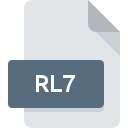
RL7 File Extension
PcAnywhere Remote Session Log Format
-
Category
-
Popularity0 ( votes)
What is RL7 file?
RL7 is a file extension commonly associated with PcAnywhere Remote Session Log Format files. RL7 files are supported by software applications available for devices running Windows. RL7 file belongs to the Misc Files category just like 6033 other filename extensions listed in our database. The software recommended for managing RL7 files is pcAnywhere. On the official website of Symantec Corporation developer not only will you find detailed information about thepcAnywhere software, but also about RL7 and other supported file formats.
Programs which support RL7 file extension
Below is a table that list programs that support RL7 files. RL7 files can be encountered on all system platforms, including mobile, yet there is no guarantee each will properly support such files.
Updated: 03/23/2020
How to open file with RL7 extension?
There can be multiple causes why you have problems with opening RL7 files on given system. What is important, all common issues related to files with RL7 extension can be resolved by the users themselves. The process is quick and doesn’t involve an IT expert. The following is a list of guidelines that will help you identify and solve file-related problems.
Step 1. Download and install pcAnywhere
 Problems with opening and working with RL7 files are most probably having to do with no proper software compatible with RL7 files being present on your machine. The solution is straightforward, just download and install pcAnywhere. The full list of programs grouped by operating systems can be found above. The safest method of downloading pcAnywhere installed is by going to developer’s website (Symantec Corporation) and downloading the software using provided links.
Problems with opening and working with RL7 files are most probably having to do with no proper software compatible with RL7 files being present on your machine. The solution is straightforward, just download and install pcAnywhere. The full list of programs grouped by operating systems can be found above. The safest method of downloading pcAnywhere installed is by going to developer’s website (Symantec Corporation) and downloading the software using provided links.
Step 2. Verify the you have the latest version of pcAnywhere
 You still cannot access RL7 files although pcAnywhere is installed on your system? Make sure that the software is up to date. It may also happen that software creators by updating their applications add compatibility with other, newer file formats. This can be one of the causes why RL7 files are not compatible with pcAnywhere. The latest version of pcAnywhere should support all file formats that where compatible with older versions of the software.
You still cannot access RL7 files although pcAnywhere is installed on your system? Make sure that the software is up to date. It may also happen that software creators by updating their applications add compatibility with other, newer file formats. This can be one of the causes why RL7 files are not compatible with pcAnywhere. The latest version of pcAnywhere should support all file formats that where compatible with older versions of the software.
Step 3. Set the default application to open RL7 files to pcAnywhere
If you have the latest version of pcAnywhere installed and the problem persists, select it as the default program to be used to manage RL7 on your device. The process of associating file formats with default application may differ in details depending on platform, but the basic procedure is very similar.

Change the default application in Windows
- Choose the entry from the file menu accessed by right-mouse clicking on the RL7 file
- Next, select the option and then using open the list of available applications
- Finally select , point to the folder where pcAnywhere is installed, check the Always use this app to open RL7 files box and conform your selection by clicking button

Change the default application in Mac OS
- From the drop-down menu, accessed by clicking the file with RL7 extension, select
- Open the section by clicking its name
- Select the appropriate software and save your settings by clicking
- A message window should appear informing that This change will be applied to all files with RL7 extension. By clicking you confirm your selection.
Step 4. Ensure that the RL7 file is complete and free of errors
Should the problem still occur after following steps 1-3, check if the RL7 file is valid. It is probable that the file is corrupted and thus cannot be accessed.

1. Check the RL7 file for viruses or malware
If the file is infected, the malware that resides in the RL7 file hinders attempts to open it. Scan the RL7 file as well as your computer for malware or viruses. If the RL7 file is indeed infected follow the instructions below.
2. Check whether the file is corrupted or damaged
If the RL7 file was sent to you by someone else, ask this person to resend the file to you. The file might have been copied erroneously and the data lost integrity, which precludes from accessing the file. It could happen the the download process of file with RL7 extension was interrupted and the file data is defective. Download the file again from the same source.
3. Check if the user that you are logged as has administrative privileges.
There is a possibility that the file in question can only be accessed by users with sufficient system privileges. Log out of your current account and log in to an account with sufficient access privileges. Then open the PcAnywhere Remote Session Log Format file.
4. Make sure that the system has sufficient resources to run pcAnywhere
If the systems has insufficient resources to open RL7 files, try closing all currently running applications and try again.
5. Ensure that you have the latest drivers and system updates and patches installed
Latest versions of programs and drivers may help you solve problems with PcAnywhere Remote Session Log Format files and ensure security of your device and operating system. Outdated drivers or software may have caused the inability to use a peripheral device needed to handle RL7 files.
Do you want to help?
If you have additional information about the RL7 file, we will be grateful if you share it with our users. To do this, use the form here and send us your information on RL7 file.

 Windows
Windows 
