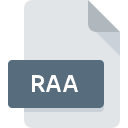
RAA File Extension
Maya Exporter RiTE ASCII Animation Format
-
Category
-
Popularity0 ( votes)
What is RAA file?
RAA is a file extension commonly associated with Maya Exporter RiTE ASCII Animation Format files. RAA file format is compatible with software that can be installed on Windows system platform. RAA file belongs to the 3D Image Files category just like 622 other filename extensions listed in our database. The most popular software that supports RAA files is Autodesk Maya. Autodesk Maya software was developed by Autodesk, Inc., and on its official website you may find more information about RAA files or the Autodesk Maya software program.
Programs which support RAA file extension
Programs that can handle RAA files are as follows. Files with RAA suffix can be copied to any mobile device or system platform, but it may not be possible to open them properly on target system.
Updated: 10/08/2020
How to open file with RAA extension?
Problems with accessing RAA may be due to various reasons. On the bright side, the most encountered issues pertaining to Maya Exporter RiTE ASCII Animation Format files aren’t complex. In most cases they can be addressed swiftly and effectively without assistance from a specialist. We have prepared a listing of which will help you resolve your problems with RAA files.
Step 1. Install Autodesk Maya software
 The main and most frequent cause precluding users form opening RAA files is that no program that can handle RAA files is installed on user’s system. The solution is straightforward, just download and install Autodesk Maya. On the top of the page a list that contains all programs grouped based on operating systems supported can be found. The safest method of downloading Autodesk Maya installed is by going to developer’s website (Autodesk, Inc.) and downloading the software using provided links.
The main and most frequent cause precluding users form opening RAA files is that no program that can handle RAA files is installed on user’s system. The solution is straightforward, just download and install Autodesk Maya. On the top of the page a list that contains all programs grouped based on operating systems supported can be found. The safest method of downloading Autodesk Maya installed is by going to developer’s website (Autodesk, Inc.) and downloading the software using provided links.
Step 2. Update Autodesk Maya to the latest version
 If you already have Autodesk Maya installed on your systems and RAA files are still not opened properly, check if you have the latest version of the software. Software developers may implement support for more modern file formats in updated versions of their products. This can be one of the causes why RAA files are not compatible with Autodesk Maya. The most recent version of Autodesk Maya is backward compatible and can handle file formats supported by older versions of the software.
If you already have Autodesk Maya installed on your systems and RAA files are still not opened properly, check if you have the latest version of the software. Software developers may implement support for more modern file formats in updated versions of their products. This can be one of the causes why RAA files are not compatible with Autodesk Maya. The most recent version of Autodesk Maya is backward compatible and can handle file formats supported by older versions of the software.
Step 3. Set the default application to open RAA files to Autodesk Maya
After installing Autodesk Maya (the most recent version) make sure that it is set as the default application to open RAA files. The next step should pose no problems. The procedure is straightforward and largely system-independent

Change the default application in Windows
- Right-click the RAA file and choose option
- Select
- To finalize the process, select entry and using the file explorer select the Autodesk Maya installation folder. Confirm by checking Always use this app to open RAA files box and clicking button.

Change the default application in Mac OS
- By clicking right mouse button on the selected RAA file open the file menu and choose
- Open the section by clicking its name
- Select the appropriate software and save your settings by clicking
- A message window should appear informing that This change will be applied to all files with RAA extension. By clicking you confirm your selection.
Step 4. Ensure that the RAA file is complete and free of errors
You closely followed the steps listed in points 1-3, but the problem is still present? You should check whether the file is a proper RAA file. Being unable to access the file can be related to various issues.

1. Check the RAA file for viruses or malware
If the file is infected, the malware that resides in the RAA file hinders attempts to open it. Immediately scan the file using an antivirus tool or scan the whole system to ensure the whole system is safe. If the scanner detected that the RAA file is unsafe, proceed as instructed by the antivirus program to neutralize the threat.
2. Verify that the RAA file’s structure is intact
If you obtained the problematic RAA file from a third party, ask them to supply you with another copy. The file might have been copied erroneously and the data lost integrity, which precludes from accessing the file. When downloading the file with RAA extension from the internet an error may occurred resulting in incomplete file. Try downloading the file again.
3. Ensure that you have appropriate access rights
Sometimes in order to access files user need to have administrative privileges. Log in using an administrative account and see If this solves the problem.
4. Make sure that the system has sufficient resources to run Autodesk Maya
The operating systems may note enough free resources to run the application that support RAA files. Close all running programs and try opening the RAA file.
5. Verify that your operating system and drivers are up to date
Regularly updated system, drivers, and programs keep your computer secure. This may also prevent problems with Maya Exporter RiTE ASCII Animation Format files. Outdated drivers or software may have caused the inability to use a peripheral device needed to handle RAA files.
Do you want to help?
If you have additional information about the RAA file, we will be grateful if you share it with our users. To do this, use the form here and send us your information on RAA file.

 Windows
Windows 
