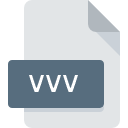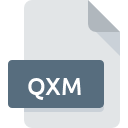
QXM File Extension
Quexal Macro Format
-
Category
-
Popularity0 ( votes)
What is QXM file?
QXM filename suffix is mostly used for Quexal Macro Format files. QXM file format is compatible with software that can be installed on Windows system platform. QXM file format, along with 1205 other file formats, belongs to the Developer Files category. The software recommended for managing QXM files is Quexal. Software named Quexal was created by Stefano Tommesani. In order to find more detailed information on the software and QXM files, check the developer’s official website.
Programs which support QXM file extension
The following listing features QXM-compatible programs. Files with QXM extension, just like any other file formats, can be found on any operating system. The files in question may be transferred to other devices, be it mobile or stationary, yet not all systems may be capable of properly handling such files.
Updated: 06/08/2020
How to open file with QXM extension?
Problems with accessing QXM may be due to various reasons. On the bright side, the most encountered issues pertaining to Quexal Macro Format files aren’t complex. In most cases they can be addressed swiftly and effectively without assistance from a specialist. The following is a list of guidelines that will help you identify and solve file-related problems.
Step 1. Download and install Quexal
 The most common reason for such problems is the lack of proper applications that supports QXM files installed on the system. The solution to this problem is very simple. Download Quexal and install it on your device. The full list of programs grouped by operating systems can be found above. One of the most risk-free method of downloading software is using links provided by official distributors. Visit Quexal website and download the installer.
The most common reason for such problems is the lack of proper applications that supports QXM files installed on the system. The solution to this problem is very simple. Download Quexal and install it on your device. The full list of programs grouped by operating systems can be found above. One of the most risk-free method of downloading software is using links provided by official distributors. Visit Quexal website and download the installer.
Step 2. Check the version of Quexal and update if needed
 You still cannot access QXM files although Quexal is installed on your system? Make sure that the software is up to date. Software developers may implement support for more modern file formats in updated versions of their products. This can be one of the causes why QXM files are not compatible with Quexal. All of the file formats that were handled just fine by the previous versions of given program should be also possible to open using Quexal.
You still cannot access QXM files although Quexal is installed on your system? Make sure that the software is up to date. Software developers may implement support for more modern file formats in updated versions of their products. This can be one of the causes why QXM files are not compatible with Quexal. All of the file formats that were handled just fine by the previous versions of given program should be also possible to open using Quexal.
Step 3. Assign Quexal to QXM files
If the issue has not been solved in the previous step, you should associate QXM files with latest version of Quexal you have installed on your device. The next step should pose no problems. The procedure is straightforward and largely system-independent

The procedure to change the default program in Windows
- Clicking the QXM with right mouse button will bring a menu from which you should select the option
- Click and then select option
- The last step is to select option supply the directory path to the folder where Quexal is installed. Now all that is left is to confirm your choice by selecting Always use this app to open QXM files and clicking .

The procedure to change the default program in Mac OS
- From the drop-down menu, accessed by clicking the file with QXM extension, select
- Proceed to the section. If its closed, click the title to access available options
- Select the appropriate software and save your settings by clicking
- Finally, a This change will be applied to all files with QXM extension message should pop-up. Click button in order to confirm your choice.
Step 4. Check the QXM for errors
Should the problem still occur after following steps 1-3, check if the QXM file is valid. Being unable to access the file can be related to various issues.

1. Verify that the QXM in question is not infected with a computer virus
Should it happed that the QXM is infected with a virus, this may be that cause that prevents you from accessing it. Scan the QXM file as well as your computer for malware or viruses. If the scanner detected that the QXM file is unsafe, proceed as instructed by the antivirus program to neutralize the threat.
2. Verify that the QXM file’s structure is intact
Did you receive the QXM file in question from a different person? Ask him/her to send it one more time. During the copy process of the file errors may occurred rendering the file incomplete or corrupted. This could be the source of encountered problems with the file. It could happen the the download process of file with QXM extension was interrupted and the file data is defective. Download the file again from the same source.
3. Ensure that you have appropriate access rights
Some files require elevated access rights to open them. Log out of your current account and log in to an account with sufficient access privileges. Then open the Quexal Macro Format file.
4. Check whether your system can handle Quexal
If the systems has insufficient resources to open QXM files, try closing all currently running applications and try again.
5. Ensure that you have the latest drivers and system updates and patches installed
Up-to-date system and drivers not only makes your computer more secure, but also may solve problems with Quexal Macro Format file. Outdated drivers or software may have caused the inability to use a peripheral device needed to handle QXM files.
Do you want to help?
If you have additional information about the QXM file, we will be grateful if you share it with our users. To do this, use the form here and send us your information on QXM file.

 Windows
Windows