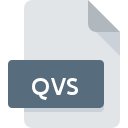
QVS File Extension
QlikView Script Format
-
Category
-
Popularity0 ( votes)
What is QVS file?
Full format name of files that use QVS extension is QlikView Script Format. QVS files are supported by software applications available for devices running Windows. Files with QVS extension are categorized as Developer Files files. The Developer Files subset comprises 1205 various file formats. The software recommended for managing QVS files is QlikView. On the official website of QlikTech International AB developer not only will you find detailed information about theQlikView software, but also about QVS and other supported file formats.
Programs which support QVS file extension
Below is a table that list programs that support QVS files. QVS files can be encountered on all system platforms, including mobile, yet there is no guarantee each will properly support such files.
Updated: 12/19/2020
How to open file with QVS extension?
Problems with accessing QVS may be due to various reasons. Fortunately, most common problems with QVS files can be solved without in-depth IT knowledge, and most importantly, in a matter of minutes. The list below will guide you through the process of addressing the encountered problem.
Step 1. Get the QlikView
 Problems with opening and working with QVS files are most probably having to do with no proper software compatible with QVS files being present on your machine. The solution to this problem is very simple. Download QlikView and install it on your device. On the top of the page a list that contains all programs grouped based on operating systems supported can be found. If you want to download QlikView installer in the most secured manner, we suggest you visit QlikTech International AB website and download from their official repositories.
Problems with opening and working with QVS files are most probably having to do with no proper software compatible with QVS files being present on your machine. The solution to this problem is very simple. Download QlikView and install it on your device. On the top of the page a list that contains all programs grouped based on operating systems supported can be found. If you want to download QlikView installer in the most secured manner, we suggest you visit QlikTech International AB website and download from their official repositories.
Step 2. Update QlikView to the latest version
 If you already have QlikView installed on your systems and QVS files are still not opened properly, check if you have the latest version of the software. Sometimes software developers introduce new formats in place of that already supports along with newer versions of their applications. If you have an older version of QlikView installed, it may not support QVS format. The latest version of QlikView should support all file formats that where compatible with older versions of the software.
If you already have QlikView installed on your systems and QVS files are still not opened properly, check if you have the latest version of the software. Sometimes software developers introduce new formats in place of that already supports along with newer versions of their applications. If you have an older version of QlikView installed, it may not support QVS format. The latest version of QlikView should support all file formats that where compatible with older versions of the software.
Step 3. Set the default application to open QVS files to QlikView
If you have the latest version of QlikView installed and the problem persists, select it as the default program to be used to manage QVS on your device. The next step should pose no problems. The procedure is straightforward and largely system-independent

The procedure to change the default program in Windows
- Right-click the QVS file and choose option
- Select
- Finally select , point to the folder where QlikView is installed, check the Always use this app to open QVS files box and conform your selection by clicking button

The procedure to change the default program in Mac OS
- From the drop-down menu, accessed by clicking the file with QVS extension, select
- Proceed to the section. If its closed, click the title to access available options
- Select the appropriate software and save your settings by clicking
- A message window should appear informing that This change will be applied to all files with QVS extension. By clicking you confirm your selection.
Step 4. Verify that the QVS is not faulty
You closely followed the steps listed in points 1-3, but the problem is still present? You should check whether the file is a proper QVS file. It is probable that the file is corrupted and thus cannot be accessed.

1. Check the QVS file for viruses or malware
If the file is infected, the malware that resides in the QVS file hinders attempts to open it. It is advised to scan the system for viruses and malware as soon as possible or use an online antivirus scanner. If the QVS file is indeed infected follow the instructions below.
2. Check whether the file is corrupted or damaged
If you obtained the problematic QVS file from a third party, ask them to supply you with another copy. The file might have been copied erroneously and the data lost integrity, which precludes from accessing the file. It could happen the the download process of file with QVS extension was interrupted and the file data is defective. Download the file again from the same source.
3. Ensure that you have appropriate access rights
There is a possibility that the file in question can only be accessed by users with sufficient system privileges. Switch to an account that has required privileges and try opening the QlikView Script Format file again.
4. Make sure that the system has sufficient resources to run QlikView
If the system is under havy load, it may not be able to handle the program that you use to open files with QVS extension. In this case close the other applications.
5. Verify that your operating system and drivers are up to date
Regularly updated system, drivers, and programs keep your computer secure. This may also prevent problems with QlikView Script Format files. It may be the case that the QVS files work properly with updated software that addresses some system bugs.
Do you want to help?
If you have additional information about the QVS file, we will be grateful if you share it with our users. To do this, use the form here and send us your information on QVS file.

 Windows
Windows 
