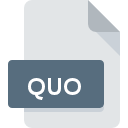
QUO File Extension
ESignal Qoute
-
DevelopereSignal
-
Category
-
Popularity0 ( votes)
What is QUO file?
QUO filename suffix is mostly used for ESignal Qoute files. ESignal Qoute format was developed by eSignal. QUO file format is compatible with software that can be installed on Windows system platform. Files with QUO extension are categorized as Misc Files files. The Misc Files subset comprises 6033 various file formats. eSignal is by far the most used program for working with QUO files. Software named eSignal was created by eSignal. In order to find more detailed information on the software and QUO files, check the developer’s official website.
Programs which support QUO file extension
Below is a table that list programs that support QUO files. Files with QUO suffix can be copied to any mobile device or system platform, but it may not be possible to open them properly on target system.
How to open file with QUO extension?
Problems with accessing QUO may be due to various reasons. On the bright side, the most encountered issues pertaining to ESignal Qoute files aren’t complex. In most cases they can be addressed swiftly and effectively without assistance from a specialist. The list below will guide you through the process of addressing the encountered problem.
Step 1. Install eSignal software
 The main and most frequent cause precluding users form opening QUO files is that no program that can handle QUO files is installed on user’s system. The solution to this problem is very simple. Download eSignal and install it on your device. The full list of programs grouped by operating systems can be found above. If you want to download eSignal installer in the most secured manner, we suggest you visit eSignal website and download from their official repositories.
The main and most frequent cause precluding users form opening QUO files is that no program that can handle QUO files is installed on user’s system. The solution to this problem is very simple. Download eSignal and install it on your device. The full list of programs grouped by operating systems can be found above. If you want to download eSignal installer in the most secured manner, we suggest you visit eSignal website and download from their official repositories.
Step 2. Verify the you have the latest version of eSignal
 You still cannot access QUO files although eSignal is installed on your system? Make sure that the software is up to date. Software developers may implement support for more modern file formats in updated versions of their products. The reason that eSignal cannot handle files with QUO may be that the software is outdated. All of the file formats that were handled just fine by the previous versions of given program should be also possible to open using eSignal.
You still cannot access QUO files although eSignal is installed on your system? Make sure that the software is up to date. Software developers may implement support for more modern file formats in updated versions of their products. The reason that eSignal cannot handle files with QUO may be that the software is outdated. All of the file formats that were handled just fine by the previous versions of given program should be also possible to open using eSignal.
Step 3. Set the default application to open QUO files to eSignal
If the issue has not been solved in the previous step, you should associate QUO files with latest version of eSignal you have installed on your device. The process of associating file formats with default application may differ in details depending on platform, but the basic procedure is very similar.

Change the default application in Windows
- Right-click the QUO file and choose option
- Select
- Finally select , point to the folder where eSignal is installed, check the Always use this app to open QUO files box and conform your selection by clicking button

Change the default application in Mac OS
- By clicking right mouse button on the selected QUO file open the file menu and choose
- Proceed to the section. If its closed, click the title to access available options
- From the list choose the appropriate program and confirm by clicking .
- A message window should appear informing that This change will be applied to all files with QUO extension. By clicking you confirm your selection.
Step 4. Verify that the QUO is not faulty
If you followed the instructions form the previous steps yet the issue is still not solved, you should verify the QUO file in question. Problems with opening the file may arise due to various reasons.

1. The QUO may be infected with malware – make sure to scan it with an antivirus tool.
If the file is infected, the malware that resides in the QUO file hinders attempts to open it. It is advised to scan the system for viruses and malware as soon as possible or use an online antivirus scanner. If the QUO file is indeed infected follow the instructions below.
2. Ensure the file with QUO extension is complete and error-free
If you obtained the problematic QUO file from a third party, ask them to supply you with another copy. It is possible that the file has not been properly copied to a data storage and is incomplete and therefore cannot be opened. When downloading the file with QUO extension from the internet an error may occurred resulting in incomplete file. Try downloading the file again.
3. Check if the user that you are logged as has administrative privileges.
There is a possibility that the file in question can only be accessed by users with sufficient system privileges. Switch to an account that has required privileges and try opening the ESignal Qoute file again.
4. Check whether your system can handle eSignal
If the systems has insufficient resources to open QUO files, try closing all currently running applications and try again.
5. Ensure that you have the latest drivers and system updates and patches installed
Latest versions of programs and drivers may help you solve problems with ESignal Qoute files and ensure security of your device and operating system. Outdated drivers or software may have caused the inability to use a peripheral device needed to handle QUO files.
Do you want to help?
If you have additional information about the QUO file, we will be grateful if you share it with our users. To do this, use the form here and send us your information on QUO file.

 Windows
Windows 
