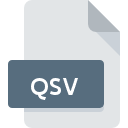
QSV File Extension
Jigs@w Saved Puzzle State
-
DeveloperTibo Software
-
Category
-
Popularity0 ( votes)
What is QSV file?
QSV is a file extension commonly associated with Jigs@w Saved Puzzle State files. Jigs@w Saved Puzzle State specification was created by Tibo Software. QSV files are supported by software applications available for devices running Windows. Files with QSV extension are categorized as Game Files files. The Game Files subset comprises 1509 various file formats. The most popular software that supports QSV files is Jigs@w.
Programs which support QSV file extension
The following listing features QSV-compatible programs. Files with QSV extension, just like any other file formats, can be found on any operating system. The files in question may be transferred to other devices, be it mobile or stationary, yet not all systems may be capable of properly handling such files.
How to open file with QSV extension?
Being unable to open files with QSV extension can be have various origins. What is important, all common issues related to files with QSV extension can be resolved by the users themselves. The process is quick and doesn’t involve an IT expert. We have prepared a listing of which will help you resolve your problems with QSV files.
Step 1. Download and install Jigs@w
 The most common reason for such problems is the lack of proper applications that supports QSV files installed on the system. To address this issue, go to the Jigs@w developer website, download the tool, and install it. It is that easy The full list of programs grouped by operating systems can be found above. The safest method of downloading Jigs@w installed is by going to developer’s website () and downloading the software using provided links.
The most common reason for such problems is the lack of proper applications that supports QSV files installed on the system. To address this issue, go to the Jigs@w developer website, download the tool, and install it. It is that easy The full list of programs grouped by operating systems can be found above. The safest method of downloading Jigs@w installed is by going to developer’s website () and downloading the software using provided links.
Step 2. Update Jigs@w to the latest version
 If you already have Jigs@w installed on your systems and QSV files are still not opened properly, check if you have the latest version of the software. Sometimes software developers introduce new formats in place of that already supports along with newer versions of their applications. If you have an older version of Jigs@w installed, it may not support QSV format. The most recent version of Jigs@w is backward compatible and can handle file formats supported by older versions of the software.
If you already have Jigs@w installed on your systems and QSV files are still not opened properly, check if you have the latest version of the software. Sometimes software developers introduce new formats in place of that already supports along with newer versions of their applications. If you have an older version of Jigs@w installed, it may not support QSV format. The most recent version of Jigs@w is backward compatible and can handle file formats supported by older versions of the software.
Step 3. Associate Jigs@w Saved Puzzle State files with Jigs@w
If the issue has not been solved in the previous step, you should associate QSV files with latest version of Jigs@w you have installed on your device. The next step should pose no problems. The procedure is straightforward and largely system-independent

Change the default application in Windows
- Choose the entry from the file menu accessed by right-mouse clicking on the QSV file
- Next, select the option and then using open the list of available applications
- The last step is to select option supply the directory path to the folder where Jigs@w is installed. Now all that is left is to confirm your choice by selecting Always use this app to open QSV files and clicking .

Change the default application in Mac OS
- Right-click the QSV file and select
- Open the section by clicking its name
- Select the appropriate software and save your settings by clicking
- If you followed the previous steps a message should appear: This change will be applied to all files with QSV extension. Next, click the button to finalize the process.
Step 4. Ensure that the QSV file is complete and free of errors
If you followed the instructions form the previous steps yet the issue is still not solved, you should verify the QSV file in question. It is probable that the file is corrupted and thus cannot be accessed.

1. Verify that the QSV in question is not infected with a computer virus
Should it happed that the QSV is infected with a virus, this may be that cause that prevents you from accessing it. It is advised to scan the system for viruses and malware as soon as possible or use an online antivirus scanner. If the scanner detected that the QSV file is unsafe, proceed as instructed by the antivirus program to neutralize the threat.
2. Verify that the QSV file’s structure is intact
If you obtained the problematic QSV file from a third party, ask them to supply you with another copy. The file might have been copied erroneously and the data lost integrity, which precludes from accessing the file. When downloading the file with QSV extension from the internet an error may occurred resulting in incomplete file. Try downloading the file again.
3. Check if the user that you are logged as has administrative privileges.
Some files require elevated access rights to open them. Log in using an administrative account and see If this solves the problem.
4. Check whether your system can handle Jigs@w
If the system is under havy load, it may not be able to handle the program that you use to open files with QSV extension. In this case close the other applications.
5. Ensure that you have the latest drivers and system updates and patches installed
Regularly updated system, drivers, and programs keep your computer secure. This may also prevent problems with Jigs@w Saved Puzzle State files. It may be the case that the QSV files work properly with updated software that addresses some system bugs.
Do you want to help?
If you have additional information about the QSV file, we will be grateful if you share it with our users. To do this, use the form here and send us your information on QSV file.

 Windows
Windows 
