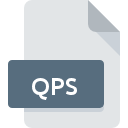
QPS File Extension
Timeasure
-
DeveloperQP Software Limited
-
Category
-
Popularity0 ( votes)
What is QPS file?
QPS is a file extension commonly associated with Timeasure files. Timeasure format was developed by QP Software Limited. QPS file format is compatible with software that can be installed on Windows system platform. QPS file belongs to the Misc Files category just like 6033 other filename extensions listed in our database. Timeasure is by far the most used program for working with QPS files. Software named Timeasure was created by QP Software Limited. In order to find more detailed information on the software and QPS files, check the developer’s official website.
Programs which support QPS file extension
Programs that can handle QPS files are as follows. Files with QPS suffix can be copied to any mobile device or system platform, but it may not be possible to open them properly on target system.
How to open file with QPS extension?
Being unable to open files with QPS extension can be have various origins. On the bright side, the most encountered issues pertaining to Timeasure files aren’t complex. In most cases they can be addressed swiftly and effectively without assistance from a specialist. The list below will guide you through the process of addressing the encountered problem.
Step 1. Download and install Timeasure
 Problems with opening and working with QPS files are most probably having to do with no proper software compatible with QPS files being present on your machine. The solution to this problem is very simple. Download Timeasure and install it on your device. The full list of programs grouped by operating systems can be found above. One of the most risk-free method of downloading software is using links provided by official distributors. Visit Timeasure website and download the installer.
Problems with opening and working with QPS files are most probably having to do with no proper software compatible with QPS files being present on your machine. The solution to this problem is very simple. Download Timeasure and install it on your device. The full list of programs grouped by operating systems can be found above. One of the most risk-free method of downloading software is using links provided by official distributors. Visit Timeasure website and download the installer.
Step 2. Check the version of Timeasure and update if needed
 If the problems with opening QPS files still occur even after installing Timeasure, it is possible that you have an outdated version of the software. Check the developer’s website whether a newer version of Timeasure is available. Sometimes software developers introduce new formats in place of that already supports along with newer versions of their applications. This can be one of the causes why QPS files are not compatible with Timeasure. All of the file formats that were handled just fine by the previous versions of given program should be also possible to open using Timeasure.
If the problems with opening QPS files still occur even after installing Timeasure, it is possible that you have an outdated version of the software. Check the developer’s website whether a newer version of Timeasure is available. Sometimes software developers introduce new formats in place of that already supports along with newer versions of their applications. This can be one of the causes why QPS files are not compatible with Timeasure. All of the file formats that were handled just fine by the previous versions of given program should be also possible to open using Timeasure.
Step 3. Assign Timeasure to QPS files
If the issue has not been solved in the previous step, you should associate QPS files with latest version of Timeasure you have installed on your device. The method is quite simple and varies little across operating systems.

Change the default application in Windows
- Clicking the QPS with right mouse button will bring a menu from which you should select the option
- Select
- To finalize the process, select entry and using the file explorer select the Timeasure installation folder. Confirm by checking Always use this app to open QPS files box and clicking button.

Change the default application in Mac OS
- From the drop-down menu, accessed by clicking the file with QPS extension, select
- Proceed to the section. If its closed, click the title to access available options
- Select Timeasure and click
- If you followed the previous steps a message should appear: This change will be applied to all files with QPS extension. Next, click the button to finalize the process.
Step 4. Ensure that the QPS file is complete and free of errors
You closely followed the steps listed in points 1-3, but the problem is still present? You should check whether the file is a proper QPS file. Being unable to access the file can be related to various issues.

1. Check the QPS file for viruses or malware
Should it happed that the QPS is infected with a virus, this may be that cause that prevents you from accessing it. It is advised to scan the system for viruses and malware as soon as possible or use an online antivirus scanner. If the QPS file is indeed infected follow the instructions below.
2. Check whether the file is corrupted or damaged
If the QPS file was sent to you by someone else, ask this person to resend the file to you. During the copy process of the file errors may occurred rendering the file incomplete or corrupted. This could be the source of encountered problems with the file. If the QPS file has been downloaded from the internet only partially, try to redownload it.
3. Check if the user that you are logged as has administrative privileges.
Sometimes in order to access files user need to have administrative privileges. Switch to an account that has required privileges and try opening the Timeasure file again.
4. Check whether your system can handle Timeasure
If the systems has insufficient resources to open QPS files, try closing all currently running applications and try again.
5. Verify that your operating system and drivers are up to date
Regularly updated system, drivers, and programs keep your computer secure. This may also prevent problems with Timeasure files. It is possible that one of the available system or driver updates may solve the problems with QPS files affecting older versions of given software.
Do you want to help?
If you have additional information about the QPS file, we will be grateful if you share it with our users. To do this, use the form here and send us your information on QPS file.

 Windows
Windows 
