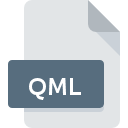
QML File Extension
Quicken DOS Data
-
DeveloperIntuit Inc.
-
Category
-
Popularity0 ( votes)
What is QML file?
Files with the extension QML fall under the category of files supported by financial programs.
What do QML files contain?
The contents of files with the QML extension were data necessary for the proper functioning of the software named Quicken DOS 2. It allowed the user to manage finances on Windows and Mac platforms. QML files stored information about bank accounts, ways of communicating with banking platforms, and other finance-related data. Contemporary dedicated software has been replaced with newer versions, so QML files are encountered sporadically. However, it is still possible to use modern converters that allow saving data from QML files to more popular formats. Some of these applications operate online, eliminating the need to install them directly on the user's computer. Conversion requires only importing the file with the QML extension into the appropriate web service, which will return the data saved in a different format.
Programs which support QML file extension
The following listing features QML-compatible programs. Files with QML suffix can be copied to any mobile device or system platform, but it may not be possible to open them properly on target system.
Updated: 03/24/2024
How to open file with QML extension?
Being unable to open files with QML extension can be have various origins. On the bright side, the most encountered issues pertaining to Quicken DOS Data files aren’t complex. In most cases they can be addressed swiftly and effectively without assistance from a specialist. The list below will guide you through the process of addressing the encountered problem.
Step 1. Download and install Quicken
 The most common reason for such problems is the lack of proper applications that supports QML files installed on the system. The solution to this problem is very simple. Download Quicken and install it on your device. On the top of the page a list that contains all programs grouped based on operating systems supported can be found. If you want to download Quicken installer in the most secured manner, we suggest you visit Intuit Inc. website and download from their official repositories.
The most common reason for such problems is the lack of proper applications that supports QML files installed on the system. The solution to this problem is very simple. Download Quicken and install it on your device. On the top of the page a list that contains all programs grouped based on operating systems supported can be found. If you want to download Quicken installer in the most secured manner, we suggest you visit Intuit Inc. website and download from their official repositories.
Step 2. Check the version of Quicken and update if needed
 If you already have Quicken installed on your systems and QML files are still not opened properly, check if you have the latest version of the software. It may also happen that software creators by updating their applications add compatibility with other, newer file formats. The reason that Quicken cannot handle files with QML may be that the software is outdated. The most recent version of Quicken is backward compatible and can handle file formats supported by older versions of the software.
If you already have Quicken installed on your systems and QML files are still not opened properly, check if you have the latest version of the software. It may also happen that software creators by updating their applications add compatibility with other, newer file formats. The reason that Quicken cannot handle files with QML may be that the software is outdated. The most recent version of Quicken is backward compatible and can handle file formats supported by older versions of the software.
Step 3. Set the default application to open QML files to Quicken
If the issue has not been solved in the previous step, you should associate QML files with latest version of Quicken you have installed on your device. The method is quite simple and varies little across operating systems.

The procedure to change the default program in Windows
- Clicking the QML with right mouse button will bring a menu from which you should select the option
- Click and then select option
- To finalize the process, select entry and using the file explorer select the Quicken installation folder. Confirm by checking Always use this app to open QML files box and clicking button.

The procedure to change the default program in Mac OS
- From the drop-down menu, accessed by clicking the file with QML extension, select
- Proceed to the section. If its closed, click the title to access available options
- Select the appropriate software and save your settings by clicking
- If you followed the previous steps a message should appear: This change will be applied to all files with QML extension. Next, click the button to finalize the process.
Step 4. Verify that the QML is not faulty
You closely followed the steps listed in points 1-3, but the problem is still present? You should check whether the file is a proper QML file. Problems with opening the file may arise due to various reasons.

1. Verify that the QML in question is not infected with a computer virus
Should it happed that the QML is infected with a virus, this may be that cause that prevents you from accessing it. Immediately scan the file using an antivirus tool or scan the whole system to ensure the whole system is safe. If the QML file is indeed infected follow the instructions below.
2. Ensure the file with QML extension is complete and error-free
Did you receive the QML file in question from a different person? Ask him/her to send it one more time. During the copy process of the file errors may occurred rendering the file incomplete or corrupted. This could be the source of encountered problems with the file. It could happen the the download process of file with QML extension was interrupted and the file data is defective. Download the file again from the same source.
3. Ensure that you have appropriate access rights
Some files require elevated access rights to open them. Log in using an administrative account and see If this solves the problem.
4. Make sure that the system has sufficient resources to run Quicken
The operating systems may note enough free resources to run the application that support QML files. Close all running programs and try opening the QML file.
5. Ensure that you have the latest drivers and system updates and patches installed
Up-to-date system and drivers not only makes your computer more secure, but also may solve problems with Quicken DOS Data file. It may be the case that the QML files work properly with updated software that addresses some system bugs.
Do you want to help?
If you have additional information about the QML file, we will be grateful if you share it with our users. To do this, use the form here and send us your information on QML file.

 Windows
Windows 
