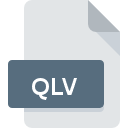
QLV File Extension
QGIS LayerVersion Data Format
-
Category
-
Popularity3.1 (10 votes)
What is QLV file?
QLV is a file extension commonly associated with QGIS LayerVersion Data Format files. QLV file format is compatible with software that can be installed on Windows system platform. QLV file format, along with 6033 other file formats, belongs to the Misc Files category. The software recommended for managing QLV files is QGIS. Software named QGIS was created by QGIS Project Team. In order to find more detailed information on the software and QLV files, check the developer’s official website.
Programs which support QLV file extension
The following listing features QLV-compatible programs. Files with QLV extension, just like any other file formats, can be found on any operating system. The files in question may be transferred to other devices, be it mobile or stationary, yet not all systems may be capable of properly handling such files.
Updated: 02/26/2020
How to open file with QLV extension?
Problems with accessing QLV may be due to various reasons. Fortunately, most common problems with QLV files can be solved without in-depth IT knowledge, and most importantly, in a matter of minutes. We have prepared a listing of which will help you resolve your problems with QLV files.
Step 1. Install QGIS software
 The most common reason for such problems is the lack of proper applications that supports QLV files installed on the system. The solution is straightforward, just download and install QGIS. The full list of programs grouped by operating systems can be found above. If you want to download QGIS installer in the most secured manner, we suggest you visit QGIS Project Team website and download from their official repositories.
The most common reason for such problems is the lack of proper applications that supports QLV files installed on the system. The solution is straightforward, just download and install QGIS. The full list of programs grouped by operating systems can be found above. If you want to download QGIS installer in the most secured manner, we suggest you visit QGIS Project Team website and download from their official repositories.
Step 2. Check the version of QGIS and update if needed
 If the problems with opening QLV files still occur even after installing QGIS, it is possible that you have an outdated version of the software. Check the developer’s website whether a newer version of QGIS is available. It may also happen that software creators by updating their applications add compatibility with other, newer file formats. The reason that QGIS cannot handle files with QLV may be that the software is outdated. All of the file formats that were handled just fine by the previous versions of given program should be also possible to open using QGIS.
If the problems with opening QLV files still occur even after installing QGIS, it is possible that you have an outdated version of the software. Check the developer’s website whether a newer version of QGIS is available. It may also happen that software creators by updating their applications add compatibility with other, newer file formats. The reason that QGIS cannot handle files with QLV may be that the software is outdated. All of the file formats that were handled just fine by the previous versions of given program should be also possible to open using QGIS.
Step 3. Assign QGIS to QLV files
After installing QGIS (the most recent version) make sure that it is set as the default application to open QLV files. The method is quite simple and varies little across operating systems.

The procedure to change the default program in Windows
- Choose the entry from the file menu accessed by right-mouse clicking on the QLV file
- Click and then select option
- To finalize the process, select entry and using the file explorer select the QGIS installation folder. Confirm by checking Always use this app to open QLV files box and clicking button.

The procedure to change the default program in Mac OS
- Right-click the QLV file and select
- Find the option – click the title if its hidden
- From the list choose the appropriate program and confirm by clicking .
- A message window should appear informing that This change will be applied to all files with QLV extension. By clicking you confirm your selection.
Step 4. Ensure that the QLV file is complete and free of errors
Should the problem still occur after following steps 1-3, check if the QLV file is valid. Problems with opening the file may arise due to various reasons.

1. The QLV may be infected with malware – make sure to scan it with an antivirus tool.
If the file is infected, the malware that resides in the QLV file hinders attempts to open it. Immediately scan the file using an antivirus tool or scan the whole system to ensure the whole system is safe. If the QLV file is indeed infected follow the instructions below.
2. Ensure the file with QLV extension is complete and error-free
If you obtained the problematic QLV file from a third party, ask them to supply you with another copy. It is possible that the file has not been properly copied to a data storage and is incomplete and therefore cannot be opened. If the QLV file has been downloaded from the internet only partially, try to redownload it.
3. Check if the user that you are logged as has administrative privileges.
Sometimes in order to access files user need to have administrative privileges. Log in using an administrative account and see If this solves the problem.
4. Make sure that the system has sufficient resources to run QGIS
If the systems has insufficient resources to open QLV files, try closing all currently running applications and try again.
5. Check if you have the latest updates to the operating system and drivers
Up-to-date system and drivers not only makes your computer more secure, but also may solve problems with QGIS LayerVersion Data Format file. It may be the case that the QLV files work properly with updated software that addresses some system bugs.
Do you want to help?
If you have additional information about the QLV file, we will be grateful if you share it with our users. To do this, use the form here and send us your information on QLV file.

 Windows
Windows 
