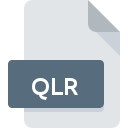
QLR File Extension
QGIS Layer Definition Format
-
Category
-
Popularity1 (1 votes)
What is QLR file?
QLR filename suffix is mostly used for QGIS Layer Definition Format files. QLR file format is compatible with software that can be installed on Windows system platform. Files with QLR extension are categorized as Settings Files files. The Settings Files subset comprises 1305 various file formats. The most popular software that supports QLR files is QGIS. On the official website of QGIS Project Team developer not only will you find detailed information about theQGIS software, but also about QLR and other supported file formats.
Programs which support QLR file extension
The following listing features QLR-compatible programs. Files with QLR extension, just like any other file formats, can be found on any operating system. The files in question may be transferred to other devices, be it mobile or stationary, yet not all systems may be capable of properly handling such files.
Updated: 12/19/2019
How to open file with QLR extension?
Being unable to open files with QLR extension can be have various origins. Fortunately, most common problems with QLR files can be solved without in-depth IT knowledge, and most importantly, in a matter of minutes. We have prepared a listing of which will help you resolve your problems with QLR files.
Step 1. Get the QGIS
 The most common reason for such problems is the lack of proper applications that supports QLR files installed on the system. To address this issue, go to the QGIS developer website, download the tool, and install it. It is that easy Above you will find a complete listing of programs that support QLR files, classified according to system platforms for which they are available. The safest method of downloading QGIS installed is by going to developer’s website (QGIS Project Team) and downloading the software using provided links.
The most common reason for such problems is the lack of proper applications that supports QLR files installed on the system. To address this issue, go to the QGIS developer website, download the tool, and install it. It is that easy Above you will find a complete listing of programs that support QLR files, classified according to system platforms for which they are available. The safest method of downloading QGIS installed is by going to developer’s website (QGIS Project Team) and downloading the software using provided links.
Step 2. Verify the you have the latest version of QGIS
 You still cannot access QLR files although QGIS is installed on your system? Make sure that the software is up to date. Software developers may implement support for more modern file formats in updated versions of their products. The reason that QGIS cannot handle files with QLR may be that the software is outdated. The most recent version of QGIS is backward compatible and can handle file formats supported by older versions of the software.
You still cannot access QLR files although QGIS is installed on your system? Make sure that the software is up to date. Software developers may implement support for more modern file formats in updated versions of their products. The reason that QGIS cannot handle files with QLR may be that the software is outdated. The most recent version of QGIS is backward compatible and can handle file formats supported by older versions of the software.
Step 3. Assign QGIS to QLR files
If you have the latest version of QGIS installed and the problem persists, select it as the default program to be used to manage QLR on your device. The next step should pose no problems. The procedure is straightforward and largely system-independent

The procedure to change the default program in Windows
- Right-click the QLR file and choose option
- Click and then select option
- To finalize the process, select entry and using the file explorer select the QGIS installation folder. Confirm by checking Always use this app to open QLR files box and clicking button.

The procedure to change the default program in Mac OS
- Right-click the QLR file and select
- Find the option – click the title if its hidden
- From the list choose the appropriate program and confirm by clicking .
- A message window should appear informing that This change will be applied to all files with QLR extension. By clicking you confirm your selection.
Step 4. Ensure that the QLR file is complete and free of errors
You closely followed the steps listed in points 1-3, but the problem is still present? You should check whether the file is a proper QLR file. Being unable to access the file can be related to various issues.

1. The QLR may be infected with malware – make sure to scan it with an antivirus tool.
Should it happed that the QLR is infected with a virus, this may be that cause that prevents you from accessing it. It is advised to scan the system for viruses and malware as soon as possible or use an online antivirus scanner. If the scanner detected that the QLR file is unsafe, proceed as instructed by the antivirus program to neutralize the threat.
2. Check whether the file is corrupted or damaged
If the QLR file was sent to you by someone else, ask this person to resend the file to you. During the copy process of the file errors may occurred rendering the file incomplete or corrupted. This could be the source of encountered problems with the file. If the QLR file has been downloaded from the internet only partially, try to redownload it.
3. Check if the user that you are logged as has administrative privileges.
Sometimes in order to access files user need to have administrative privileges. Log out of your current account and log in to an account with sufficient access privileges. Then open the QGIS Layer Definition Format file.
4. Verify that your device fulfills the requirements to be able to open QGIS
The operating systems may note enough free resources to run the application that support QLR files. Close all running programs and try opening the QLR file.
5. Ensure that you have the latest drivers and system updates and patches installed
Regularly updated system, drivers, and programs keep your computer secure. This may also prevent problems with QGIS Layer Definition Format files. It is possible that one of the available system or driver updates may solve the problems with QLR files affecting older versions of given software.
Do you want to help?
If you have additional information about the QLR file, we will be grateful if you share it with our users. To do this, use the form here and send us your information on QLR file.

 Windows
Windows 
