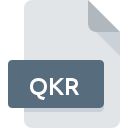
QKR File Extension
Quickr Attachment Link
-
DeveloperIBM
-
Category
-
Popularity5 (1 votes)
What is QKR file?
QKR is a file extension commonly associated with Quickr Attachment Link files. IBM defined the Quickr Attachment Link format standard. Files with QKR extension may be used by programs distributed for Windows platform. QKR file format, along with 6033 other file formats, belongs to the Misc Files category. Lotus Quickr is by far the most used program for working with QKR files. Lotus Quickr software was developed by IBM, and on its official website you may find more information about QKR files or the Lotus Quickr software program.
Programs which support QKR file extension
The following listing features QKR-compatible programs. Files with QKR extension, just like any other file formats, can be found on any operating system. The files in question may be transferred to other devices, be it mobile or stationary, yet not all systems may be capable of properly handling such files.
How to open file with QKR extension?
Being unable to open files with QKR extension can be have various origins. Fortunately, most common problems with QKR files can be solved without in-depth IT knowledge, and most importantly, in a matter of minutes. The following is a list of guidelines that will help you identify and solve file-related problems.
Step 1. Download and install Lotus Quickr
 The main and most frequent cause precluding users form opening QKR files is that no program that can handle QKR files is installed on user’s system. The solution to this problem is very simple. Download Lotus Quickr and install it on your device. On the top of the page a list that contains all programs grouped based on operating systems supported can be found. The safest method of downloading Lotus Quickr installed is by going to developer’s website (IBM) and downloading the software using provided links.
The main and most frequent cause precluding users form opening QKR files is that no program that can handle QKR files is installed on user’s system. The solution to this problem is very simple. Download Lotus Quickr and install it on your device. On the top of the page a list that contains all programs grouped based on operating systems supported can be found. The safest method of downloading Lotus Quickr installed is by going to developer’s website (IBM) and downloading the software using provided links.
Step 2. Check the version of Lotus Quickr and update if needed
 You still cannot access QKR files although Lotus Quickr is installed on your system? Make sure that the software is up to date. Software developers may implement support for more modern file formats in updated versions of their products. The reason that Lotus Quickr cannot handle files with QKR may be that the software is outdated. All of the file formats that were handled just fine by the previous versions of given program should be also possible to open using Lotus Quickr.
You still cannot access QKR files although Lotus Quickr is installed on your system? Make sure that the software is up to date. Software developers may implement support for more modern file formats in updated versions of their products. The reason that Lotus Quickr cannot handle files with QKR may be that the software is outdated. All of the file formats that were handled just fine by the previous versions of given program should be also possible to open using Lotus Quickr.
Step 3. Associate Quickr Attachment Link files with Lotus Quickr
If the issue has not been solved in the previous step, you should associate QKR files with latest version of Lotus Quickr you have installed on your device. The process of associating file formats with default application may differ in details depending on platform, but the basic procedure is very similar.

Change the default application in Windows
- Clicking the QKR with right mouse button will bring a menu from which you should select the option
- Select
- To finalize the process, select entry and using the file explorer select the Lotus Quickr installation folder. Confirm by checking Always use this app to open QKR files box and clicking button.

Change the default application in Mac OS
- From the drop-down menu, accessed by clicking the file with QKR extension, select
- Find the option – click the title if its hidden
- From the list choose the appropriate program and confirm by clicking .
- A message window should appear informing that This change will be applied to all files with QKR extension. By clicking you confirm your selection.
Step 4. Check the QKR for errors
You closely followed the steps listed in points 1-3, but the problem is still present? You should check whether the file is a proper QKR file. Being unable to access the file can be related to various issues.

1. Verify that the QKR in question is not infected with a computer virus
If the QKR is indeed infected, it is possible that the malware is blocking it from opening. Scan the QKR file as well as your computer for malware or viruses. If the QKR file is indeed infected follow the instructions below.
2. Ensure the file with QKR extension is complete and error-free
Did you receive the QKR file in question from a different person? Ask him/her to send it one more time. The file might have been copied erroneously and the data lost integrity, which precludes from accessing the file. If the QKR file has been downloaded from the internet only partially, try to redownload it.
3. Verify whether your account has administrative rights
There is a possibility that the file in question can only be accessed by users with sufficient system privileges. Switch to an account that has required privileges and try opening the Quickr Attachment Link file again.
4. Verify that your device fulfills the requirements to be able to open Lotus Quickr
If the systems has insufficient resources to open QKR files, try closing all currently running applications and try again.
5. Ensure that you have the latest drivers and system updates and patches installed
Regularly updated system, drivers, and programs keep your computer secure. This may also prevent problems with Quickr Attachment Link files. Outdated drivers or software may have caused the inability to use a peripheral device needed to handle QKR files.
Do you want to help?
If you have additional information about the QKR file, we will be grateful if you share it with our users. To do this, use the form here and send us your information on QKR file.

 Windows
Windows 
