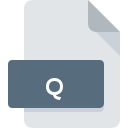
Q File Extension
Tinn-R Editor Data Format
-
Category
-
Popularity4.6 (3 votes)
What is Q file?
Q is a file extension commonly associated with Tinn-R Editor Data Format files. Q file format is compatible with software that can be installed on Windows system platform. Q file format, along with 6033 other file formats, belongs to the Misc Files category. The most popular software that supports Q files is Tinn-R Editor. Software named Tinn-R Editor was created by SourceForge.net. In order to find more detailed information on the software and Q files, check the developer’s official website.
Programs which support Q file extension
Below is a table that list programs that support Q files. Q files can be encountered on all system platforms, including mobile, yet there is no guarantee each will properly support such files.
Updated: 08/12/2020
How to open file with Q extension?
Problems with accessing Q may be due to various reasons. Fortunately, most common problems with Q files can be solved without in-depth IT knowledge, and most importantly, in a matter of minutes. The following is a list of guidelines that will help you identify and solve file-related problems.
Step 1. Get the Tinn-R Editor
 Problems with opening and working with Q files are most probably having to do with no proper software compatible with Q files being present on your machine. To address this issue, go to the Tinn-R Editor developer website, download the tool, and install it. It is that easy The full list of programs grouped by operating systems can be found above. The safest method of downloading Tinn-R Editor installed is by going to developer’s website (SourceForge.net) and downloading the software using provided links.
Problems with opening and working with Q files are most probably having to do with no proper software compatible with Q files being present on your machine. To address this issue, go to the Tinn-R Editor developer website, download the tool, and install it. It is that easy The full list of programs grouped by operating systems can be found above. The safest method of downloading Tinn-R Editor installed is by going to developer’s website (SourceForge.net) and downloading the software using provided links.
Step 2. Check the version of Tinn-R Editor and update if needed
 If you already have Tinn-R Editor installed on your systems and Q files are still not opened properly, check if you have the latest version of the software. It may also happen that software creators by updating their applications add compatibility with other, newer file formats. If you have an older version of Tinn-R Editor installed, it may not support Q format. The most recent version of Tinn-R Editor is backward compatible and can handle file formats supported by older versions of the software.
If you already have Tinn-R Editor installed on your systems and Q files are still not opened properly, check if you have the latest version of the software. It may also happen that software creators by updating their applications add compatibility with other, newer file formats. If you have an older version of Tinn-R Editor installed, it may not support Q format. The most recent version of Tinn-R Editor is backward compatible and can handle file formats supported by older versions of the software.
Step 3. Associate Tinn-R Editor Data Format files with Tinn-R Editor
If you have the latest version of Tinn-R Editor installed and the problem persists, select it as the default program to be used to manage Q on your device. The next step should pose no problems. The procedure is straightforward and largely system-independent

Selecting the first-choice application in Windows
- Right-click the Q file and choose option
- Click and then select option
- Finally select , point to the folder where Tinn-R Editor is installed, check the Always use this app to open Q files box and conform your selection by clicking button

Selecting the first-choice application in Mac OS
- By clicking right mouse button on the selected Q file open the file menu and choose
- Find the option – click the title if its hidden
- From the list choose the appropriate program and confirm by clicking .
- Finally, a This change will be applied to all files with Q extension message should pop-up. Click button in order to confirm your choice.
Step 4. Ensure that the Q file is complete and free of errors
Should the problem still occur after following steps 1-3, check if the Q file is valid. It is probable that the file is corrupted and thus cannot be accessed.

1. Check the Q file for viruses or malware
Should it happed that the Q is infected with a virus, this may be that cause that prevents you from accessing it. It is advised to scan the system for viruses and malware as soon as possible or use an online antivirus scanner. If the scanner detected that the Q file is unsafe, proceed as instructed by the antivirus program to neutralize the threat.
2. Verify that the Q file’s structure is intact
Did you receive the Q file in question from a different person? Ask him/her to send it one more time. It is possible that the file has not been properly copied to a data storage and is incomplete and therefore cannot be opened. If the Q file has been downloaded from the internet only partially, try to redownload it.
3. Ensure that you have appropriate access rights
There is a possibility that the file in question can only be accessed by users with sufficient system privileges. Switch to an account that has required privileges and try opening the Tinn-R Editor Data Format file again.
4. Check whether your system can handle Tinn-R Editor
The operating systems may note enough free resources to run the application that support Q files. Close all running programs and try opening the Q file.
5. Check if you have the latest updates to the operating system and drivers
Regularly updated system, drivers, and programs keep your computer secure. This may also prevent problems with Tinn-R Editor Data Format files. It is possible that one of the available system or driver updates may solve the problems with Q files affecting older versions of given software.
Do you want to help?
If you have additional information about the Q file, we will be grateful if you share it with our users. To do this, use the form here and send us your information on Q file.

 Windows
Windows 
