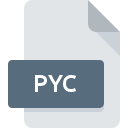
PYC File Extension
Python Compiled Format
-
Category
-
Popularity3.7 (19 votes)
What is PYC file?
PYC files are used by Python programming language. PYC is an executable file that contains compiled bytecode for a program written in Python. Bytecode is a set of instructions for interpreter to run the program.
PYC and PY files
PYC files are accompanied by related PY files. Python compiles PY file and saves the result of the process in a PYC file, which can then be used to run programs.
Programs which support PYC file extension
Below you will find an index of software programs that can be used to open PYC files divided into 3 categories according to system platform supported. Files with PYC extension, just like any other file formats, can be found on any operating system. The files in question may be transferred to other devices, be it mobile or stationary, yet not all systems may be capable of properly handling such files.
Programs that support PYC file
Updated: 07/08/2023
How to open file with PYC extension?
There can be multiple causes why you have problems with opening PYC files on given system. Fortunately, most common problems with PYC files can be solved without in-depth IT knowledge, and most importantly, in a matter of minutes. The list below will guide you through the process of addressing the encountered problem.
Step 1. Download and install Foundation Python
 Problems with opening and working with PYC files are most probably having to do with no proper software compatible with PYC files being present on your machine. The most obvious solution is to download and install Foundation Python or one to the listed programs: Python, Jabbim. On the top of the page a list that contains all programs grouped based on operating systems supported can be found. The safest method of downloading Foundation Python installed is by going to developer’s website () and downloading the software using provided links.
Problems with opening and working with PYC files are most probably having to do with no proper software compatible with PYC files being present on your machine. The most obvious solution is to download and install Foundation Python or one to the listed programs: Python, Jabbim. On the top of the page a list that contains all programs grouped based on operating systems supported can be found. The safest method of downloading Foundation Python installed is by going to developer’s website () and downloading the software using provided links.
Step 2. Check the version of Foundation Python and update if needed
 If you already have Foundation Python installed on your systems and PYC files are still not opened properly, check if you have the latest version of the software. Software developers may implement support for more modern file formats in updated versions of their products. This can be one of the causes why PYC files are not compatible with Foundation Python. All of the file formats that were handled just fine by the previous versions of given program should be also possible to open using Foundation Python.
If you already have Foundation Python installed on your systems and PYC files are still not opened properly, check if you have the latest version of the software. Software developers may implement support for more modern file formats in updated versions of their products. This can be one of the causes why PYC files are not compatible with Foundation Python. All of the file formats that were handled just fine by the previous versions of given program should be also possible to open using Foundation Python.
Step 3. Set the default application to open PYC files to Foundation Python
If you have the latest version of Foundation Python installed and the problem persists, select it as the default program to be used to manage PYC on your device. The method is quite simple and varies little across operating systems.

The procedure to change the default program in Windows
- Choose the entry from the file menu accessed by right-mouse clicking on the PYC file
- Next, select the option and then using open the list of available applications
- To finalize the process, select entry and using the file explorer select the Foundation Python installation folder. Confirm by checking Always use this app to open PYC files box and clicking button.

The procedure to change the default program in Mac OS
- By clicking right mouse button on the selected PYC file open the file menu and choose
- Open the section by clicking its name
- From the list choose the appropriate program and confirm by clicking .
- Finally, a This change will be applied to all files with PYC extension message should pop-up. Click button in order to confirm your choice.
Step 4. Verify that the PYC is not faulty
Should the problem still occur after following steps 1-3, check if the PYC file is valid. Problems with opening the file may arise due to various reasons.

1. Check the PYC file for viruses or malware
If the file is infected, the malware that resides in the PYC file hinders attempts to open it. Scan the PYC file as well as your computer for malware or viruses. If the scanner detected that the PYC file is unsafe, proceed as instructed by the antivirus program to neutralize the threat.
2. Ensure the file with PYC extension is complete and error-free
If the PYC file was sent to you by someone else, ask this person to resend the file to you. During the copy process of the file errors may occurred rendering the file incomplete or corrupted. This could be the source of encountered problems with the file. It could happen the the download process of file with PYC extension was interrupted and the file data is defective. Download the file again from the same source.
3. Verify whether your account has administrative rights
Some files require elevated access rights to open them. Log in using an administrative account and see If this solves the problem.
4. Check whether your system can handle Foundation Python
If the system is under havy load, it may not be able to handle the program that you use to open files with PYC extension. In this case close the other applications.
5. Verify that your operating system and drivers are up to date
Up-to-date system and drivers not only makes your computer more secure, but also may solve problems with Python Compiled Format file. It may be the case that the PYC files work properly with updated software that addresses some system bugs.
Do you want to help?
If you have additional information about the PYC file, we will be grateful if you share it with our users. To do this, use the form here and send us your information on PYC file.

 Windows
Windows 


 MAC OS
MAC OS  Linux
Linux 