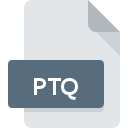
PTQ File Extension
Pianoteq Extension
-
DeveloperMODARTT
-
Category
-
Popularity0 ( votes)
What is PTQ file?
PTQ is a file extension commonly associated with Pianoteq Extension files. Pianoteq Extension format was developed by MODARTT. Files with PTQ extension may be used by programs distributed for Windows platform. Files with PTQ extension are categorized as Misc Files files. The Misc Files subset comprises 6033 various file formats. Pianoteq is by far the most used program for working with PTQ files. Pianoteq software was developed by MODARTT, and on its official website you may find more information about PTQ files or the Pianoteq software program.
Programs which support PTQ file extension
Below is a table that list programs that support PTQ files. Files with PTQ suffix can be copied to any mobile device or system platform, but it may not be possible to open them properly on target system.
How to open file with PTQ extension?
Being unable to open files with PTQ extension can be have various origins. What is important, all common issues related to files with PTQ extension can be resolved by the users themselves. The process is quick and doesn’t involve an IT expert. The list below will guide you through the process of addressing the encountered problem.
Step 1. Get the Pianoteq
 Problems with opening and working with PTQ files are most probably having to do with no proper software compatible with PTQ files being present on your machine. The solution is straightforward, just download and install Pianoteq. Above you will find a complete listing of programs that support PTQ files, classified according to system platforms for which they are available. If you want to download Pianoteq installer in the most secured manner, we suggest you visit MODARTT website and download from their official repositories.
Problems with opening and working with PTQ files are most probably having to do with no proper software compatible with PTQ files being present on your machine. The solution is straightforward, just download and install Pianoteq. Above you will find a complete listing of programs that support PTQ files, classified according to system platforms for which they are available. If you want to download Pianoteq installer in the most secured manner, we suggest you visit MODARTT website and download from their official repositories.
Step 2. Update Pianoteq to the latest version
 If the problems with opening PTQ files still occur even after installing Pianoteq, it is possible that you have an outdated version of the software. Check the developer’s website whether a newer version of Pianoteq is available. Software developers may implement support for more modern file formats in updated versions of their products. If you have an older version of Pianoteq installed, it may not support PTQ format. The latest version of Pianoteq should support all file formats that where compatible with older versions of the software.
If the problems with opening PTQ files still occur even after installing Pianoteq, it is possible that you have an outdated version of the software. Check the developer’s website whether a newer version of Pianoteq is available. Software developers may implement support for more modern file formats in updated versions of their products. If you have an older version of Pianoteq installed, it may not support PTQ format. The latest version of Pianoteq should support all file formats that where compatible with older versions of the software.
Step 3. Assign Pianoteq to PTQ files
If the issue has not been solved in the previous step, you should associate PTQ files with latest version of Pianoteq you have installed on your device. The next step should pose no problems. The procedure is straightforward and largely system-independent

Selecting the first-choice application in Windows
- Clicking the PTQ with right mouse button will bring a menu from which you should select the option
- Click and then select option
- To finalize the process, select entry and using the file explorer select the Pianoteq installation folder. Confirm by checking Always use this app to open PTQ files box and clicking button.

Selecting the first-choice application in Mac OS
- By clicking right mouse button on the selected PTQ file open the file menu and choose
- Open the section by clicking its name
- Select Pianoteq and click
- If you followed the previous steps a message should appear: This change will be applied to all files with PTQ extension. Next, click the button to finalize the process.
Step 4. Ensure that the PTQ file is complete and free of errors
If you followed the instructions form the previous steps yet the issue is still not solved, you should verify the PTQ file in question. Problems with opening the file may arise due to various reasons.

1. Verify that the PTQ in question is not infected with a computer virus
If the file is infected, the malware that resides in the PTQ file hinders attempts to open it. Immediately scan the file using an antivirus tool or scan the whole system to ensure the whole system is safe. If the PTQ file is indeed infected follow the instructions below.
2. Verify that the PTQ file’s structure is intact
If the PTQ file was sent to you by someone else, ask this person to resend the file to you. The file might have been copied erroneously and the data lost integrity, which precludes from accessing the file. If the PTQ file has been downloaded from the internet only partially, try to redownload it.
3. Verify whether your account has administrative rights
There is a possibility that the file in question can only be accessed by users with sufficient system privileges. Switch to an account that has required privileges and try opening the Pianoteq Extension file again.
4. Make sure that the system has sufficient resources to run Pianoteq
If the system is under havy load, it may not be able to handle the program that you use to open files with PTQ extension. In this case close the other applications.
5. Ensure that you have the latest drivers and system updates and patches installed
Latest versions of programs and drivers may help you solve problems with Pianoteq Extension files and ensure security of your device and operating system. Outdated drivers or software may have caused the inability to use a peripheral device needed to handle PTQ files.
Do you want to help?
If you have additional information about the PTQ file, we will be grateful if you share it with our users. To do this, use the form here and send us your information on PTQ file.

 Windows
Windows 
