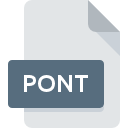
PONT File Extension
Protégé Data Format
-
Category
-
Popularity0 ( votes)
What is PONT file?
Full format name of files that use PONT extension is Protégé Data Format. PONT file format is compatible with software that can be installed on Windows system platform. PONT file belongs to the Misc Files category just like 6033 other filename extensions listed in our database. Protégé is by far the most used program for working with PONT files. On the official website of Stanford Center for Biomedical Informatics Research developer not only will you find detailed information about theProtégé software, but also about PONT and other supported file formats.
Programs which support PONT file extension
Programs that can handle PONT files are as follows. Files with PONT suffix can be copied to any mobile device or system platform, but it may not be possible to open them properly on target system.
Updated: 08/29/2020
How to open file with PONT extension?
Problems with accessing PONT may be due to various reasons. Fortunately, most common problems with PONT files can be solved without in-depth IT knowledge, and most importantly, in a matter of minutes. We have prepared a listing of which will help you resolve your problems with PONT files.
Step 1. Download and install Protégé
 The main and most frequent cause precluding users form opening PONT files is that no program that can handle PONT files is installed on user’s system. The solution is straightforward, just download and install Protégé. The full list of programs grouped by operating systems can be found above. If you want to download Protégé installer in the most secured manner, we suggest you visit Stanford Center for Biomedical Informatics Research website and download from their official repositories.
The main and most frequent cause precluding users form opening PONT files is that no program that can handle PONT files is installed on user’s system. The solution is straightforward, just download and install Protégé. The full list of programs grouped by operating systems can be found above. If you want to download Protégé installer in the most secured manner, we suggest you visit Stanford Center for Biomedical Informatics Research website and download from their official repositories.
Step 2. Verify the you have the latest version of Protégé
 If the problems with opening PONT files still occur even after installing Protégé, it is possible that you have an outdated version of the software. Check the developer’s website whether a newer version of Protégé is available. It may also happen that software creators by updating their applications add compatibility with other, newer file formats. This can be one of the causes why PONT files are not compatible with Protégé. The most recent version of Protégé is backward compatible and can handle file formats supported by older versions of the software.
If the problems with opening PONT files still occur even after installing Protégé, it is possible that you have an outdated version of the software. Check the developer’s website whether a newer version of Protégé is available. It may also happen that software creators by updating their applications add compatibility with other, newer file formats. This can be one of the causes why PONT files are not compatible with Protégé. The most recent version of Protégé is backward compatible and can handle file formats supported by older versions of the software.
Step 3. Assign Protégé to PONT files
After installing Protégé (the most recent version) make sure that it is set as the default application to open PONT files. The process of associating file formats with default application may differ in details depending on platform, but the basic procedure is very similar.

Selecting the first-choice application in Windows
- Choose the entry from the file menu accessed by right-mouse clicking on the PONT file
- Next, select the option and then using open the list of available applications
- To finalize the process, select entry and using the file explorer select the Protégé installation folder. Confirm by checking Always use this app to open PONT files box and clicking button.

Selecting the first-choice application in Mac OS
- From the drop-down menu, accessed by clicking the file with PONT extension, select
- Proceed to the section. If its closed, click the title to access available options
- Select the appropriate software and save your settings by clicking
- If you followed the previous steps a message should appear: This change will be applied to all files with PONT extension. Next, click the button to finalize the process.
Step 4. Verify that the PONT is not faulty
If you followed the instructions form the previous steps yet the issue is still not solved, you should verify the PONT file in question. Being unable to access the file can be related to various issues.

1. Check the PONT file for viruses or malware
Should it happed that the PONT is infected with a virus, this may be that cause that prevents you from accessing it. It is advised to scan the system for viruses and malware as soon as possible or use an online antivirus scanner. If the PONT file is indeed infected follow the instructions below.
2. Ensure the file with PONT extension is complete and error-free
If you obtained the problematic PONT file from a third party, ask them to supply you with another copy. The file might have been copied erroneously and the data lost integrity, which precludes from accessing the file. If the PONT file has been downloaded from the internet only partially, try to redownload it.
3. Ensure that you have appropriate access rights
Sometimes in order to access files user need to have administrative privileges. Log out of your current account and log in to an account with sufficient access privileges. Then open the Protégé Data Format file.
4. Check whether your system can handle Protégé
If the systems has insufficient resources to open PONT files, try closing all currently running applications and try again.
5. Verify that your operating system and drivers are up to date
Regularly updated system, drivers, and programs keep your computer secure. This may also prevent problems with Protégé Data Format files. It is possible that one of the available system or driver updates may solve the problems with PONT files affecting older versions of given software.
Do you want to help?
If you have additional information about the PONT file, we will be grateful if you share it with our users. To do this, use the form here and send us your information on PONT file.

 Windows
Windows 
