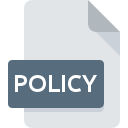
POLICY File Extension
Java Policy
-
DeveloperOracle Corporation
-
Category
-
Popularity5 (1 votes)
What is POLICY file?
POLICY filename suffix is mostly used for Java Policy files. Oracle Corporation defined the Java Policy format standard. POLICY file format is compatible with software that can be installed on Windows system platform. Files with POLICY extension are categorized as Settings Files files. The Settings Files subset comprises 1305 various file formats. The software recommended for managing POLICY files is Java. On the official website of Oracle Corporation developer not only will you find detailed information about theJava software, but also about POLICY and other supported file formats.
Programs which support POLICY file extension
Below is a table that list programs that support POLICY files. Files with POLICY suffix can be copied to any mobile device or system platform, but it may not be possible to open them properly on target system.
How to open file with POLICY extension?
Being unable to open files with POLICY extension can be have various origins. On the bright side, the most encountered issues pertaining to Java Policy files aren’t complex. In most cases they can be addressed swiftly and effectively without assistance from a specialist. The following is a list of guidelines that will help you identify and solve file-related problems.
Step 1. Install Java software
 The main and most frequent cause precluding users form opening POLICY files is that no program that can handle POLICY files is installed on user’s system. The solution to this problem is very simple. Download Java and install it on your device. On the top of the page a list that contains all programs grouped based on operating systems supported can be found. If you want to download Java installer in the most secured manner, we suggest you visit Oracle Corporation website and download from their official repositories.
The main and most frequent cause precluding users form opening POLICY files is that no program that can handle POLICY files is installed on user’s system. The solution to this problem is very simple. Download Java and install it on your device. On the top of the page a list that contains all programs grouped based on operating systems supported can be found. If you want to download Java installer in the most secured manner, we suggest you visit Oracle Corporation website and download from their official repositories.
Step 2. Verify the you have the latest version of Java
 If you already have Java installed on your systems and POLICY files are still not opened properly, check if you have the latest version of the software. Sometimes software developers introduce new formats in place of that already supports along with newer versions of their applications. The reason that Java cannot handle files with POLICY may be that the software is outdated. The latest version of Java should support all file formats that where compatible with older versions of the software.
If you already have Java installed on your systems and POLICY files are still not opened properly, check if you have the latest version of the software. Sometimes software developers introduce new formats in place of that already supports along with newer versions of their applications. The reason that Java cannot handle files with POLICY may be that the software is outdated. The latest version of Java should support all file formats that where compatible with older versions of the software.
Step 3. Associate Java Policy files with Java
After installing Java (the most recent version) make sure that it is set as the default application to open POLICY files. The method is quite simple and varies little across operating systems.

Change the default application in Windows
- Clicking the POLICY with right mouse button will bring a menu from which you should select the option
- Select
- Finally select , point to the folder where Java is installed, check the Always use this app to open POLICY files box and conform your selection by clicking button

Change the default application in Mac OS
- From the drop-down menu, accessed by clicking the file with POLICY extension, select
- Find the option – click the title if its hidden
- From the list choose the appropriate program and confirm by clicking .
- If you followed the previous steps a message should appear: This change will be applied to all files with POLICY extension. Next, click the button to finalize the process.
Step 4. Ensure that the POLICY file is complete and free of errors
Should the problem still occur after following steps 1-3, check if the POLICY file is valid. It is probable that the file is corrupted and thus cannot be accessed.

1. Check the POLICY file for viruses or malware
If the POLICY is indeed infected, it is possible that the malware is blocking it from opening. It is advised to scan the system for viruses and malware as soon as possible or use an online antivirus scanner. POLICY file is infected with malware? Follow the steps suggested by your antivirus software.
2. Verify that the POLICY file’s structure is intact
If you obtained the problematic POLICY file from a third party, ask them to supply you with another copy. It is possible that the file has not been properly copied to a data storage and is incomplete and therefore cannot be opened. It could happen the the download process of file with POLICY extension was interrupted and the file data is defective. Download the file again from the same source.
3. Ensure that you have appropriate access rights
Sometimes in order to access files user need to have administrative privileges. Log in using an administrative account and see If this solves the problem.
4. Make sure that the system has sufficient resources to run Java
If the systems has insufficient resources to open POLICY files, try closing all currently running applications and try again.
5. Ensure that you have the latest drivers and system updates and patches installed
Up-to-date system and drivers not only makes your computer more secure, but also may solve problems with Java Policy file. It may be the case that the POLICY files work properly with updated software that addresses some system bugs.
Do you want to help?
If you have additional information about the POLICY file, we will be grateful if you share it with our users. To do this, use the form here and send us your information on POLICY file.

 Windows
Windows 
