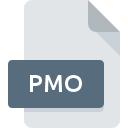
PMO File Extension
Pegasus Mail Saved Message Format
-
DeveloperDavid Harris
-
Category
-
Popularity3 (1 votes)
What is PMO file?
PMO is a file extension commonly associated with Pegasus Mail Saved Message Format files. Pegasus Mail Saved Message Format specification was created by David Harris. PMO files are supported by software applications available for devices running Windows. Files with PMO extension are categorized as Game Files files. The Game Files subset comprises 1509 various file formats. The most popular software that supports PMO files is Pegasus Mail. Pegasus Mail software was developed by David Harris, and on its official website you may find more information about PMO files or the Pegasus Mail software program.
Programs which support PMO file extension
The following listing features PMO-compatible programs. PMO files can be encountered on all system platforms, including mobile, yet there is no guarantee each will properly support such files.
How to open file with PMO extension?
Being unable to open files with PMO extension can be have various origins. What is important, all common issues related to files with PMO extension can be resolved by the users themselves. The process is quick and doesn’t involve an IT expert. The following is a list of guidelines that will help you identify and solve file-related problems.
Step 1. Install Pegasus Mail software
 The main and most frequent cause precluding users form opening PMO files is that no program that can handle PMO files is installed on user’s system. To address this issue, go to the Pegasus Mail developer website, download the tool, and install it. It is that easy On the top of the page a list that contains all programs grouped based on operating systems supported can be found. One of the most risk-free method of downloading software is using links provided by official distributors. Visit Pegasus Mail website and download the installer.
The main and most frequent cause precluding users form opening PMO files is that no program that can handle PMO files is installed on user’s system. To address this issue, go to the Pegasus Mail developer website, download the tool, and install it. It is that easy On the top of the page a list that contains all programs grouped based on operating systems supported can be found. One of the most risk-free method of downloading software is using links provided by official distributors. Visit Pegasus Mail website and download the installer.
Step 2. Update Pegasus Mail to the latest version
 If you already have Pegasus Mail installed on your systems and PMO files are still not opened properly, check if you have the latest version of the software. It may also happen that software creators by updating their applications add compatibility with other, newer file formats. This can be one of the causes why PMO files are not compatible with Pegasus Mail. The most recent version of Pegasus Mail is backward compatible and can handle file formats supported by older versions of the software.
If you already have Pegasus Mail installed on your systems and PMO files are still not opened properly, check if you have the latest version of the software. It may also happen that software creators by updating their applications add compatibility with other, newer file formats. This can be one of the causes why PMO files are not compatible with Pegasus Mail. The most recent version of Pegasus Mail is backward compatible and can handle file formats supported by older versions of the software.
Step 3. Set the default application to open PMO files to Pegasus Mail
If you have the latest version of Pegasus Mail installed and the problem persists, select it as the default program to be used to manage PMO on your device. The method is quite simple and varies little across operating systems.

Selecting the first-choice application in Windows
- Right-click the PMO file and choose option
- Click and then select option
- To finalize the process, select entry and using the file explorer select the Pegasus Mail installation folder. Confirm by checking Always use this app to open PMO files box and clicking button.

Selecting the first-choice application in Mac OS
- Right-click the PMO file and select
- Open the section by clicking its name
- From the list choose the appropriate program and confirm by clicking .
- Finally, a This change will be applied to all files with PMO extension message should pop-up. Click button in order to confirm your choice.
Step 4. Ensure that the PMO file is complete and free of errors
Should the problem still occur after following steps 1-3, check if the PMO file is valid. It is probable that the file is corrupted and thus cannot be accessed.

1. The PMO may be infected with malware – make sure to scan it with an antivirus tool.
Should it happed that the PMO is infected with a virus, this may be that cause that prevents you from accessing it. Immediately scan the file using an antivirus tool or scan the whole system to ensure the whole system is safe. PMO file is infected with malware? Follow the steps suggested by your antivirus software.
2. Verify that the PMO file’s structure is intact
If the PMO file was sent to you by someone else, ask this person to resend the file to you. During the copy process of the file errors may occurred rendering the file incomplete or corrupted. This could be the source of encountered problems with the file. If the PMO file has been downloaded from the internet only partially, try to redownload it.
3. Verify whether your account has administrative rights
There is a possibility that the file in question can only be accessed by users with sufficient system privileges. Log in using an administrative account and see If this solves the problem.
4. Check whether your system can handle Pegasus Mail
The operating systems may note enough free resources to run the application that support PMO files. Close all running programs and try opening the PMO file.
5. Verify that your operating system and drivers are up to date
Regularly updated system, drivers, and programs keep your computer secure. This may also prevent problems with Pegasus Mail Saved Message Format files. Outdated drivers or software may have caused the inability to use a peripheral device needed to handle PMO files.
Do you want to help?
If you have additional information about the PMO file, we will be grateful if you share it with our users. To do this, use the form here and send us your information on PMO file.

 Windows
Windows 
