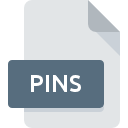
PINS File Extension
Protégé Instance Format
-
Category
-
Popularity0 ( votes)
What is PINS file?
Full format name of files that use PINS extension is Protégé Instance Format. PINS file format is compatible with software that can be installed on Windows system platform. PINS file belongs to the Misc Files category just like 6033 other filename extensions listed in our database. The software recommended for managing PINS files is Protégé. On the official website of Stanford Center for Biomedical Informatics Research developer not only will you find detailed information about theProtégé software, but also about PINS and other supported file formats.
Programs which support PINS file extension
The following listing features PINS-compatible programs. Files with PINS extension, just like any other file formats, can be found on any operating system. The files in question may be transferred to other devices, be it mobile or stationary, yet not all systems may be capable of properly handling such files.
Updated: 12/22/2019
How to open file with PINS extension?
Being unable to open files with PINS extension can be have various origins. On the bright side, the most encountered issues pertaining to Protégé Instance Format files aren’t complex. In most cases they can be addressed swiftly and effectively without assistance from a specialist. The list below will guide you through the process of addressing the encountered problem.
Step 1. Get the Protégé
 Problems with opening and working with PINS files are most probably having to do with no proper software compatible with PINS files being present on your machine. The solution to this problem is very simple. Download Protégé and install it on your device. On the top of the page a list that contains all programs grouped based on operating systems supported can be found. One of the most risk-free method of downloading software is using links provided by official distributors. Visit Protégé website and download the installer.
Problems with opening and working with PINS files are most probably having to do with no proper software compatible with PINS files being present on your machine. The solution to this problem is very simple. Download Protégé and install it on your device. On the top of the page a list that contains all programs grouped based on operating systems supported can be found. One of the most risk-free method of downloading software is using links provided by official distributors. Visit Protégé website and download the installer.
Step 2. Update Protégé to the latest version
 You still cannot access PINS files although Protégé is installed on your system? Make sure that the software is up to date. Sometimes software developers introduce new formats in place of that already supports along with newer versions of their applications. If you have an older version of Protégé installed, it may not support PINS format. The latest version of Protégé should support all file formats that where compatible with older versions of the software.
You still cannot access PINS files although Protégé is installed on your system? Make sure that the software is up to date. Sometimes software developers introduce new formats in place of that already supports along with newer versions of their applications. If you have an older version of Protégé installed, it may not support PINS format. The latest version of Protégé should support all file formats that where compatible with older versions of the software.
Step 3. Associate Protégé Instance Format files with Protégé
After installing Protégé (the most recent version) make sure that it is set as the default application to open PINS files. The process of associating file formats with default application may differ in details depending on platform, but the basic procedure is very similar.

Change the default application in Windows
- Choose the entry from the file menu accessed by right-mouse clicking on the PINS file
- Next, select the option and then using open the list of available applications
- To finalize the process, select entry and using the file explorer select the Protégé installation folder. Confirm by checking Always use this app to open PINS files box and clicking button.

Change the default application in Mac OS
- By clicking right mouse button on the selected PINS file open the file menu and choose
- Find the option – click the title if its hidden
- Select Protégé and click
- If you followed the previous steps a message should appear: This change will be applied to all files with PINS extension. Next, click the button to finalize the process.
Step 4. Check the PINS for errors
If you followed the instructions form the previous steps yet the issue is still not solved, you should verify the PINS file in question. It is probable that the file is corrupted and thus cannot be accessed.

1. The PINS may be infected with malware – make sure to scan it with an antivirus tool.
Should it happed that the PINS is infected with a virus, this may be that cause that prevents you from accessing it. Immediately scan the file using an antivirus tool or scan the whole system to ensure the whole system is safe. If the PINS file is indeed infected follow the instructions below.
2. Verify that the PINS file’s structure is intact
Did you receive the PINS file in question from a different person? Ask him/her to send it one more time. During the copy process of the file errors may occurred rendering the file incomplete or corrupted. This could be the source of encountered problems with the file. If the PINS file has been downloaded from the internet only partially, try to redownload it.
3. Check if the user that you are logged as has administrative privileges.
Sometimes in order to access files user need to have administrative privileges. Log in using an administrative account and see If this solves the problem.
4. Verify that your device fulfills the requirements to be able to open Protégé
If the systems has insufficient resources to open PINS files, try closing all currently running applications and try again.
5. Check if you have the latest updates to the operating system and drivers
Up-to-date system and drivers not only makes your computer more secure, but also may solve problems with Protégé Instance Format file. It may be the case that the PINS files work properly with updated software that addresses some system bugs.
Do you want to help?
If you have additional information about the PINS file, we will be grateful if you share it with our users. To do this, use the form here and send us your information on PINS file.

 Windows
Windows 
