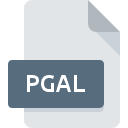
PGAL File Extension
My Pictures 3D Album Gallery
-
DeveloperVicMan
-
CategoryGraphic Files
-
Popularity3 (1 votes)
What is PGAL file?
PGAL filename suffix is mostly used for My Pictures 3D Album Gallery files. VicMan defined the My Pictures 3D Album Gallery format standard. Files with PGAL extension may be used by programs distributed for Windows platform. Files with PGAL extension are categorized as Graphic Files files. The Graphic Files subset comprises 524 various file formats. The most popular software that supports PGAL files is My Pictures 3D Album. My Pictures 3D Album software was developed by VicMan, and on its official website you may find more information about PGAL files or the My Pictures 3D Album software program.
Programs which support PGAL file extension
Below is a table that list programs that support PGAL files. PGAL files can be encountered on all system platforms, including mobile, yet there is no guarantee each will properly support such files.
How to open file with PGAL extension?
There can be multiple causes why you have problems with opening PGAL files on given system. Fortunately, most common problems with PGAL files can be solved without in-depth IT knowledge, and most importantly, in a matter of minutes. We have prepared a listing of which will help you resolve your problems with PGAL files.
Step 1. Download and install My Pictures 3D Album
 The most common reason for such problems is the lack of proper applications that supports PGAL files installed on the system. The solution is straightforward, just download and install My Pictures 3D Album. The full list of programs grouped by operating systems can be found above. The safest method of downloading My Pictures 3D Album installed is by going to developer’s website (VicMan) and downloading the software using provided links.
The most common reason for such problems is the lack of proper applications that supports PGAL files installed on the system. The solution is straightforward, just download and install My Pictures 3D Album. The full list of programs grouped by operating systems can be found above. The safest method of downloading My Pictures 3D Album installed is by going to developer’s website (VicMan) and downloading the software using provided links.
Step 2. Update My Pictures 3D Album to the latest version
 If you already have My Pictures 3D Album installed on your systems and PGAL files are still not opened properly, check if you have the latest version of the software. Software developers may implement support for more modern file formats in updated versions of their products. If you have an older version of My Pictures 3D Album installed, it may not support PGAL format. All of the file formats that were handled just fine by the previous versions of given program should be also possible to open using My Pictures 3D Album.
If you already have My Pictures 3D Album installed on your systems and PGAL files are still not opened properly, check if you have the latest version of the software. Software developers may implement support for more modern file formats in updated versions of their products. If you have an older version of My Pictures 3D Album installed, it may not support PGAL format. All of the file formats that were handled just fine by the previous versions of given program should be also possible to open using My Pictures 3D Album.
Step 3. Assign My Pictures 3D Album to PGAL files
If you have the latest version of My Pictures 3D Album installed and the problem persists, select it as the default program to be used to manage PGAL on your device. The method is quite simple and varies little across operating systems.

The procedure to change the default program in Windows
- Clicking the PGAL with right mouse button will bring a menu from which you should select the option
- Select
- The last step is to select option supply the directory path to the folder where My Pictures 3D Album is installed. Now all that is left is to confirm your choice by selecting Always use this app to open PGAL files and clicking .

The procedure to change the default program in Mac OS
- By clicking right mouse button on the selected PGAL file open the file menu and choose
- Proceed to the section. If its closed, click the title to access available options
- From the list choose the appropriate program and confirm by clicking .
- If you followed the previous steps a message should appear: This change will be applied to all files with PGAL extension. Next, click the button to finalize the process.
Step 4. Ensure that the PGAL file is complete and free of errors
If you followed the instructions form the previous steps yet the issue is still not solved, you should verify the PGAL file in question. Problems with opening the file may arise due to various reasons.

1. The PGAL may be infected with malware – make sure to scan it with an antivirus tool.
If the file is infected, the malware that resides in the PGAL file hinders attempts to open it. It is advised to scan the system for viruses and malware as soon as possible or use an online antivirus scanner. If the scanner detected that the PGAL file is unsafe, proceed as instructed by the antivirus program to neutralize the threat.
2. Check whether the file is corrupted or damaged
Did you receive the PGAL file in question from a different person? Ask him/her to send it one more time. During the copy process of the file errors may occurred rendering the file incomplete or corrupted. This could be the source of encountered problems with the file. When downloading the file with PGAL extension from the internet an error may occurred resulting in incomplete file. Try downloading the file again.
3. Verify whether your account has administrative rights
Some files require elevated access rights to open them. Switch to an account that has required privileges and try opening the My Pictures 3D Album Gallery file again.
4. Verify that your device fulfills the requirements to be able to open My Pictures 3D Album
If the systems has insufficient resources to open PGAL files, try closing all currently running applications and try again.
5. Verify that your operating system and drivers are up to date
Up-to-date system and drivers not only makes your computer more secure, but also may solve problems with My Pictures 3D Album Gallery file. It is possible that one of the available system or driver updates may solve the problems with PGAL files affecting older versions of given software.
Do you want to help?
If you have additional information about the PGAL file, we will be grateful if you share it with our users. To do this, use the form here and send us your information on PGAL file.

 Windows
Windows 
