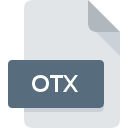
OTX File Extension
TheWord Encrypted Old Testament Text Module
-
DevelopertheWord Bible Software
-
Category
-
Popularity3 (5 votes)
What is OTX file?
OTX filename suffix is mostly used for TheWord Encrypted Old Testament Text Module files. theWord Bible Software defined the TheWord Encrypted Old Testament Text Module format standard. Files with OTX extension may be used by programs distributed for Windows platform. Files with OTX extension are categorized as Data Files files. The Data Files subset comprises 1326 various file formats. The most popular software that supports OTX files is theWord. Software named theWord was created by Costas Stergiou. In order to find more detailed information on the software and OTX files, check the developer’s official website.
Programs which support OTX file extension
Programs that can handle OTX files are as follows. Files with OTX suffix can be copied to any mobile device or system platform, but it may not be possible to open them properly on target system.
How to open file with OTX extension?
There can be multiple causes why you have problems with opening OTX files on given system. What is important, all common issues related to files with OTX extension can be resolved by the users themselves. The process is quick and doesn’t involve an IT expert. The following is a list of guidelines that will help you identify and solve file-related problems.
Step 1. Get the theWord
 The most common reason for such problems is the lack of proper applications that supports OTX files installed on the system. The solution is straightforward, just download and install theWord. Above you will find a complete listing of programs that support OTX files, classified according to system platforms for which they are available. If you want to download theWord installer in the most secured manner, we suggest you visit Costas Stergiou website and download from their official repositories.
The most common reason for such problems is the lack of proper applications that supports OTX files installed on the system. The solution is straightforward, just download and install theWord. Above you will find a complete listing of programs that support OTX files, classified according to system platforms for which they are available. If you want to download theWord installer in the most secured manner, we suggest you visit Costas Stergiou website and download from their official repositories.
Step 2. Verify the you have the latest version of theWord
 If you already have theWord installed on your systems and OTX files are still not opened properly, check if you have the latest version of the software. Software developers may implement support for more modern file formats in updated versions of their products. The reason that theWord cannot handle files with OTX may be that the software is outdated. The latest version of theWord should support all file formats that where compatible with older versions of the software.
If you already have theWord installed on your systems and OTX files are still not opened properly, check if you have the latest version of the software. Software developers may implement support for more modern file formats in updated versions of their products. The reason that theWord cannot handle files with OTX may be that the software is outdated. The latest version of theWord should support all file formats that where compatible with older versions of the software.
Step 3. Associate TheWord Encrypted Old Testament Text Module files with theWord
After installing theWord (the most recent version) make sure that it is set as the default application to open OTX files. The method is quite simple and varies little across operating systems.

Change the default application in Windows
- Clicking the OTX with right mouse button will bring a menu from which you should select the option
- Click and then select option
- The last step is to select option supply the directory path to the folder where theWord is installed. Now all that is left is to confirm your choice by selecting Always use this app to open OTX files and clicking .

Change the default application in Mac OS
- By clicking right mouse button on the selected OTX file open the file menu and choose
- Open the section by clicking its name
- Select the appropriate software and save your settings by clicking
- If you followed the previous steps a message should appear: This change will be applied to all files with OTX extension. Next, click the button to finalize the process.
Step 4. Ensure that the OTX file is complete and free of errors
You closely followed the steps listed in points 1-3, but the problem is still present? You should check whether the file is a proper OTX file. It is probable that the file is corrupted and thus cannot be accessed.

1. Verify that the OTX in question is not infected with a computer virus
Should it happed that the OTX is infected with a virus, this may be that cause that prevents you from accessing it. Scan the OTX file as well as your computer for malware or viruses. If the OTX file is indeed infected follow the instructions below.
2. Check whether the file is corrupted or damaged
If the OTX file was sent to you by someone else, ask this person to resend the file to you. The file might have been copied erroneously and the data lost integrity, which precludes from accessing the file. When downloading the file with OTX extension from the internet an error may occurred resulting in incomplete file. Try downloading the file again.
3. Check if the user that you are logged as has administrative privileges.
Sometimes in order to access files user need to have administrative privileges. Log out of your current account and log in to an account with sufficient access privileges. Then open the TheWord Encrypted Old Testament Text Module file.
4. Verify that your device fulfills the requirements to be able to open theWord
If the systems has insufficient resources to open OTX files, try closing all currently running applications and try again.
5. Check if you have the latest updates to the operating system and drivers
Up-to-date system and drivers not only makes your computer more secure, but also may solve problems with TheWord Encrypted Old Testament Text Module file. Outdated drivers or software may have caused the inability to use a peripheral device needed to handle OTX files.
Do you want to help?
If you have additional information about the OTX file, we will be grateful if you share it with our users. To do this, use the form here and send us your information on OTX file.

 Windows
Windows 
