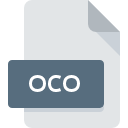
OCO File Extension
Open Color Format Palette Format
-
Category
-
Popularity0 ( votes)
What is OCO file?
OCO filename suffix is mostly used for Open Color Format Palette Format files. OCO files are supported by software applications available for devices running Mac OS. Files with OCO extension are categorized as Settings Files files. The Settings Files subset comprises 1305 various file formats. Open Colors Tools is by far the most used program for working with OCO files.
Programs which support OCO file extension
The following listing features OCO-compatible programs. Files with OCO extension, just like any other file formats, can be found on any operating system. The files in question may be transferred to other devices, be it mobile or stationary, yet not all systems may be capable of properly handling such files.
Updated: 12/23/2020
How to open file with OCO extension?
There can be multiple causes why you have problems with opening OCO files on given system. What is important, all common issues related to files with OCO extension can be resolved by the users themselves. The process is quick and doesn’t involve an IT expert. The following is a list of guidelines that will help you identify and solve file-related problems.
Step 1. Install Open Colors Tools software
 The most common reason for such problems is the lack of proper applications that supports OCO files installed on the system. The solution is straightforward, just download and install Open Colors Tools. The full list of programs grouped by operating systems can be found above. One of the most risk-free method of downloading software is using links provided by official distributors. Visit Open Colors Tools website and download the installer.
The most common reason for such problems is the lack of proper applications that supports OCO files installed on the system. The solution is straightforward, just download and install Open Colors Tools. The full list of programs grouped by operating systems can be found above. One of the most risk-free method of downloading software is using links provided by official distributors. Visit Open Colors Tools website and download the installer.
Step 2. Update Open Colors Tools to the latest version
 If the problems with opening OCO files still occur even after installing Open Colors Tools, it is possible that you have an outdated version of the software. Check the developer’s website whether a newer version of Open Colors Tools is available. Software developers may implement support for more modern file formats in updated versions of their products. The reason that Open Colors Tools cannot handle files with OCO may be that the software is outdated. The latest version of Open Colors Tools should support all file formats that where compatible with older versions of the software.
If the problems with opening OCO files still occur even after installing Open Colors Tools, it is possible that you have an outdated version of the software. Check the developer’s website whether a newer version of Open Colors Tools is available. Software developers may implement support for more modern file formats in updated versions of their products. The reason that Open Colors Tools cannot handle files with OCO may be that the software is outdated. The latest version of Open Colors Tools should support all file formats that where compatible with older versions of the software.
Step 3. Assign Open Colors Tools to OCO files
If the issue has not been solved in the previous step, you should associate OCO files with latest version of Open Colors Tools you have installed on your device. The next step should pose no problems. The procedure is straightforward and largely system-independent

Selecting the first-choice application in Windows
- Clicking the OCO with right mouse button will bring a menu from which you should select the option
- Select
- Finally select , point to the folder where Open Colors Tools is installed, check the Always use this app to open OCO files box and conform your selection by clicking button

Selecting the first-choice application in Mac OS
- By clicking right mouse button on the selected OCO file open the file menu and choose
- Open the section by clicking its name
- Select Open Colors Tools and click
- Finally, a This change will be applied to all files with OCO extension message should pop-up. Click button in order to confirm your choice.
Step 4. Ensure that the OCO file is complete and free of errors
You closely followed the steps listed in points 1-3, but the problem is still present? You should check whether the file is a proper OCO file. It is probable that the file is corrupted and thus cannot be accessed.

1. Check the OCO file for viruses or malware
Should it happed that the OCO is infected with a virus, this may be that cause that prevents you from accessing it. It is advised to scan the system for viruses and malware as soon as possible or use an online antivirus scanner. If the OCO file is indeed infected follow the instructions below.
2. Verify that the OCO file’s structure is intact
Did you receive the OCO file in question from a different person? Ask him/her to send it one more time. The file might have been copied erroneously and the data lost integrity, which precludes from accessing the file. It could happen the the download process of file with OCO extension was interrupted and the file data is defective. Download the file again from the same source.
3. Ensure that you have appropriate access rights
Sometimes in order to access files user need to have administrative privileges. Log in using an administrative account and see If this solves the problem.
4. Verify that your device fulfills the requirements to be able to open Open Colors Tools
If the systems has insufficient resources to open OCO files, try closing all currently running applications and try again.
5. Check if you have the latest updates to the operating system and drivers
Up-to-date system and drivers not only makes your computer more secure, but also may solve problems with Open Color Format Palette Format file. It may be the case that the OCO files work properly with updated software that addresses some system bugs.
Do you want to help?
If you have additional information about the OCO file, we will be grateful if you share it with our users. To do this, use the form here and send us your information on OCO file.

 MAC OS
MAC OS 
