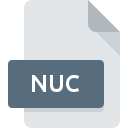
NUC File Extension
PAML Data
-
DeveloperZiheng Yang
-
Category
-
Popularity0 ( votes)
What is NUC file?
Full format name of files that use NUC extension is PAML Data. PAML Data format was developed by Ziheng Yang. NUC files are supported by software applications available for devices running Windows. Files with NUC extension are categorized as Misc Files files. The Misc Files subset comprises 6033 various file formats. The most popular software that supports NUC files is PAML. PAML software was developed by Ziheng Yang, and on its official website you may find more information about NUC files or the PAML software program.
Programs which support NUC file extension
The following listing features NUC-compatible programs. NUC files can be encountered on all system platforms, including mobile, yet there is no guarantee each will properly support such files.
How to open file with NUC extension?
There can be multiple causes why you have problems with opening NUC files on given system. What is important, all common issues related to files with NUC extension can be resolved by the users themselves. The process is quick and doesn’t involve an IT expert. The following is a list of guidelines that will help you identify and solve file-related problems.
Step 1. Install PAML software
 Problems with opening and working with NUC files are most probably having to do with no proper software compatible with NUC files being present on your machine. The solution is straightforward, just download and install PAML. The full list of programs grouped by operating systems can be found above. The safest method of downloading PAML installed is by going to developer’s website (Ziheng Yang) and downloading the software using provided links.
Problems with opening and working with NUC files are most probably having to do with no proper software compatible with NUC files being present on your machine. The solution is straightforward, just download and install PAML. The full list of programs grouped by operating systems can be found above. The safest method of downloading PAML installed is by going to developer’s website (Ziheng Yang) and downloading the software using provided links.
Step 2. Verify the you have the latest version of PAML
 If you already have PAML installed on your systems and NUC files are still not opened properly, check if you have the latest version of the software. Sometimes software developers introduce new formats in place of that already supports along with newer versions of their applications. This can be one of the causes why NUC files are not compatible with PAML. The most recent version of PAML is backward compatible and can handle file formats supported by older versions of the software.
If you already have PAML installed on your systems and NUC files are still not opened properly, check if you have the latest version of the software. Sometimes software developers introduce new formats in place of that already supports along with newer versions of their applications. This can be one of the causes why NUC files are not compatible with PAML. The most recent version of PAML is backward compatible and can handle file formats supported by older versions of the software.
Step 3. Set the default application to open NUC files to PAML
If you have the latest version of PAML installed and the problem persists, select it as the default program to be used to manage NUC on your device. The next step should pose no problems. The procedure is straightforward and largely system-independent

Selecting the first-choice application in Windows
- Right-click the NUC file and choose option
- Select
- The last step is to select option supply the directory path to the folder where PAML is installed. Now all that is left is to confirm your choice by selecting Always use this app to open NUC files and clicking .

Selecting the first-choice application in Mac OS
- By clicking right mouse button on the selected NUC file open the file menu and choose
- Proceed to the section. If its closed, click the title to access available options
- Select the appropriate software and save your settings by clicking
- If you followed the previous steps a message should appear: This change will be applied to all files with NUC extension. Next, click the button to finalize the process.
Step 4. Verify that the NUC is not faulty
You closely followed the steps listed in points 1-3, but the problem is still present? You should check whether the file is a proper NUC file. Problems with opening the file may arise due to various reasons.

1. Check the NUC file for viruses or malware
If the NUC is indeed infected, it is possible that the malware is blocking it from opening. Immediately scan the file using an antivirus tool or scan the whole system to ensure the whole system is safe. NUC file is infected with malware? Follow the steps suggested by your antivirus software.
2. Check whether the file is corrupted or damaged
Did you receive the NUC file in question from a different person? Ask him/her to send it one more time. It is possible that the file has not been properly copied to a data storage and is incomplete and therefore cannot be opened. When downloading the file with NUC extension from the internet an error may occurred resulting in incomplete file. Try downloading the file again.
3. Ensure that you have appropriate access rights
Some files require elevated access rights to open them. Switch to an account that has required privileges and try opening the PAML Data file again.
4. Check whether your system can handle PAML
If the system is under havy load, it may not be able to handle the program that you use to open files with NUC extension. In this case close the other applications.
5. Verify that your operating system and drivers are up to date
Latest versions of programs and drivers may help you solve problems with PAML Data files and ensure security of your device and operating system. It is possible that one of the available system or driver updates may solve the problems with NUC files affecting older versions of given software.
Do you want to help?
If you have additional information about the NUC file, we will be grateful if you share it with our users. To do this, use the form here and send us your information on NUC file.

 Windows
Windows 
