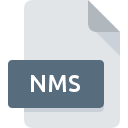
NMS File Extension
Numega SoftICE Loader Format Including Debugging Info
-
DeveloperNuMega
-
Category
-
Popularity0 ( votes)
What is NMS file?
Full format name of files that use NMS extension is Numega SoftICE Loader Format Including Debugging Info. NuMega defined the Numega SoftICE Loader Format Including Debugging Info format standard. NMS file format is compatible with software that can be installed on Windows system platform. NMS file belongs to the Misc Files category just like 6033 other filename extensions listed in our database. SoftICE is by far the most used program for working with NMS files. Software named SoftICE was created by NuMega. In order to find more detailed information on the software and NMS files, check the developer’s official website.
Programs which support NMS file extension
Programs that can handle NMS files are as follows. Files with NMS extension, just like any other file formats, can be found on any operating system. The files in question may be transferred to other devices, be it mobile or stationary, yet not all systems may be capable of properly handling such files.
How to open file with NMS extension?
Problems with accessing NMS may be due to various reasons. On the bright side, the most encountered issues pertaining to Numega SoftICE Loader Format Including Debugging Info files aren’t complex. In most cases they can be addressed swiftly and effectively without assistance from a specialist. The list below will guide you through the process of addressing the encountered problem.
Step 1. Get the SoftICE
 The most common reason for such problems is the lack of proper applications that supports NMS files installed on the system. The solution to this problem is very simple. Download SoftICE and install it on your device. Above you will find a complete listing of programs that support NMS files, classified according to system platforms for which they are available. The safest method of downloading SoftICE installed is by going to developer’s website (NuMega) and downloading the software using provided links.
The most common reason for such problems is the lack of proper applications that supports NMS files installed on the system. The solution to this problem is very simple. Download SoftICE and install it on your device. Above you will find a complete listing of programs that support NMS files, classified according to system platforms for which they are available. The safest method of downloading SoftICE installed is by going to developer’s website (NuMega) and downloading the software using provided links.
Step 2. Verify the you have the latest version of SoftICE
 You still cannot access NMS files although SoftICE is installed on your system? Make sure that the software is up to date. Software developers may implement support for more modern file formats in updated versions of their products. The reason that SoftICE cannot handle files with NMS may be that the software is outdated. All of the file formats that were handled just fine by the previous versions of given program should be also possible to open using SoftICE.
You still cannot access NMS files although SoftICE is installed on your system? Make sure that the software is up to date. Software developers may implement support for more modern file formats in updated versions of their products. The reason that SoftICE cannot handle files with NMS may be that the software is outdated. All of the file formats that were handled just fine by the previous versions of given program should be also possible to open using SoftICE.
Step 3. Set the default application to open NMS files to SoftICE
After installing SoftICE (the most recent version) make sure that it is set as the default application to open NMS files. The method is quite simple and varies little across operating systems.

Change the default application in Windows
- Choose the entry from the file menu accessed by right-mouse clicking on the NMS file
- Select
- The last step is to select option supply the directory path to the folder where SoftICE is installed. Now all that is left is to confirm your choice by selecting Always use this app to open NMS files and clicking .

Change the default application in Mac OS
- Right-click the NMS file and select
- Open the section by clicking its name
- Select the appropriate software and save your settings by clicking
- A message window should appear informing that This change will be applied to all files with NMS extension. By clicking you confirm your selection.
Step 4. Check the NMS for errors
You closely followed the steps listed in points 1-3, but the problem is still present? You should check whether the file is a proper NMS file. It is probable that the file is corrupted and thus cannot be accessed.

1. Check the NMS file for viruses or malware
Should it happed that the NMS is infected with a virus, this may be that cause that prevents you from accessing it. Scan the NMS file as well as your computer for malware or viruses. NMS file is infected with malware? Follow the steps suggested by your antivirus software.
2. Verify that the NMS file’s structure is intact
If the NMS file was sent to you by someone else, ask this person to resend the file to you. The file might have been copied erroneously and the data lost integrity, which precludes from accessing the file. When downloading the file with NMS extension from the internet an error may occurred resulting in incomplete file. Try downloading the file again.
3. Check if the user that you are logged as has administrative privileges.
There is a possibility that the file in question can only be accessed by users with sufficient system privileges. Log in using an administrative account and see If this solves the problem.
4. Check whether your system can handle SoftICE
If the systems has insufficient resources to open NMS files, try closing all currently running applications and try again.
5. Check if you have the latest updates to the operating system and drivers
Latest versions of programs and drivers may help you solve problems with Numega SoftICE Loader Format Including Debugging Info files and ensure security of your device and operating system. Outdated drivers or software may have caused the inability to use a peripheral device needed to handle NMS files.
Do you want to help?
If you have additional information about the NMS file, we will be grateful if you share it with our users. To do this, use the form here and send us your information on NMS file.

 Windows
Windows 
