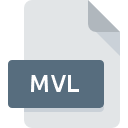
MVL File Extension
Medison 3D Volume Data
-
Category
-
Popularity3.3 (6 votes)
What is MVL file?
MVL is a file extension commonly associated with Medison 3D Volume Data files. MVL files are supported by software applications available for devices running Windows. MVL file format, along with 622 other file formats, belongs to the 3D Image Files category. 3D XI PC Viewer is by far the most used program for working with MVL files. On the official website of Samsung Medison developer not only will you find detailed information about the3D XI PC Viewer software, but also about MVL and other supported file formats.
Programs which support MVL file extension
Programs that can handle MVL files are as follows. Files with MVL extension, just like any other file formats, can be found on any operating system. The files in question may be transferred to other devices, be it mobile or stationary, yet not all systems may be capable of properly handling such files.
How to open file with MVL extension?
There can be multiple causes why you have problems with opening MVL files on given system. Fortunately, most common problems with MVL files can be solved without in-depth IT knowledge, and most importantly, in a matter of minutes. The list below will guide you through the process of addressing the encountered problem.
Step 1. Install 3D XI PC Viewer software
 The main and most frequent cause precluding users form opening MVL files is that no program that can handle MVL files is installed on user’s system. The solution to this problem is very simple. Download 3D XI PC Viewer and install it on your device. Above you will find a complete listing of programs that support MVL files, classified according to system platforms for which they are available. The safest method of downloading 3D XI PC Viewer installed is by going to developer’s website (Samsung Medison) and downloading the software using provided links.
The main and most frequent cause precluding users form opening MVL files is that no program that can handle MVL files is installed on user’s system. The solution to this problem is very simple. Download 3D XI PC Viewer and install it on your device. Above you will find a complete listing of programs that support MVL files, classified according to system platforms for which they are available. The safest method of downloading 3D XI PC Viewer installed is by going to developer’s website (Samsung Medison) and downloading the software using provided links.
Step 2. Check the version of 3D XI PC Viewer and update if needed
 If the problems with opening MVL files still occur even after installing 3D XI PC Viewer, it is possible that you have an outdated version of the software. Check the developer’s website whether a newer version of 3D XI PC Viewer is available. Sometimes software developers introduce new formats in place of that already supports along with newer versions of their applications. The reason that 3D XI PC Viewer cannot handle files with MVL may be that the software is outdated. The latest version of 3D XI PC Viewer should support all file formats that where compatible with older versions of the software.
If the problems with opening MVL files still occur even after installing 3D XI PC Viewer, it is possible that you have an outdated version of the software. Check the developer’s website whether a newer version of 3D XI PC Viewer is available. Sometimes software developers introduce new formats in place of that already supports along with newer versions of their applications. The reason that 3D XI PC Viewer cannot handle files with MVL may be that the software is outdated. The latest version of 3D XI PC Viewer should support all file formats that where compatible with older versions of the software.
Step 3. Assign 3D XI PC Viewer to MVL files
If the issue has not been solved in the previous step, you should associate MVL files with latest version of 3D XI PC Viewer you have installed on your device. The method is quite simple and varies little across operating systems.

Change the default application in Windows
- Choose the entry from the file menu accessed by right-mouse clicking on the MVL file
- Click and then select option
- Finally select , point to the folder where 3D XI PC Viewer is installed, check the Always use this app to open MVL files box and conform your selection by clicking button

Change the default application in Mac OS
- By clicking right mouse button on the selected MVL file open the file menu and choose
- Open the section by clicking its name
- Select 3D XI PC Viewer and click
- A message window should appear informing that This change will be applied to all files with MVL extension. By clicking you confirm your selection.
Step 4. Ensure that the MVL file is complete and free of errors
If you followed the instructions form the previous steps yet the issue is still not solved, you should verify the MVL file in question. It is probable that the file is corrupted and thus cannot be accessed.

1. Check the MVL file for viruses or malware
Should it happed that the MVL is infected with a virus, this may be that cause that prevents you from accessing it. Scan the MVL file as well as your computer for malware or viruses. If the scanner detected that the MVL file is unsafe, proceed as instructed by the antivirus program to neutralize the threat.
2. Verify that the MVL file’s structure is intact
If you obtained the problematic MVL file from a third party, ask them to supply you with another copy. It is possible that the file has not been properly copied to a data storage and is incomplete and therefore cannot be opened. If the MVL file has been downloaded from the internet only partially, try to redownload it.
3. Ensure that you have appropriate access rights
Sometimes in order to access files user need to have administrative privileges. Log in using an administrative account and see If this solves the problem.
4. Verify that your device fulfills the requirements to be able to open 3D XI PC Viewer
The operating systems may note enough free resources to run the application that support MVL files. Close all running programs and try opening the MVL file.
5. Ensure that you have the latest drivers and system updates and patches installed
Latest versions of programs and drivers may help you solve problems with Medison 3D Volume Data files and ensure security of your device and operating system. It is possible that one of the available system or driver updates may solve the problems with MVL files affecting older versions of given software.
Do you want to help?
If you have additional information about the MVL file, we will be grateful if you share it with our users. To do this, use the form here and send us your information on MVL file.

 Windows
Windows 
