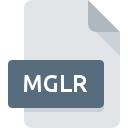
MGLR File Extension
Magellan Routes
-
DeveloperGeoVisu Development Team
-
Category
-
Popularity0 ( votes)
What is MGLR file?
Full format name of files that use MGLR extension is Magellan Routes. Magellan Routes specification was created by GeoVisu Development Team. MGLR files are supported by software applications available for devices running Windows. MGLR file format, along with 255 other file formats, belongs to the GIS Files category. GeoVisu is by far the most used program for working with MGLR files. On the official website of GeoVisu Development Team developer not only will you find detailed information about theGeoVisu software, but also about MGLR and other supported file formats.
Programs which support MGLR file extension
The following listing features MGLR-compatible programs. MGLR files can be encountered on all system platforms, including mobile, yet there is no guarantee each will properly support such files.
How to open file with MGLR extension?
Problems with accessing MGLR may be due to various reasons. Fortunately, most common problems with MGLR files can be solved without in-depth IT knowledge, and most importantly, in a matter of minutes. The following is a list of guidelines that will help you identify and solve file-related problems.
Step 1. Download and install GeoVisu
 The most common reason for such problems is the lack of proper applications that supports MGLR files installed on the system. The solution to this problem is very simple. Download GeoVisu and install it on your device. On the top of the page a list that contains all programs grouped based on operating systems supported can be found. One of the most risk-free method of downloading software is using links provided by official distributors. Visit GeoVisu website and download the installer.
The most common reason for such problems is the lack of proper applications that supports MGLR files installed on the system. The solution to this problem is very simple. Download GeoVisu and install it on your device. On the top of the page a list that contains all programs grouped based on operating systems supported can be found. One of the most risk-free method of downloading software is using links provided by official distributors. Visit GeoVisu website and download the installer.
Step 2. Verify the you have the latest version of GeoVisu
 You still cannot access MGLR files although GeoVisu is installed on your system? Make sure that the software is up to date. Software developers may implement support for more modern file formats in updated versions of their products. If you have an older version of GeoVisu installed, it may not support MGLR format. The most recent version of GeoVisu is backward compatible and can handle file formats supported by older versions of the software.
You still cannot access MGLR files although GeoVisu is installed on your system? Make sure that the software is up to date. Software developers may implement support for more modern file formats in updated versions of their products. If you have an older version of GeoVisu installed, it may not support MGLR format. The most recent version of GeoVisu is backward compatible and can handle file formats supported by older versions of the software.
Step 3. Set the default application to open MGLR files to GeoVisu
After installing GeoVisu (the most recent version) make sure that it is set as the default application to open MGLR files. The process of associating file formats with default application may differ in details depending on platform, but the basic procedure is very similar.

Change the default application in Windows
- Right-click the MGLR file and choose option
- Click and then select option
- Finally select , point to the folder where GeoVisu is installed, check the Always use this app to open MGLR files box and conform your selection by clicking button

Change the default application in Mac OS
- From the drop-down menu, accessed by clicking the file with MGLR extension, select
- Find the option – click the title if its hidden
- From the list choose the appropriate program and confirm by clicking .
- If you followed the previous steps a message should appear: This change will be applied to all files with MGLR extension. Next, click the button to finalize the process.
Step 4. Check the MGLR for errors
If you followed the instructions form the previous steps yet the issue is still not solved, you should verify the MGLR file in question. Problems with opening the file may arise due to various reasons.

1. Check the MGLR file for viruses or malware
Should it happed that the MGLR is infected with a virus, this may be that cause that prevents you from accessing it. Immediately scan the file using an antivirus tool or scan the whole system to ensure the whole system is safe. If the MGLR file is indeed infected follow the instructions below.
2. Verify that the MGLR file’s structure is intact
If the MGLR file was sent to you by someone else, ask this person to resend the file to you. The file might have been copied erroneously and the data lost integrity, which precludes from accessing the file. It could happen the the download process of file with MGLR extension was interrupted and the file data is defective. Download the file again from the same source.
3. Check if the user that you are logged as has administrative privileges.
There is a possibility that the file in question can only be accessed by users with sufficient system privileges. Log in using an administrative account and see If this solves the problem.
4. Make sure that the system has sufficient resources to run GeoVisu
The operating systems may note enough free resources to run the application that support MGLR files. Close all running programs and try opening the MGLR file.
5. Verify that your operating system and drivers are up to date
Regularly updated system, drivers, and programs keep your computer secure. This may also prevent problems with Magellan Routes files. Outdated drivers or software may have caused the inability to use a peripheral device needed to handle MGLR files.
Do you want to help?
If you have additional information about the MGLR file, we will be grateful if you share it with our users. To do this, use the form here and send us your information on MGLR file.

 Windows
Windows 
