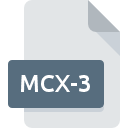
MCX-3 File Extension
Mastercam X3 3D Model Format
-
Category
-
Popularity0 ( votes)
What is MCX-3 file?
MCX-3 filename suffix is mostly used for Mastercam X3 3D Model Format files. MCX-3 files are supported by software applications available for devices running Windows. MCX-3 file belongs to the 3D Image Files category just like 622 other filename extensions listed in our database. The most popular software that supports MCX-3 files is Mastercam. Mastercam software was developed by CNC Software, Inc., and on its official website you may find more information about MCX-3 files or the Mastercam software program.
Programs which support MCX-3 file extension
Below is a table that list programs that support MCX-3 files. MCX-3 files can be encountered on all system platforms, including mobile, yet there is no guarantee each will properly support such files.
Updated: 02/24/2021
How to open file with MCX-3 extension?
Problems with accessing MCX-3 may be due to various reasons. On the bright side, the most encountered issues pertaining to Mastercam X3 3D Model Format files aren’t complex. In most cases they can be addressed swiftly and effectively without assistance from a specialist. The list below will guide you through the process of addressing the encountered problem.
Step 1. Download and install Mastercam
 The main and most frequent cause precluding users form opening MCX-3 files is that no program that can handle MCX-3 files is installed on user’s system. To address this issue, go to the Mastercam developer website, download the tool, and install it. It is that easy The full list of programs grouped by operating systems can be found above. The safest method of downloading Mastercam installed is by going to developer’s website (CNC Software, Inc.) and downloading the software using provided links.
The main and most frequent cause precluding users form opening MCX-3 files is that no program that can handle MCX-3 files is installed on user’s system. To address this issue, go to the Mastercam developer website, download the tool, and install it. It is that easy The full list of programs grouped by operating systems can be found above. The safest method of downloading Mastercam installed is by going to developer’s website (CNC Software, Inc.) and downloading the software using provided links.
Step 2. Update Mastercam to the latest version
 If the problems with opening MCX-3 files still occur even after installing Mastercam, it is possible that you have an outdated version of the software. Check the developer’s website whether a newer version of Mastercam is available. Software developers may implement support for more modern file formats in updated versions of their products. If you have an older version of Mastercam installed, it may not support MCX-3 format. All of the file formats that were handled just fine by the previous versions of given program should be also possible to open using Mastercam.
If the problems with opening MCX-3 files still occur even after installing Mastercam, it is possible that you have an outdated version of the software. Check the developer’s website whether a newer version of Mastercam is available. Software developers may implement support for more modern file formats in updated versions of their products. If you have an older version of Mastercam installed, it may not support MCX-3 format. All of the file formats that were handled just fine by the previous versions of given program should be also possible to open using Mastercam.
Step 3. Assign Mastercam to MCX-3 files
If the issue has not been solved in the previous step, you should associate MCX-3 files with latest version of Mastercam you have installed on your device. The process of associating file formats with default application may differ in details depending on platform, but the basic procedure is very similar.

Selecting the first-choice application in Windows
- Right-click the MCX-3 file and choose option
- Select
- To finalize the process, select entry and using the file explorer select the Mastercam installation folder. Confirm by checking Always use this app to open MCX-3 files box and clicking button.

Selecting the first-choice application in Mac OS
- By clicking right mouse button on the selected MCX-3 file open the file menu and choose
- Find the option – click the title if its hidden
- Select the appropriate software and save your settings by clicking
- If you followed the previous steps a message should appear: This change will be applied to all files with MCX-3 extension. Next, click the button to finalize the process.
Step 4. Check the MCX-3 for errors
If you followed the instructions form the previous steps yet the issue is still not solved, you should verify the MCX-3 file in question. It is probable that the file is corrupted and thus cannot be accessed.

1. The MCX-3 may be infected with malware – make sure to scan it with an antivirus tool.
If the file is infected, the malware that resides in the MCX-3 file hinders attempts to open it. Scan the MCX-3 file as well as your computer for malware or viruses. If the scanner detected that the MCX-3 file is unsafe, proceed as instructed by the antivirus program to neutralize the threat.
2. Check whether the file is corrupted or damaged
If the MCX-3 file was sent to you by someone else, ask this person to resend the file to you. During the copy process of the file errors may occurred rendering the file incomplete or corrupted. This could be the source of encountered problems with the file. If the MCX-3 file has been downloaded from the internet only partially, try to redownload it.
3. Verify whether your account has administrative rights
There is a possibility that the file in question can only be accessed by users with sufficient system privileges. Log out of your current account and log in to an account with sufficient access privileges. Then open the Mastercam X3 3D Model Format file.
4. Make sure that the system has sufficient resources to run Mastercam
If the systems has insufficient resources to open MCX-3 files, try closing all currently running applications and try again.
5. Check if you have the latest updates to the operating system and drivers
Regularly updated system, drivers, and programs keep your computer secure. This may also prevent problems with Mastercam X3 3D Model Format files. It is possible that one of the available system or driver updates may solve the problems with MCX-3 files affecting older versions of given software.
Do you want to help?
If you have additional information about the MCX-3 file, we will be grateful if you share it with our users. To do this, use the form here and send us your information on MCX-3 file.

 Windows
Windows 
