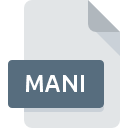
MANI File Extension
Mine-imator Project Format
-
DeveloperMine-imator
-
Category
-
Popularity3.7 (7 votes)
What is MANI file?
Full format name of files that use MANI extension is Mine-imator Project Format. Mine-imator Project Format format was developed by Mine-imator. MANI file format is compatible with software that can be installed on Windows system platform. MANI file format, along with 546 other file formats, belongs to the Video Files category. The most popular software that supports MANI files is Mine-imator.
Programs which support MANI file extension
Programs that can handle MANI files are as follows. Files with MANI suffix can be copied to any mobile device or system platform, but it may not be possible to open them properly on target system.
How to open file with MANI extension?
There can be multiple causes why you have problems with opening MANI files on given system. What is important, all common issues related to files with MANI extension can be resolved by the users themselves. The process is quick and doesn’t involve an IT expert. The following is a list of guidelines that will help you identify and solve file-related problems.
Step 1. Install Mine-imator software
 The main and most frequent cause precluding users form opening MANI files is that no program that can handle MANI files is installed on user’s system. The solution is straightforward, just download and install Mine-imator. The full list of programs grouped by operating systems can be found above. The safest method of downloading Mine-imator installed is by going to developer’s website () and downloading the software using provided links.
The main and most frequent cause precluding users form opening MANI files is that no program that can handle MANI files is installed on user’s system. The solution is straightforward, just download and install Mine-imator. The full list of programs grouped by operating systems can be found above. The safest method of downloading Mine-imator installed is by going to developer’s website () and downloading the software using provided links.
Step 2. Verify the you have the latest version of Mine-imator
 If you already have Mine-imator installed on your systems and MANI files are still not opened properly, check if you have the latest version of the software. It may also happen that software creators by updating their applications add compatibility with other, newer file formats. This can be one of the causes why MANI files are not compatible with Mine-imator. All of the file formats that were handled just fine by the previous versions of given program should be also possible to open using Mine-imator.
If you already have Mine-imator installed on your systems and MANI files are still not opened properly, check if you have the latest version of the software. It may also happen that software creators by updating their applications add compatibility with other, newer file formats. This can be one of the causes why MANI files are not compatible with Mine-imator. All of the file formats that were handled just fine by the previous versions of given program should be also possible to open using Mine-imator.
Step 3. Associate Mine-imator Project Format files with Mine-imator
After installing Mine-imator (the most recent version) make sure that it is set as the default application to open MANI files. The method is quite simple and varies little across operating systems.

The procedure to change the default program in Windows
- Choose the entry from the file menu accessed by right-mouse clicking on the MANI file
- Click and then select option
- Finally select , point to the folder where Mine-imator is installed, check the Always use this app to open MANI files box and conform your selection by clicking button

The procedure to change the default program in Mac OS
- From the drop-down menu, accessed by clicking the file with MANI extension, select
- Proceed to the section. If its closed, click the title to access available options
- Select the appropriate software and save your settings by clicking
- Finally, a This change will be applied to all files with MANI extension message should pop-up. Click button in order to confirm your choice.
Step 4. Ensure that the MANI file is complete and free of errors
You closely followed the steps listed in points 1-3, but the problem is still present? You should check whether the file is a proper MANI file. It is probable that the file is corrupted and thus cannot be accessed.

1. Verify that the MANI in question is not infected with a computer virus
If the MANI is indeed infected, it is possible that the malware is blocking it from opening. Scan the MANI file as well as your computer for malware or viruses. If the scanner detected that the MANI file is unsafe, proceed as instructed by the antivirus program to neutralize the threat.
2. Verify that the MANI file’s structure is intact
If you obtained the problematic MANI file from a third party, ask them to supply you with another copy. The file might have been copied erroneously and the data lost integrity, which precludes from accessing the file. If the MANI file has been downloaded from the internet only partially, try to redownload it.
3. Ensure that you have appropriate access rights
Sometimes in order to access files user need to have administrative privileges. Log out of your current account and log in to an account with sufficient access privileges. Then open the Mine-imator Project Format file.
4. Check whether your system can handle Mine-imator
The operating systems may note enough free resources to run the application that support MANI files. Close all running programs and try opening the MANI file.
5. Check if you have the latest updates to the operating system and drivers
Up-to-date system and drivers not only makes your computer more secure, but also may solve problems with Mine-imator Project Format file. Outdated drivers or software may have caused the inability to use a peripheral device needed to handle MANI files.
Do you want to help?
If you have additional information about the MANI file, we will be grateful if you share it with our users. To do this, use the form here and send us your information on MANI file.

 Windows
Windows 
