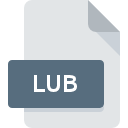
LUB File Extension
Lua Bytecode Format
-
Category
-
Popularity0 (1 votes)
What is LUB file?
Full format name of files that use LUB extension is Lua Bytecode Format. LUB files are supported by software applications available for devices running Windows. LUB file format, along with 1205 other file formats, belongs to the Developer Files category. Lua is by far the most used program for working with LUB files. Software named Lua was created by Waldemar, Roberto, Luiz. In order to find more detailed information on the software and LUB files, check the developer’s official website.
Programs which support LUB file extension
Programs that can handle LUB files are as follows. Files with LUB suffix can be copied to any mobile device or system platform, but it may not be possible to open them properly on target system.
Updated: 04/15/2020
How to open file with LUB extension?
Problems with accessing LUB may be due to various reasons. What is important, all common issues related to files with LUB extension can be resolved by the users themselves. The process is quick and doesn’t involve an IT expert. We have prepared a listing of which will help you resolve your problems with LUB files.
Step 1. Download and install Lua
 The most common reason for such problems is the lack of proper applications that supports LUB files installed on the system. The solution to this problem is very simple. Download Lua and install it on your device. Above you will find a complete listing of programs that support LUB files, classified according to system platforms for which they are available. One of the most risk-free method of downloading software is using links provided by official distributors. Visit Lua website and download the installer.
The most common reason for such problems is the lack of proper applications that supports LUB files installed on the system. The solution to this problem is very simple. Download Lua and install it on your device. Above you will find a complete listing of programs that support LUB files, classified according to system platforms for which they are available. One of the most risk-free method of downloading software is using links provided by official distributors. Visit Lua website and download the installer.
Step 2. Verify the you have the latest version of Lua
 If you already have Lua installed on your systems and LUB files are still not opened properly, check if you have the latest version of the software. Software developers may implement support for more modern file formats in updated versions of their products. The reason that Lua cannot handle files with LUB may be that the software is outdated. The most recent version of Lua is backward compatible and can handle file formats supported by older versions of the software.
If you already have Lua installed on your systems and LUB files are still not opened properly, check if you have the latest version of the software. Software developers may implement support for more modern file formats in updated versions of their products. The reason that Lua cannot handle files with LUB may be that the software is outdated. The most recent version of Lua is backward compatible and can handle file formats supported by older versions of the software.
Step 3. Associate Lua Bytecode Format files with Lua
After installing Lua (the most recent version) make sure that it is set as the default application to open LUB files. The next step should pose no problems. The procedure is straightforward and largely system-independent

Change the default application in Windows
- Clicking the LUB with right mouse button will bring a menu from which you should select the option
- Select
- The last step is to select option supply the directory path to the folder where Lua is installed. Now all that is left is to confirm your choice by selecting Always use this app to open LUB files and clicking .

Change the default application in Mac OS
- From the drop-down menu, accessed by clicking the file with LUB extension, select
- Open the section by clicking its name
- Select the appropriate software and save your settings by clicking
- If you followed the previous steps a message should appear: This change will be applied to all files with LUB extension. Next, click the button to finalize the process.
Step 4. Check the LUB for errors
If you followed the instructions form the previous steps yet the issue is still not solved, you should verify the LUB file in question. Being unable to access the file can be related to various issues.

1. Check the LUB file for viruses or malware
If the file is infected, the malware that resides in the LUB file hinders attempts to open it. It is advised to scan the system for viruses and malware as soon as possible or use an online antivirus scanner. If the scanner detected that the LUB file is unsafe, proceed as instructed by the antivirus program to neutralize the threat.
2. Ensure the file with LUB extension is complete and error-free
If you obtained the problematic LUB file from a third party, ask them to supply you with another copy. The file might have been copied erroneously and the data lost integrity, which precludes from accessing the file. It could happen the the download process of file with LUB extension was interrupted and the file data is defective. Download the file again from the same source.
3. Verify whether your account has administrative rights
There is a possibility that the file in question can only be accessed by users with sufficient system privileges. Log in using an administrative account and see If this solves the problem.
4. Make sure that the system has sufficient resources to run Lua
If the system is under havy load, it may not be able to handle the program that you use to open files with LUB extension. In this case close the other applications.
5. Verify that your operating system and drivers are up to date
Latest versions of programs and drivers may help you solve problems with Lua Bytecode Format files and ensure security of your device and operating system. It is possible that one of the available system or driver updates may solve the problems with LUB files affecting older versions of given software.
Do you want to help?
If you have additional information about the LUB file, we will be grateful if you share it with our users. To do this, use the form here and send us your information on LUB file.

 Windows
Windows 
