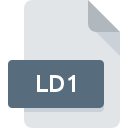
LD1 File Extension
DBASE Overlay
-
DeveloperdataBased Intelligence, Inc.
-
Category
-
Popularity0 ( votes)
What is LD1 file?
LD1 is a file extension commonly associated with DBASE Overlay files. dataBased Intelligence, Inc. defined the DBASE Overlay format standard. Files with LD1 extension may be used by programs distributed for Windows platform. Files with LD1 extension are categorized as Misc Files files. The Misc Files subset comprises 6033 various file formats. dBASE is by far the most used program for working with LD1 files. dBASE software was developed by dataBased Intelligence, Inc., and on its official website you may find more information about LD1 files or the dBASE software program.
Programs which support LD1 file extension
Programs that can handle LD1 files are as follows. Files with LD1 suffix can be copied to any mobile device or system platform, but it may not be possible to open them properly on target system.
How to open file with LD1 extension?
Being unable to open files with LD1 extension can be have various origins. What is important, all common issues related to files with LD1 extension can be resolved by the users themselves. The process is quick and doesn’t involve an IT expert. We have prepared a listing of which will help you resolve your problems with LD1 files.
Step 1. Install dBASE software
 The most common reason for such problems is the lack of proper applications that supports LD1 files installed on the system. To address this issue, go to the dBASE developer website, download the tool, and install it. It is that easy The full list of programs grouped by operating systems can be found above. The safest method of downloading dBASE installed is by going to developer’s website (dataBased Intelligence, Inc.) and downloading the software using provided links.
The most common reason for such problems is the lack of proper applications that supports LD1 files installed on the system. To address this issue, go to the dBASE developer website, download the tool, and install it. It is that easy The full list of programs grouped by operating systems can be found above. The safest method of downloading dBASE installed is by going to developer’s website (dataBased Intelligence, Inc.) and downloading the software using provided links.
Step 2. Check the version of dBASE and update if needed
 If you already have dBASE installed on your systems and LD1 files are still not opened properly, check if you have the latest version of the software. It may also happen that software creators by updating their applications add compatibility with other, newer file formats. This can be one of the causes why LD1 files are not compatible with dBASE. The most recent version of dBASE is backward compatible and can handle file formats supported by older versions of the software.
If you already have dBASE installed on your systems and LD1 files are still not opened properly, check if you have the latest version of the software. It may also happen that software creators by updating their applications add compatibility with other, newer file formats. This can be one of the causes why LD1 files are not compatible with dBASE. The most recent version of dBASE is backward compatible and can handle file formats supported by older versions of the software.
Step 3. Assign dBASE to LD1 files
If you have the latest version of dBASE installed and the problem persists, select it as the default program to be used to manage LD1 on your device. The process of associating file formats with default application may differ in details depending on platform, but the basic procedure is very similar.

The procedure to change the default program in Windows
- Clicking the LD1 with right mouse button will bring a menu from which you should select the option
- Click and then select option
- To finalize the process, select entry and using the file explorer select the dBASE installation folder. Confirm by checking Always use this app to open LD1 files box and clicking button.

The procedure to change the default program in Mac OS
- From the drop-down menu, accessed by clicking the file with LD1 extension, select
- Find the option – click the title if its hidden
- From the list choose the appropriate program and confirm by clicking .
- A message window should appear informing that This change will be applied to all files with LD1 extension. By clicking you confirm your selection.
Step 4. Check the LD1 for errors
You closely followed the steps listed in points 1-3, but the problem is still present? You should check whether the file is a proper LD1 file. Being unable to access the file can be related to various issues.

1. Verify that the LD1 in question is not infected with a computer virus
If the LD1 is indeed infected, it is possible that the malware is blocking it from opening. Immediately scan the file using an antivirus tool or scan the whole system to ensure the whole system is safe. LD1 file is infected with malware? Follow the steps suggested by your antivirus software.
2. Verify that the LD1 file’s structure is intact
Did you receive the LD1 file in question from a different person? Ask him/her to send it one more time. It is possible that the file has not been properly copied to a data storage and is incomplete and therefore cannot be opened. When downloading the file with LD1 extension from the internet an error may occurred resulting in incomplete file. Try downloading the file again.
3. Verify whether your account has administrative rights
There is a possibility that the file in question can only be accessed by users with sufficient system privileges. Log out of your current account and log in to an account with sufficient access privileges. Then open the DBASE Overlay file.
4. Verify that your device fulfills the requirements to be able to open dBASE
If the systems has insufficient resources to open LD1 files, try closing all currently running applications and try again.
5. Check if you have the latest updates to the operating system and drivers
Latest versions of programs and drivers may help you solve problems with DBASE Overlay files and ensure security of your device and operating system. Outdated drivers or software may have caused the inability to use a peripheral device needed to handle LD1 files.
Do you want to help?
If you have additional information about the LD1 file, we will be grateful if you share it with our users. To do this, use the form here and send us your information on LD1 file.

 Windows
Windows 
