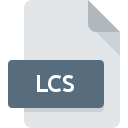
LCS File Extension
ACT! History
-
DeveloperThe Sage Group plc
-
Category
-
Popularity0 ( votes)
What is LCS file?
LCS filename suffix is mostly used for ACT! History files. ACT! History specification was created by The Sage Group plc. Files with LCS extension may be used by programs distributed for Windows platform. Files with LCS extension are categorized as Misc Files files. The Misc Files subset comprises 6033 various file formats. The software recommended for managing LCS files is Act!. Software named Act! was created by The Sage Group plc. In order to find more detailed information on the software and LCS files, check the developer’s official website.
Programs which support LCS file extension
Programs that can handle LCS files are as follows. LCS files can be encountered on all system platforms, including mobile, yet there is no guarantee each will properly support such files.
How to open file with LCS extension?
Problems with accessing LCS may be due to various reasons. What is important, all common issues related to files with LCS extension can be resolved by the users themselves. The process is quick and doesn’t involve an IT expert. We have prepared a listing of which will help you resolve your problems with LCS files.
Step 1. Install Act! software
 The main and most frequent cause precluding users form opening LCS files is that no program that can handle LCS files is installed on user’s system. To address this issue, go to the Act! developer website, download the tool, and install it. It is that easy Above you will find a complete listing of programs that support LCS files, classified according to system platforms for which they are available. The safest method of downloading Act! installed is by going to developer’s website (The Sage Group plc) and downloading the software using provided links.
The main and most frequent cause precluding users form opening LCS files is that no program that can handle LCS files is installed on user’s system. To address this issue, go to the Act! developer website, download the tool, and install it. It is that easy Above you will find a complete listing of programs that support LCS files, classified according to system platforms for which they are available. The safest method of downloading Act! installed is by going to developer’s website (The Sage Group plc) and downloading the software using provided links.
Step 2. Update Act! to the latest version
 If you already have Act! installed on your systems and LCS files are still not opened properly, check if you have the latest version of the software. It may also happen that software creators by updating their applications add compatibility with other, newer file formats. If you have an older version of Act! installed, it may not support LCS format. The latest version of Act! should support all file formats that where compatible with older versions of the software.
If you already have Act! installed on your systems and LCS files are still not opened properly, check if you have the latest version of the software. It may also happen that software creators by updating their applications add compatibility with other, newer file formats. If you have an older version of Act! installed, it may not support LCS format. The latest version of Act! should support all file formats that where compatible with older versions of the software.
Step 3. Associate ACT! History files with Act!
If you have the latest version of Act! installed and the problem persists, select it as the default program to be used to manage LCS on your device. The next step should pose no problems. The procedure is straightforward and largely system-independent

Change the default application in Windows
- Choose the entry from the file menu accessed by right-mouse clicking on the LCS file
- Click and then select option
- To finalize the process, select entry and using the file explorer select the Act! installation folder. Confirm by checking Always use this app to open LCS files box and clicking button.

Change the default application in Mac OS
- Right-click the LCS file and select
- Open the section by clicking its name
- Select Act! and click
- A message window should appear informing that This change will be applied to all files with LCS extension. By clicking you confirm your selection.
Step 4. Check the LCS for errors
You closely followed the steps listed in points 1-3, but the problem is still present? You should check whether the file is a proper LCS file. It is probable that the file is corrupted and thus cannot be accessed.

1. The LCS may be infected with malware – make sure to scan it with an antivirus tool.
If the LCS is indeed infected, it is possible that the malware is blocking it from opening. Scan the LCS file as well as your computer for malware or viruses. If the LCS file is indeed infected follow the instructions below.
2. Ensure the file with LCS extension is complete and error-free
If the LCS file was sent to you by someone else, ask this person to resend the file to you. The file might have been copied erroneously and the data lost integrity, which precludes from accessing the file. If the LCS file has been downloaded from the internet only partially, try to redownload it.
3. Ensure that you have appropriate access rights
Some files require elevated access rights to open them. Switch to an account that has required privileges and try opening the ACT! History file again.
4. Verify that your device fulfills the requirements to be able to open Act!
If the system is under havy load, it may not be able to handle the program that you use to open files with LCS extension. In this case close the other applications.
5. Verify that your operating system and drivers are up to date
Latest versions of programs and drivers may help you solve problems with ACT! History files and ensure security of your device and operating system. Outdated drivers or software may have caused the inability to use a peripheral device needed to handle LCS files.
Do you want to help?
If you have additional information about the LCS file, we will be grateful if you share it with our users. To do this, use the form here and send us your information on LCS file.

 Windows
Windows 
