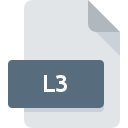
L3 File Extension
L3 DRM Protected Video Format
-
Category
-
Popularity0 ( votes)
What is L3 file?
L3 is a file extension commonly associated with L3 DRM Protected Video Format files. L3 files are supported by software applications available for devices running Windows. Files with L3 extension are categorized as Video Files files. The Video Files subset comprises 546 various file formats. The software recommended for managing L3 files is Wizo Player. Software named Wizo Player was created by Layer Three Media. In order to find more detailed information on the software and L3 files, check the developer’s official website.
Programs which support L3 file extension
The following listing features L3-compatible programs. L3 files can be encountered on all system platforms, including mobile, yet there is no guarantee each will properly support such files.
Updated: 07/18/2020
How to open file with L3 extension?
Problems with accessing L3 may be due to various reasons. On the bright side, the most encountered issues pertaining to L3 DRM Protected Video Format files aren’t complex. In most cases they can be addressed swiftly and effectively without assistance from a specialist. We have prepared a listing of which will help you resolve your problems with L3 files.
Step 1. Download and install Wizo Player
 The most common reason for such problems is the lack of proper applications that supports L3 files installed on the system. The solution to this problem is very simple. Download Wizo Player and install it on your device. Above you will find a complete listing of programs that support L3 files, classified according to system platforms for which they are available. The safest method of downloading Wizo Player installed is by going to developer’s website (Layer Three Media) and downloading the software using provided links.
The most common reason for such problems is the lack of proper applications that supports L3 files installed on the system. The solution to this problem is very simple. Download Wizo Player and install it on your device. Above you will find a complete listing of programs that support L3 files, classified according to system platforms for which they are available. The safest method of downloading Wizo Player installed is by going to developer’s website (Layer Three Media) and downloading the software using provided links.
Step 2. Check the version of Wizo Player and update if needed
 If you already have Wizo Player installed on your systems and L3 files are still not opened properly, check if you have the latest version of the software. It may also happen that software creators by updating their applications add compatibility with other, newer file formats. This can be one of the causes why L3 files are not compatible with Wizo Player. The most recent version of Wizo Player is backward compatible and can handle file formats supported by older versions of the software.
If you already have Wizo Player installed on your systems and L3 files are still not opened properly, check if you have the latest version of the software. It may also happen that software creators by updating their applications add compatibility with other, newer file formats. This can be one of the causes why L3 files are not compatible with Wizo Player. The most recent version of Wizo Player is backward compatible and can handle file formats supported by older versions of the software.
Step 3. Associate L3 DRM Protected Video Format files with Wizo Player
If the issue has not been solved in the previous step, you should associate L3 files with latest version of Wizo Player you have installed on your device. The process of associating file formats with default application may differ in details depending on platform, but the basic procedure is very similar.

Change the default application in Windows
- Clicking the L3 with right mouse button will bring a menu from which you should select the option
- Next, select the option and then using open the list of available applications
- To finalize the process, select entry and using the file explorer select the Wizo Player installation folder. Confirm by checking Always use this app to open L3 files box and clicking button.

Change the default application in Mac OS
- From the drop-down menu, accessed by clicking the file with L3 extension, select
- Proceed to the section. If its closed, click the title to access available options
- From the list choose the appropriate program and confirm by clicking .
- If you followed the previous steps a message should appear: This change will be applied to all files with L3 extension. Next, click the button to finalize the process.
Step 4. Verify that the L3 is not faulty
Should the problem still occur after following steps 1-3, check if the L3 file is valid. It is probable that the file is corrupted and thus cannot be accessed.

1. Verify that the L3 in question is not infected with a computer virus
If the file is infected, the malware that resides in the L3 file hinders attempts to open it. Immediately scan the file using an antivirus tool or scan the whole system to ensure the whole system is safe. L3 file is infected with malware? Follow the steps suggested by your antivirus software.
2. Check whether the file is corrupted or damaged
If you obtained the problematic L3 file from a third party, ask them to supply you with another copy. It is possible that the file has not been properly copied to a data storage and is incomplete and therefore cannot be opened. When downloading the file with L3 extension from the internet an error may occurred resulting in incomplete file. Try downloading the file again.
3. Check if the user that you are logged as has administrative privileges.
Sometimes in order to access files user need to have administrative privileges. Switch to an account that has required privileges and try opening the L3 DRM Protected Video Format file again.
4. Check whether your system can handle Wizo Player
The operating systems may note enough free resources to run the application that support L3 files. Close all running programs and try opening the L3 file.
5. Check if you have the latest updates to the operating system and drivers
Up-to-date system and drivers not only makes your computer more secure, but also may solve problems with L3 DRM Protected Video Format file. It may be the case that the L3 files work properly with updated software that addresses some system bugs.
Do you want to help?
If you have additional information about the L3 file, we will be grateful if you share it with our users. To do this, use the form here and send us your information on L3 file.

 Windows
Windows 
