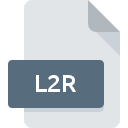
L2R File Extension
Lineage II Replay
-
DeveloperNCsoft Corporation
-
Category
-
Popularity4.5 (2 votes)
What is L2R file?
Full format name of files that use L2R extension is Lineage II Replay. Lineage II Replay specification was created by NCsoft Corporation. L2R files are supported by software applications available for devices running Windows. L2R file format, along with 1509 other file formats, belongs to the Game Files category. The software recommended for managing L2R files is Lineage II. On the official website of NCsoft Corporation developer not only will you find detailed information about theLineage II software, but also about L2R and other supported file formats.
Programs which support L2R file extension
Programs that can handle L2R files are as follows. Files with L2R extension, just like any other file formats, can be found on any operating system. The files in question may be transferred to other devices, be it mobile or stationary, yet not all systems may be capable of properly handling such files.
How to open file with L2R extension?
Problems with accessing L2R may be due to various reasons. Fortunately, most common problems with L2R files can be solved without in-depth IT knowledge, and most importantly, in a matter of minutes. The following is a list of guidelines that will help you identify and solve file-related problems.
Step 1. Get the Lineage II
 The most common reason for such problems is the lack of proper applications that supports L2R files installed on the system. The solution to this problem is very simple. Download Lineage II and install it on your device. The full list of programs grouped by operating systems can be found above. One of the most risk-free method of downloading software is using links provided by official distributors. Visit Lineage II website and download the installer.
The most common reason for such problems is the lack of proper applications that supports L2R files installed on the system. The solution to this problem is very simple. Download Lineage II and install it on your device. The full list of programs grouped by operating systems can be found above. One of the most risk-free method of downloading software is using links provided by official distributors. Visit Lineage II website and download the installer.
Step 2. Verify the you have the latest version of Lineage II
 If you already have Lineage II installed on your systems and L2R files are still not opened properly, check if you have the latest version of the software. It may also happen that software creators by updating their applications add compatibility with other, newer file formats. This can be one of the causes why L2R files are not compatible with Lineage II. The most recent version of Lineage II is backward compatible and can handle file formats supported by older versions of the software.
If you already have Lineage II installed on your systems and L2R files are still not opened properly, check if you have the latest version of the software. It may also happen that software creators by updating their applications add compatibility with other, newer file formats. This can be one of the causes why L2R files are not compatible with Lineage II. The most recent version of Lineage II is backward compatible and can handle file formats supported by older versions of the software.
Step 3. Set the default application to open L2R files to Lineage II
If the issue has not been solved in the previous step, you should associate L2R files with latest version of Lineage II you have installed on your device. The method is quite simple and varies little across operating systems.

Change the default application in Windows
- Right-click the L2R file and choose option
- Click and then select option
- Finally select , point to the folder where Lineage II is installed, check the Always use this app to open L2R files box and conform your selection by clicking button

Change the default application in Mac OS
- By clicking right mouse button on the selected L2R file open the file menu and choose
- Proceed to the section. If its closed, click the title to access available options
- Select Lineage II and click
- If you followed the previous steps a message should appear: This change will be applied to all files with L2R extension. Next, click the button to finalize the process.
Step 4. Verify that the L2R is not faulty
Should the problem still occur after following steps 1-3, check if the L2R file is valid. It is probable that the file is corrupted and thus cannot be accessed.

1. The L2R may be infected with malware – make sure to scan it with an antivirus tool.
If the L2R is indeed infected, it is possible that the malware is blocking it from opening. Immediately scan the file using an antivirus tool or scan the whole system to ensure the whole system is safe. L2R file is infected with malware? Follow the steps suggested by your antivirus software.
2. Verify that the L2R file’s structure is intact
If the L2R file was sent to you by someone else, ask this person to resend the file to you. The file might have been copied erroneously and the data lost integrity, which precludes from accessing the file. If the L2R file has been downloaded from the internet only partially, try to redownload it.
3. Check if the user that you are logged as has administrative privileges.
Some files require elevated access rights to open them. Switch to an account that has required privileges and try opening the Lineage II Replay file again.
4. Check whether your system can handle Lineage II
The operating systems may note enough free resources to run the application that support L2R files. Close all running programs and try opening the L2R file.
5. Verify that your operating system and drivers are up to date
Regularly updated system, drivers, and programs keep your computer secure. This may also prevent problems with Lineage II Replay files. Outdated drivers or software may have caused the inability to use a peripheral device needed to handle L2R files.
Do you want to help?
If you have additional information about the L2R file, we will be grateful if you share it with our users. To do this, use the form here and send us your information on L2R file.

 Windows
Windows 
