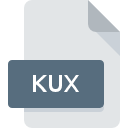
KUX File Extension
Multimedia Data Format
-
Category
-
Popularity0 ( votes)
What is KUX file?
KUX is a file extension commonly associated with Multimedia Data Format files. Files with KUX extension may be used by programs distributed for Windows platform. Files with KUX extension are categorized as Video Files files. The Video Files subset comprises 546 various file formats. The most popular software that supports KUX files is FFmpeg.
Programs which support KUX file extension
The following listing features KUX-compatible programs. Files with KUX suffix can be copied to any mobile device or system platform, but it may not be possible to open them properly on target system.
Updated: 05/10/2020
How to open file with KUX extension?
There can be multiple causes why you have problems with opening KUX files on given system. What is important, all common issues related to files with KUX extension can be resolved by the users themselves. The process is quick and doesn’t involve an IT expert. The list below will guide you through the process of addressing the encountered problem.
Step 1. Download and install FFmpeg
 The most common reason for such problems is the lack of proper applications that supports KUX files installed on the system. To address this issue, go to the FFmpeg developer website, download the tool, and install it. It is that easy On the top of the page a list that contains all programs grouped based on operating systems supported can be found. The safest method of downloading FFmpeg installed is by going to developer’s website () and downloading the software using provided links.
The most common reason for such problems is the lack of proper applications that supports KUX files installed on the system. To address this issue, go to the FFmpeg developer website, download the tool, and install it. It is that easy On the top of the page a list that contains all programs grouped based on operating systems supported can be found. The safest method of downloading FFmpeg installed is by going to developer’s website () and downloading the software using provided links.
Step 2. Update FFmpeg to the latest version
 You still cannot access KUX files although FFmpeg is installed on your system? Make sure that the software is up to date. Software developers may implement support for more modern file formats in updated versions of their products. If you have an older version of FFmpeg installed, it may not support KUX format. All of the file formats that were handled just fine by the previous versions of given program should be also possible to open using FFmpeg.
You still cannot access KUX files although FFmpeg is installed on your system? Make sure that the software is up to date. Software developers may implement support for more modern file formats in updated versions of their products. If you have an older version of FFmpeg installed, it may not support KUX format. All of the file formats that were handled just fine by the previous versions of given program should be also possible to open using FFmpeg.
Step 3. Set the default application to open KUX files to FFmpeg
If the issue has not been solved in the previous step, you should associate KUX files with latest version of FFmpeg you have installed on your device. The method is quite simple and varies little across operating systems.

Selecting the first-choice application in Windows
- Clicking the KUX with right mouse button will bring a menu from which you should select the option
- Select
- Finally select , point to the folder where FFmpeg is installed, check the Always use this app to open KUX files box and conform your selection by clicking button

Selecting the first-choice application in Mac OS
- Right-click the KUX file and select
- Find the option – click the title if its hidden
- Select the appropriate software and save your settings by clicking
- Finally, a This change will be applied to all files with KUX extension message should pop-up. Click button in order to confirm your choice.
Step 4. Check the KUX for errors
If you followed the instructions form the previous steps yet the issue is still not solved, you should verify the KUX file in question. It is probable that the file is corrupted and thus cannot be accessed.

1. The KUX may be infected with malware – make sure to scan it with an antivirus tool.
If the file is infected, the malware that resides in the KUX file hinders attempts to open it. Immediately scan the file using an antivirus tool or scan the whole system to ensure the whole system is safe. If the KUX file is indeed infected follow the instructions below.
2. Verify that the KUX file’s structure is intact
If you obtained the problematic KUX file from a third party, ask them to supply you with another copy. During the copy process of the file errors may occurred rendering the file incomplete or corrupted. This could be the source of encountered problems with the file. When downloading the file with KUX extension from the internet an error may occurred resulting in incomplete file. Try downloading the file again.
3. Check if the user that you are logged as has administrative privileges.
Sometimes in order to access files user need to have administrative privileges. Log in using an administrative account and see If this solves the problem.
4. Verify that your device fulfills the requirements to be able to open FFmpeg
The operating systems may note enough free resources to run the application that support KUX files. Close all running programs and try opening the KUX file.
5. Check if you have the latest updates to the operating system and drivers
Regularly updated system, drivers, and programs keep your computer secure. This may also prevent problems with Multimedia Data Format files. Outdated drivers or software may have caused the inability to use a peripheral device needed to handle KUX files.
Do you want to help?
If you have additional information about the KUX file, we will be grateful if you share it with our users. To do this, use the form here and send us your information on KUX file.

 Windows
Windows 
