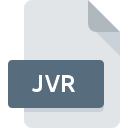
JVR File Extension
JavaView Configuration Data Format
-
Category
-
Popularity0 ( votes)
What is JVR file?
Full format name of files that use JVR extension is JavaView Configuration Data Format. JVR file format is compatible with software that can be installed on Windows system platform. Files with JVR extension are categorized as Settings Files files. The Settings Files subset comprises 1305 various file formats. The most popular software that supports JVR files is JavaView.
Programs which support JVR file extension
Programs that can handle JVR files are as follows. Files with JVR extension, just like any other file formats, can be found on any operating system. The files in question may be transferred to other devices, be it mobile or stationary, yet not all systems may be capable of properly handling such files.
Updated: 03/07/2020
How to open file with JVR extension?
Problems with accessing JVR may be due to various reasons. Fortunately, most common problems with JVR files can be solved without in-depth IT knowledge, and most importantly, in a matter of minutes. The following is a list of guidelines that will help you identify and solve file-related problems.
Step 1. Install JavaView software
 Problems with opening and working with JVR files are most probably having to do with no proper software compatible with JVR files being present on your machine. To address this issue, go to the JavaView developer website, download the tool, and install it. It is that easy The full list of programs grouped by operating systems can be found above. One of the most risk-free method of downloading software is using links provided by official distributors. Visit JavaView website and download the installer.
Problems with opening and working with JVR files are most probably having to do with no proper software compatible with JVR files being present on your machine. To address this issue, go to the JavaView developer website, download the tool, and install it. It is that easy The full list of programs grouped by operating systems can be found above. One of the most risk-free method of downloading software is using links provided by official distributors. Visit JavaView website and download the installer.
Step 2. Check the version of JavaView and update if needed
 You still cannot access JVR files although JavaView is installed on your system? Make sure that the software is up to date. Sometimes software developers introduce new formats in place of that already supports along with newer versions of their applications. This can be one of the causes why JVR files are not compatible with JavaView. All of the file formats that were handled just fine by the previous versions of given program should be also possible to open using JavaView.
You still cannot access JVR files although JavaView is installed on your system? Make sure that the software is up to date. Sometimes software developers introduce new formats in place of that already supports along with newer versions of their applications. This can be one of the causes why JVR files are not compatible with JavaView. All of the file formats that were handled just fine by the previous versions of given program should be also possible to open using JavaView.
Step 3. Assign JavaView to JVR files
If the issue has not been solved in the previous step, you should associate JVR files with latest version of JavaView you have installed on your device. The method is quite simple and varies little across operating systems.

Change the default application in Windows
- Choose the entry from the file menu accessed by right-mouse clicking on the JVR file
- Click and then select option
- To finalize the process, select entry and using the file explorer select the JavaView installation folder. Confirm by checking Always use this app to open JVR files box and clicking button.

Change the default application in Mac OS
- By clicking right mouse button on the selected JVR file open the file menu and choose
- Proceed to the section. If its closed, click the title to access available options
- Select JavaView and click
- Finally, a This change will be applied to all files with JVR extension message should pop-up. Click button in order to confirm your choice.
Step 4. Ensure that the JVR file is complete and free of errors
Should the problem still occur after following steps 1-3, check if the JVR file is valid. Being unable to access the file can be related to various issues.

1. Check the JVR file for viruses or malware
If the file is infected, the malware that resides in the JVR file hinders attempts to open it. Immediately scan the file using an antivirus tool or scan the whole system to ensure the whole system is safe. If the JVR file is indeed infected follow the instructions below.
2. Check whether the file is corrupted or damaged
If you obtained the problematic JVR file from a third party, ask them to supply you with another copy. The file might have been copied erroneously and the data lost integrity, which precludes from accessing the file. It could happen the the download process of file with JVR extension was interrupted and the file data is defective. Download the file again from the same source.
3. Ensure that you have appropriate access rights
Some files require elevated access rights to open them. Switch to an account that has required privileges and try opening the JavaView Configuration Data Format file again.
4. Check whether your system can handle JavaView
If the system is under havy load, it may not be able to handle the program that you use to open files with JVR extension. In this case close the other applications.
5. Ensure that you have the latest drivers and system updates and patches installed
Latest versions of programs and drivers may help you solve problems with JavaView Configuration Data Format files and ensure security of your device and operating system. It is possible that one of the available system or driver updates may solve the problems with JVR files affecting older versions of given software.
Do you want to help?
If you have additional information about the JVR file, we will be grateful if you share it with our users. To do this, use the form here and send us your information on JVR file.

 Windows
Windows 
