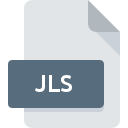
JLS File Extension
JAWS
-
DeveloperFreedom Scientific, Inc.
-
Category
-
Popularity0 ( votes)
What is JLS file?
Full format name of files that use JLS extension is JAWS. JAWS format was developed by Freedom Scientific, Inc.. Files with JLS extension may be used by programs distributed for Windows platform. JLS file format, along with 6033 other file formats, belongs to the Misc Files category. JAWS is by far the most used program for working with JLS files. JAWS software was developed by Freedom Scientific, Inc., and on its official website you may find more information about JLS files or the JAWS software program.
Programs which support JLS file extension
Below is a table that list programs that support JLS files. Files with JLS suffix can be copied to any mobile device or system platform, but it may not be possible to open them properly on target system.
How to open file with JLS extension?
Being unable to open files with JLS extension can be have various origins. What is important, all common issues related to files with JLS extension can be resolved by the users themselves. The process is quick and doesn’t involve an IT expert. The list below will guide you through the process of addressing the encountered problem.
Step 1. Download and install JAWS
 The main and most frequent cause precluding users form opening JLS files is that no program that can handle JLS files is installed on user’s system. The solution to this problem is very simple. Download JAWS and install it on your device. On the top of the page a list that contains all programs grouped based on operating systems supported can be found. If you want to download JAWS installer in the most secured manner, we suggest you visit Freedom Scientific, Inc. website and download from their official repositories.
The main and most frequent cause precluding users form opening JLS files is that no program that can handle JLS files is installed on user’s system. The solution to this problem is very simple. Download JAWS and install it on your device. On the top of the page a list that contains all programs grouped based on operating systems supported can be found. If you want to download JAWS installer in the most secured manner, we suggest you visit Freedom Scientific, Inc. website and download from their official repositories.
Step 2. Update JAWS to the latest version
 If you already have JAWS installed on your systems and JLS files are still not opened properly, check if you have the latest version of the software. Sometimes software developers introduce new formats in place of that already supports along with newer versions of their applications. This can be one of the causes why JLS files are not compatible with JAWS. The most recent version of JAWS is backward compatible and can handle file formats supported by older versions of the software.
If you already have JAWS installed on your systems and JLS files are still not opened properly, check if you have the latest version of the software. Sometimes software developers introduce new formats in place of that already supports along with newer versions of their applications. This can be one of the causes why JLS files are not compatible with JAWS. The most recent version of JAWS is backward compatible and can handle file formats supported by older versions of the software.
Step 3. Set the default application to open JLS files to JAWS
If the issue has not been solved in the previous step, you should associate JLS files with latest version of JAWS you have installed on your device. The process of associating file formats with default application may differ in details depending on platform, but the basic procedure is very similar.

Selecting the first-choice application in Windows
- Choose the entry from the file menu accessed by right-mouse clicking on the JLS file
- Click and then select option
- To finalize the process, select entry and using the file explorer select the JAWS installation folder. Confirm by checking Always use this app to open JLS files box and clicking button.

Selecting the first-choice application in Mac OS
- By clicking right mouse button on the selected JLS file open the file menu and choose
- Find the option – click the title if its hidden
- Select JAWS and click
- A message window should appear informing that This change will be applied to all files with JLS extension. By clicking you confirm your selection.
Step 4. Check the JLS for errors
You closely followed the steps listed in points 1-3, but the problem is still present? You should check whether the file is a proper JLS file. Problems with opening the file may arise due to various reasons.

1. Verify that the JLS in question is not infected with a computer virus
If the file is infected, the malware that resides in the JLS file hinders attempts to open it. It is advised to scan the system for viruses and malware as soon as possible or use an online antivirus scanner. If the JLS file is indeed infected follow the instructions below.
2. Verify that the JLS file’s structure is intact
If you obtained the problematic JLS file from a third party, ask them to supply you with another copy. The file might have been copied erroneously and the data lost integrity, which precludes from accessing the file. When downloading the file with JLS extension from the internet an error may occurred resulting in incomplete file. Try downloading the file again.
3. Ensure that you have appropriate access rights
Some files require elevated access rights to open them. Log out of your current account and log in to an account with sufficient access privileges. Then open the JAWS file.
4. Make sure that the system has sufficient resources to run JAWS
If the system is under havy load, it may not be able to handle the program that you use to open files with JLS extension. In this case close the other applications.
5. Check if you have the latest updates to the operating system and drivers
Regularly updated system, drivers, and programs keep your computer secure. This may also prevent problems with JAWS files. It is possible that one of the available system or driver updates may solve the problems with JLS files affecting older versions of given software.
Do you want to help?
If you have additional information about the JLS file, we will be grateful if you share it with our users. To do this, use the form here and send us your information on JLS file.

 Windows
Windows 
