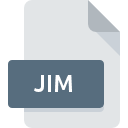
JIM File Extension
JIRA Importers Plugin Format
-
Category
-
Popularity0 ( votes)
What is JIM file?
JIM is a file extension commonly associated with JIRA Importers Plugin Format files. Files with JIM extension may be used by programs distributed for Linux platform. Files with JIM extension are categorized as Plugin Files files. The Plugin Files subset comprises 179 various file formats. JIRA is by far the most used program for working with JIM files. On the official website of Atlassian developer not only will you find detailed information about theJIRA software, but also about JIM and other supported file formats.
Programs which support JIM file extension
Programs that can handle JIM files are as follows. Files with JIM suffix can be copied to any mobile device or system platform, but it may not be possible to open them properly on target system.
Updated: 01/14/2021
How to open file with JIM extension?
Being unable to open files with JIM extension can be have various origins. Fortunately, most common problems with JIM files can be solved without in-depth IT knowledge, and most importantly, in a matter of minutes. We have prepared a listing of which will help you resolve your problems with JIM files.
Step 1. Get the JIRA
 Problems with opening and working with JIM files are most probably having to do with no proper software compatible with JIM files being present on your machine. The solution to this problem is very simple. Download JIRA and install it on your device. The full list of programs grouped by operating systems can be found above. The safest method of downloading JIRA installed is by going to developer’s website (Atlassian) and downloading the software using provided links.
Problems with opening and working with JIM files are most probably having to do with no proper software compatible with JIM files being present on your machine. The solution to this problem is very simple. Download JIRA and install it on your device. The full list of programs grouped by operating systems can be found above. The safest method of downloading JIRA installed is by going to developer’s website (Atlassian) and downloading the software using provided links.
Step 2. Check the version of JIRA and update if needed
 If the problems with opening JIM files still occur even after installing JIRA, it is possible that you have an outdated version of the software. Check the developer’s website whether a newer version of JIRA is available. Software developers may implement support for more modern file formats in updated versions of their products. This can be one of the causes why JIM files are not compatible with JIRA. The most recent version of JIRA is backward compatible and can handle file formats supported by older versions of the software.
If the problems with opening JIM files still occur even after installing JIRA, it is possible that you have an outdated version of the software. Check the developer’s website whether a newer version of JIRA is available. Software developers may implement support for more modern file formats in updated versions of their products. This can be one of the causes why JIM files are not compatible with JIRA. The most recent version of JIRA is backward compatible and can handle file formats supported by older versions of the software.
Step 3. Set the default application to open JIM files to JIRA
If you have the latest version of JIRA installed and the problem persists, select it as the default program to be used to manage JIM on your device. The process of associating file formats with default application may differ in details depending on platform, but the basic procedure is very similar.

Selecting the first-choice application in Windows
- Right-click the JIM file and choose option
- Click and then select option
- Finally select , point to the folder where JIRA is installed, check the Always use this app to open JIM files box and conform your selection by clicking button

Selecting the first-choice application in Mac OS
- From the drop-down menu, accessed by clicking the file with JIM extension, select
- Find the option – click the title if its hidden
- Select JIRA and click
- Finally, a This change will be applied to all files with JIM extension message should pop-up. Click button in order to confirm your choice.
Step 4. Verify that the JIM is not faulty
If you followed the instructions form the previous steps yet the issue is still not solved, you should verify the JIM file in question. Problems with opening the file may arise due to various reasons.

1. The JIM may be infected with malware – make sure to scan it with an antivirus tool.
If the JIM is indeed infected, it is possible that the malware is blocking it from opening. Scan the JIM file as well as your computer for malware or viruses. If the JIM file is indeed infected follow the instructions below.
2. Check whether the file is corrupted or damaged
If you obtained the problematic JIM file from a third party, ask them to supply you with another copy. The file might have been copied erroneously and the data lost integrity, which precludes from accessing the file. If the JIM file has been downloaded from the internet only partially, try to redownload it.
3. Verify whether your account has administrative rights
There is a possibility that the file in question can only be accessed by users with sufficient system privileges. Switch to an account that has required privileges and try opening the JIRA Importers Plugin Format file again.
4. Verify that your device fulfills the requirements to be able to open JIRA
The operating systems may note enough free resources to run the application that support JIM files. Close all running programs and try opening the JIM file.
5. Verify that your operating system and drivers are up to date
Up-to-date system and drivers not only makes your computer more secure, but also may solve problems with JIRA Importers Plugin Format file. It may be the case that the JIM files work properly with updated software that addresses some system bugs.
Do you want to help?
If you have additional information about the JIM file, we will be grateful if you share it with our users. To do this, use the form here and send us your information on JIM file.

 Linux
Linux 
