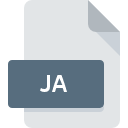
JA File Extension
Jet Archive
-
DeveloperN3V Games
-
Category
-
Popularity4.3 (3 votes)
What is JA file?
JA filename suffix is mostly used for Jet Archive files. Jet Archive format was developed by N3V Games. Files with JA extension may be used by programs distributed for Windows platform. JA file format, along with 1509 other file formats, belongs to the Game Files category. Trainz Simulator is by far the most used program for working with JA files.
Programs which support JA file extension
Below is a table that list programs that support JA files. Files with JA extension, just like any other file formats, can be found on any operating system. The files in question may be transferred to other devices, be it mobile or stationary, yet not all systems may be capable of properly handling such files.
How to open file with JA extension?
There can be multiple causes why you have problems with opening JA files on given system. What is important, all common issues related to files with JA extension can be resolved by the users themselves. The process is quick and doesn’t involve an IT expert. We have prepared a listing of which will help you resolve your problems with JA files.
Step 1. Install Trainz Simulator software
 Problems with opening and working with JA files are most probably having to do with no proper software compatible with JA files being present on your machine. The solution is straightforward, just download and install Trainz Simulator. The full list of programs grouped by operating systems can be found above. One of the most risk-free method of downloading software is using links provided by official distributors. Visit Trainz Simulator website and download the installer.
Problems with opening and working with JA files are most probably having to do with no proper software compatible with JA files being present on your machine. The solution is straightforward, just download and install Trainz Simulator. The full list of programs grouped by operating systems can be found above. One of the most risk-free method of downloading software is using links provided by official distributors. Visit Trainz Simulator website and download the installer.
Step 2. Verify the you have the latest version of Trainz Simulator
 If you already have Trainz Simulator installed on your systems and JA files are still not opened properly, check if you have the latest version of the software. Sometimes software developers introduce new formats in place of that already supports along with newer versions of their applications. If you have an older version of Trainz Simulator installed, it may not support JA format. The most recent version of Trainz Simulator is backward compatible and can handle file formats supported by older versions of the software.
If you already have Trainz Simulator installed on your systems and JA files are still not opened properly, check if you have the latest version of the software. Sometimes software developers introduce new formats in place of that already supports along with newer versions of their applications. If you have an older version of Trainz Simulator installed, it may not support JA format. The most recent version of Trainz Simulator is backward compatible and can handle file formats supported by older versions of the software.
Step 3. Assign Trainz Simulator to JA files
If the issue has not been solved in the previous step, you should associate JA files with latest version of Trainz Simulator you have installed on your device. The next step should pose no problems. The procedure is straightforward and largely system-independent

Change the default application in Windows
- Choose the entry from the file menu accessed by right-mouse clicking on the JA file
- Select
- Finally select , point to the folder where Trainz Simulator is installed, check the Always use this app to open JA files box and conform your selection by clicking button

Change the default application in Mac OS
- Right-click the JA file and select
- Open the section by clicking its name
- Select Trainz Simulator and click
- If you followed the previous steps a message should appear: This change will be applied to all files with JA extension. Next, click the button to finalize the process.
Step 4. Ensure that the JA file is complete and free of errors
You closely followed the steps listed in points 1-3, but the problem is still present? You should check whether the file is a proper JA file. Problems with opening the file may arise due to various reasons.

1. The JA may be infected with malware – make sure to scan it with an antivirus tool.
If the JA is indeed infected, it is possible that the malware is blocking it from opening. Immediately scan the file using an antivirus tool or scan the whole system to ensure the whole system is safe. JA file is infected with malware? Follow the steps suggested by your antivirus software.
2. Verify that the JA file’s structure is intact
Did you receive the JA file in question from a different person? Ask him/her to send it one more time. It is possible that the file has not been properly copied to a data storage and is incomplete and therefore cannot be opened. It could happen the the download process of file with JA extension was interrupted and the file data is defective. Download the file again from the same source.
3. Ensure that you have appropriate access rights
Some files require elevated access rights to open them. Switch to an account that has required privileges and try opening the Jet Archive file again.
4. Verify that your device fulfills the requirements to be able to open Trainz Simulator
If the systems has insufficient resources to open JA files, try closing all currently running applications and try again.
5. Verify that your operating system and drivers are up to date
Latest versions of programs and drivers may help you solve problems with Jet Archive files and ensure security of your device and operating system. It may be the case that the JA files work properly with updated software that addresses some system bugs.
Do you want to help?
If you have additional information about the JA file, we will be grateful if you share it with our users. To do this, use the form here and send us your information on JA file.

 Windows
Windows 
