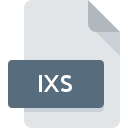
IXS File Extension
ArcView Geocoding Index For Read-write Shape
-
DeveloperEsri
-
Category
-
Popularity5 (1 votes)
What is IXS file?
IXS is a file extension commonly associated with ArcView Geocoding Index For Read-write Shape files. ArcView Geocoding Index For Read-write Shape format was developed by Esri. IXS file format is compatible with software that can be installed on Windows system platform. IXS file belongs to the Misc Files category just like 6033 other filename extensions listed in our database. The most popular software that supports IXS files is ArcView. Software named ArcView was created by Esri. In order to find more detailed information on the software and IXS files, check the developer’s official website.
Programs which support IXS file extension
Below is a table that list programs that support IXS files. IXS files can be encountered on all system platforms, including mobile, yet there is no guarantee each will properly support such files.
How to open file with IXS extension?
Problems with accessing IXS may be due to various reasons. What is important, all common issues related to files with IXS extension can be resolved by the users themselves. The process is quick and doesn’t involve an IT expert. The following is a list of guidelines that will help you identify and solve file-related problems.
Step 1. Download and install ArcView
 The most common reason for such problems is the lack of proper applications that supports IXS files installed on the system. The solution is straightforward, just download and install ArcView. Above you will find a complete listing of programs that support IXS files, classified according to system platforms for which they are available. One of the most risk-free method of downloading software is using links provided by official distributors. Visit ArcView website and download the installer.
The most common reason for such problems is the lack of proper applications that supports IXS files installed on the system. The solution is straightforward, just download and install ArcView. Above you will find a complete listing of programs that support IXS files, classified according to system platforms for which they are available. One of the most risk-free method of downloading software is using links provided by official distributors. Visit ArcView website and download the installer.
Step 2. Verify the you have the latest version of ArcView
 If you already have ArcView installed on your systems and IXS files are still not opened properly, check if you have the latest version of the software. It may also happen that software creators by updating their applications add compatibility with other, newer file formats. This can be one of the causes why IXS files are not compatible with ArcView. The latest version of ArcView should support all file formats that where compatible with older versions of the software.
If you already have ArcView installed on your systems and IXS files are still not opened properly, check if you have the latest version of the software. It may also happen that software creators by updating their applications add compatibility with other, newer file formats. This can be one of the causes why IXS files are not compatible with ArcView. The latest version of ArcView should support all file formats that where compatible with older versions of the software.
Step 3. Set the default application to open IXS files to ArcView
If the issue has not been solved in the previous step, you should associate IXS files with latest version of ArcView you have installed on your device. The method is quite simple and varies little across operating systems.

Change the default application in Windows
- Right-click the IXS file and choose option
- Select
- Finally select , point to the folder where ArcView is installed, check the Always use this app to open IXS files box and conform your selection by clicking button

Change the default application in Mac OS
- Right-click the IXS file and select
- Open the section by clicking its name
- Select the appropriate software and save your settings by clicking
- If you followed the previous steps a message should appear: This change will be applied to all files with IXS extension. Next, click the button to finalize the process.
Step 4. Check the IXS for errors
If you followed the instructions form the previous steps yet the issue is still not solved, you should verify the IXS file in question. Problems with opening the file may arise due to various reasons.

1. Verify that the IXS in question is not infected with a computer virus
If the file is infected, the malware that resides in the IXS file hinders attempts to open it. It is advised to scan the system for viruses and malware as soon as possible or use an online antivirus scanner. If the scanner detected that the IXS file is unsafe, proceed as instructed by the antivirus program to neutralize the threat.
2. Check whether the file is corrupted or damaged
If you obtained the problematic IXS file from a third party, ask them to supply you with another copy. The file might have been copied erroneously and the data lost integrity, which precludes from accessing the file. It could happen the the download process of file with IXS extension was interrupted and the file data is defective. Download the file again from the same source.
3. Verify whether your account has administrative rights
Sometimes in order to access files user need to have administrative privileges. Log out of your current account and log in to an account with sufficient access privileges. Then open the ArcView Geocoding Index For Read-write Shape file.
4. Check whether your system can handle ArcView
If the system is under havy load, it may not be able to handle the program that you use to open files with IXS extension. In this case close the other applications.
5. Check if you have the latest updates to the operating system and drivers
Up-to-date system and drivers not only makes your computer more secure, but also may solve problems with ArcView Geocoding Index For Read-write Shape file. It may be the case that the IXS files work properly with updated software that addresses some system bugs.
Do you want to help?
If you have additional information about the IXS file, we will be grateful if you share it with our users. To do this, use the form here and send us your information on IXS file.

 Windows
Windows 
