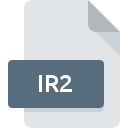
IR2 File Extension
Super IRG 2 Picture Image Format
-
Category
-
Popularity0 ( votes)
What is IR2 file?
IR2 is a file extension commonly associated with Super IRG 2 Picture Image Format files. IR2 file format is compatible with software that can be installed on Windows system platform. IR2 file format, along with 522 other file formats, belongs to the Raster Image Files category. The most popular software that supports IR2 files is RECOIL. Software named RECOIL was created by Piotr Fusik and Adrian Matoga. In order to find more detailed information on the software and IR2 files, check the developer’s official website.
Programs which support IR2 file extension
The following listing features IR2-compatible programs. IR2 files can be encountered on all system platforms, including mobile, yet there is no guarantee each will properly support such files.
Updated: 02/10/2021
How to open file with IR2 extension?
There can be multiple causes why you have problems with opening IR2 files on given system. What is important, all common issues related to files with IR2 extension can be resolved by the users themselves. The process is quick and doesn’t involve an IT expert. We have prepared a listing of which will help you resolve your problems with IR2 files.
Step 1. Get the RECOIL
 The main and most frequent cause precluding users form opening IR2 files is that no program that can handle IR2 files is installed on user’s system. To address this issue, go to the RECOIL developer website, download the tool, and install it. It is that easy On the top of the page a list that contains all programs grouped based on operating systems supported can be found. One of the most risk-free method of downloading software is using links provided by official distributors. Visit RECOIL website and download the installer.
The main and most frequent cause precluding users form opening IR2 files is that no program that can handle IR2 files is installed on user’s system. To address this issue, go to the RECOIL developer website, download the tool, and install it. It is that easy On the top of the page a list that contains all programs grouped based on operating systems supported can be found. One of the most risk-free method of downloading software is using links provided by official distributors. Visit RECOIL website and download the installer.
Step 2. Check the version of RECOIL and update if needed
 If you already have RECOIL installed on your systems and IR2 files are still not opened properly, check if you have the latest version of the software. It may also happen that software creators by updating their applications add compatibility with other, newer file formats. If you have an older version of RECOIL installed, it may not support IR2 format. All of the file formats that were handled just fine by the previous versions of given program should be also possible to open using RECOIL.
If you already have RECOIL installed on your systems and IR2 files are still not opened properly, check if you have the latest version of the software. It may also happen that software creators by updating their applications add compatibility with other, newer file formats. If you have an older version of RECOIL installed, it may not support IR2 format. All of the file formats that were handled just fine by the previous versions of given program should be also possible to open using RECOIL.
Step 3. Assign RECOIL to IR2 files
If you have the latest version of RECOIL installed and the problem persists, select it as the default program to be used to manage IR2 on your device. The method is quite simple and varies little across operating systems.

The procedure to change the default program in Windows
- Clicking the IR2 with right mouse button will bring a menu from which you should select the option
- Click and then select option
- The last step is to select option supply the directory path to the folder where RECOIL is installed. Now all that is left is to confirm your choice by selecting Always use this app to open IR2 files and clicking .

The procedure to change the default program in Mac OS
- Right-click the IR2 file and select
- Open the section by clicking its name
- From the list choose the appropriate program and confirm by clicking .
- A message window should appear informing that This change will be applied to all files with IR2 extension. By clicking you confirm your selection.
Step 4. Verify that the IR2 is not faulty
Should the problem still occur after following steps 1-3, check if the IR2 file is valid. Being unable to access the file can be related to various issues.

1. The IR2 may be infected with malware – make sure to scan it with an antivirus tool.
Should it happed that the IR2 is infected with a virus, this may be that cause that prevents you from accessing it. Scan the IR2 file as well as your computer for malware or viruses. If the IR2 file is indeed infected follow the instructions below.
2. Ensure the file with IR2 extension is complete and error-free
If the IR2 file was sent to you by someone else, ask this person to resend the file to you. During the copy process of the file errors may occurred rendering the file incomplete or corrupted. This could be the source of encountered problems with the file. It could happen the the download process of file with IR2 extension was interrupted and the file data is defective. Download the file again from the same source.
3. Verify whether your account has administrative rights
Sometimes in order to access files user need to have administrative privileges. Log in using an administrative account and see If this solves the problem.
4. Check whether your system can handle RECOIL
If the systems has insufficient resources to open IR2 files, try closing all currently running applications and try again.
5. Verify that your operating system and drivers are up to date
Up-to-date system and drivers not only makes your computer more secure, but also may solve problems with Super IRG 2 Picture Image Format file. It may be the case that the IR2 files work properly with updated software that addresses some system bugs.
Do you want to help?
If you have additional information about the IR2 file, we will be grateful if you share it with our users. To do this, use the form here and send us your information on IR2 file.

 Windows
Windows 
