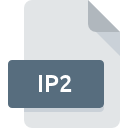
IP2 File Extension
Atari ICE PCIN+ Picture Image Format
-
Category
-
Popularity0 ( votes)
What is IP2 file?
IP2 is a file extension commonly associated with Atari ICE PCIN+ Picture Image Format files. Files with IP2 extension may be used by programs distributed for Windows platform. IP2 file belongs to the Raster Image Files category just like 522 other filename extensions listed in our database. The most popular software that supports IP2 files is RECOIL. On the official website of Piotr Fusik and Adrian Matoga developer not only will you find detailed information about theRECOIL software, but also about IP2 and other supported file formats.
Programs which support IP2 file extension
Below is a table that list programs that support IP2 files. IP2 files can be encountered on all system platforms, including mobile, yet there is no guarantee each will properly support such files.
Updated: 12/20/2019
How to open file with IP2 extension?
There can be multiple causes why you have problems with opening IP2 files on given system. Fortunately, most common problems with IP2 files can be solved without in-depth IT knowledge, and most importantly, in a matter of minutes. The following is a list of guidelines that will help you identify and solve file-related problems.
Step 1. Install RECOIL software
 The main and most frequent cause precluding users form opening IP2 files is that no program that can handle IP2 files is installed on user’s system. To address this issue, go to the RECOIL developer website, download the tool, and install it. It is that easy On the top of the page a list that contains all programs grouped based on operating systems supported can be found. One of the most risk-free method of downloading software is using links provided by official distributors. Visit RECOIL website and download the installer.
The main and most frequent cause precluding users form opening IP2 files is that no program that can handle IP2 files is installed on user’s system. To address this issue, go to the RECOIL developer website, download the tool, and install it. It is that easy On the top of the page a list that contains all programs grouped based on operating systems supported can be found. One of the most risk-free method of downloading software is using links provided by official distributors. Visit RECOIL website and download the installer.
Step 2. Check the version of RECOIL and update if needed
 If the problems with opening IP2 files still occur even after installing RECOIL, it is possible that you have an outdated version of the software. Check the developer’s website whether a newer version of RECOIL is available. Sometimes software developers introduce new formats in place of that already supports along with newer versions of their applications. The reason that RECOIL cannot handle files with IP2 may be that the software is outdated. The latest version of RECOIL should support all file formats that where compatible with older versions of the software.
If the problems with opening IP2 files still occur even after installing RECOIL, it is possible that you have an outdated version of the software. Check the developer’s website whether a newer version of RECOIL is available. Sometimes software developers introduce new formats in place of that already supports along with newer versions of their applications. The reason that RECOIL cannot handle files with IP2 may be that the software is outdated. The latest version of RECOIL should support all file formats that where compatible with older versions of the software.
Step 3. Set the default application to open IP2 files to RECOIL
If you have the latest version of RECOIL installed and the problem persists, select it as the default program to be used to manage IP2 on your device. The process of associating file formats with default application may differ in details depending on platform, but the basic procedure is very similar.

Selecting the first-choice application in Windows
- Right-click the IP2 file and choose option
- Select
- Finally select , point to the folder where RECOIL is installed, check the Always use this app to open IP2 files box and conform your selection by clicking button

Selecting the first-choice application in Mac OS
- From the drop-down menu, accessed by clicking the file with IP2 extension, select
- Find the option – click the title if its hidden
- Select RECOIL and click
- Finally, a This change will be applied to all files with IP2 extension message should pop-up. Click button in order to confirm your choice.
Step 4. Verify that the IP2 is not faulty
If you followed the instructions form the previous steps yet the issue is still not solved, you should verify the IP2 file in question. Being unable to access the file can be related to various issues.

1. The IP2 may be infected with malware – make sure to scan it with an antivirus tool.
Should it happed that the IP2 is infected with a virus, this may be that cause that prevents you from accessing it. Scan the IP2 file as well as your computer for malware or viruses. IP2 file is infected with malware? Follow the steps suggested by your antivirus software.
2. Ensure the file with IP2 extension is complete and error-free
If you obtained the problematic IP2 file from a third party, ask them to supply you with another copy. The file might have been copied erroneously and the data lost integrity, which precludes from accessing the file. If the IP2 file has been downloaded from the internet only partially, try to redownload it.
3. Ensure that you have appropriate access rights
Sometimes in order to access files user need to have administrative privileges. Switch to an account that has required privileges and try opening the Atari ICE PCIN+ Picture Image Format file again.
4. Make sure that the system has sufficient resources to run RECOIL
If the systems has insufficient resources to open IP2 files, try closing all currently running applications and try again.
5. Ensure that you have the latest drivers and system updates and patches installed
Regularly updated system, drivers, and programs keep your computer secure. This may also prevent problems with Atari ICE PCIN+ Picture Image Format files. Outdated drivers or software may have caused the inability to use a peripheral device needed to handle IP2 files.
Do you want to help?
If you have additional information about the IP2 file, we will be grateful if you share it with our users. To do this, use the form here and send us your information on IP2 file.

 Windows
Windows 
